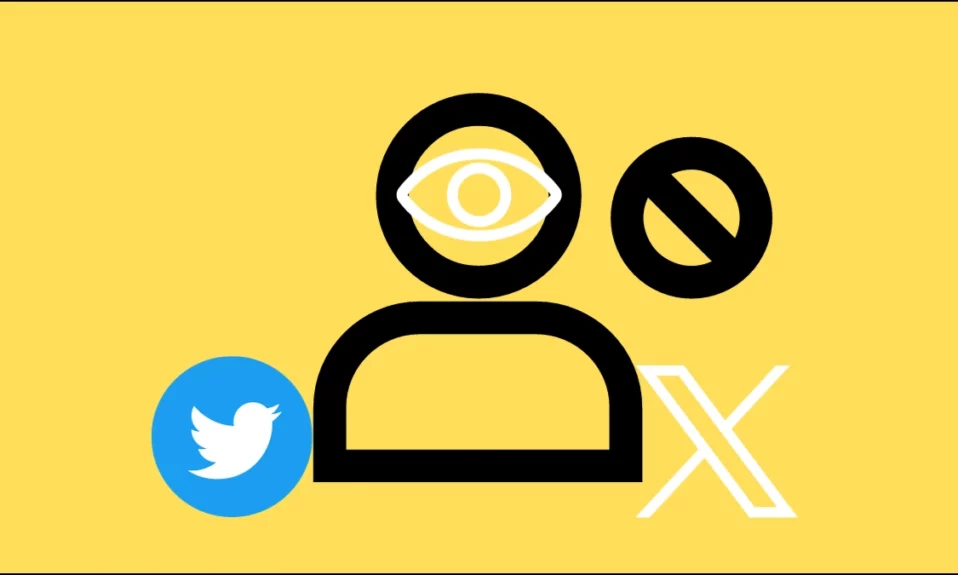
Do you wish to access the list of users or accounts you blocked on Twitter or X? Many Twitter users know how to block someone on the platform but don’t know how to access the list of individuals. If you are also one of them, worry not, as in this article, you will learn how you can access Twitter blocked user list.
How to Access Twitter Blocked User List?
Whether you have no idea of the individuals you have blocked previously on the platform or just want to see them, you can easily view all the accounts you have blocked ever since you made your account on Twitter (currently rebranded to X).
Using The Twitter Website on a PC
If you browse the platform from its website on your computer, here’s how you can view the blocked user list:
1. In a web browser, open the Twitter website on your PC.
2. Log in to your account using your login credentials if you have not already.
3. From the left sidebar, tap on More.

4. Click on Settings and Support, then Settings and Privacy.

5. On the next screen, tap on Privacy and Safety, then choose Mute and Block.
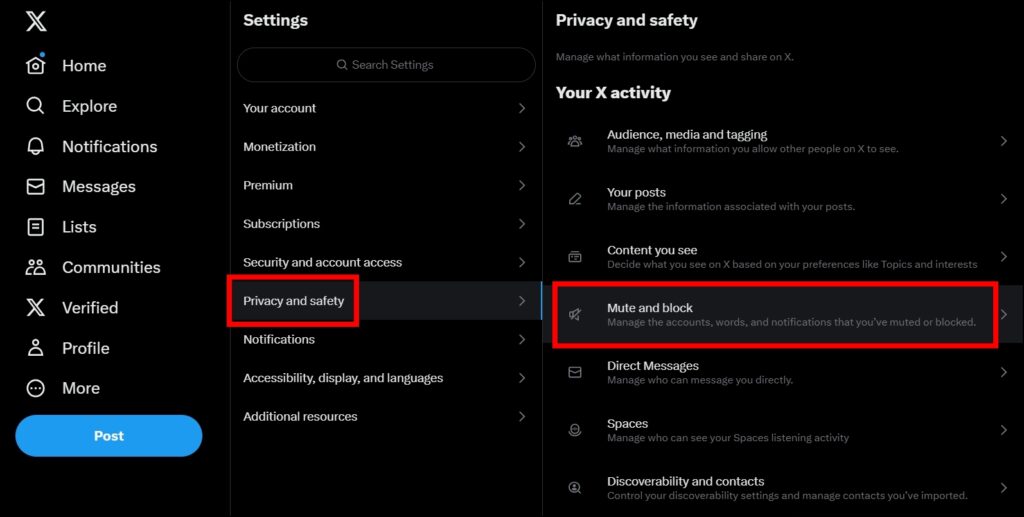
6. Select Blocked accounts.

Now, you will see all the accounts you have blocked on the platform under the All tab.

Using The Twitter Mobile App
If you use the Twitter mobile app on your Android or iPhone and wish to view the blocked account list, follow the below steps:
1. Open the Twitter app and make sure you are logged in to your account.
2. In the top-left corner, tap on your profile icon.
3. Click on Settings & Support, then Settings and Privacy.


4. On the settings page, click on Privacy and Safety.
5. Tap on Mute and block under Your Twitter Activity.

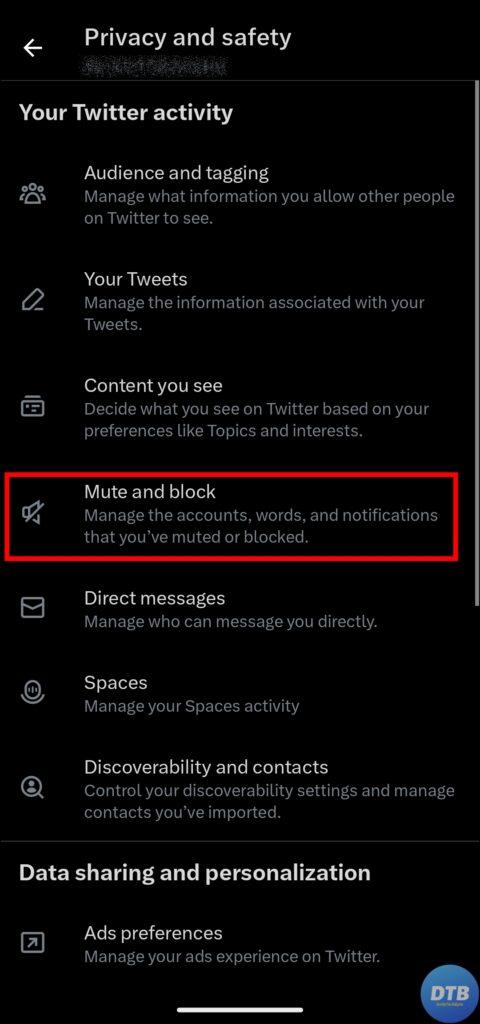
6. Next, click on Blocked accounts.
Finally, you will see all the blocked accounts on the page that appears.

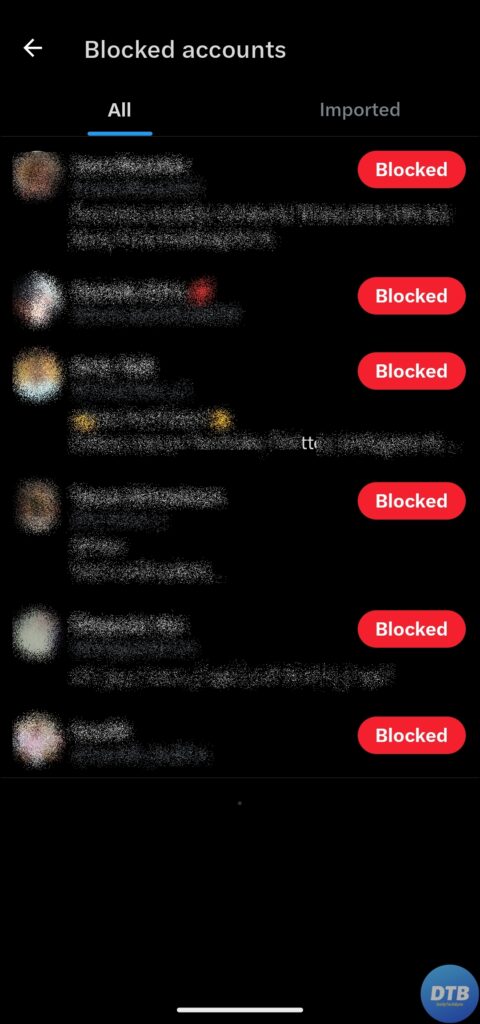
Frequently Asked Questions
Q. Is There a Way to Find a List of All Blocked Twitter Accounts?
Yes, Twitter officially has an option by which you can view all the accounts you have blocked on the platform, and the steps to find them are listed above in the article.
Q. How Do I Find Blocked Users on Twitter Desktop?
To find blocked users on the Twitter desktop, go to Settings and Privacy. Under the Mute and Block section, tap on Blocked Accounts, and you will see the full list.
Q. Is There a Limit to How Many Times You Can Block and Unblock Someone on Twitter?
No, there is no limit on the number of times you can block and then unblock a user on Twitter. However, it’s recommended not to block and unblock users too quickly; otherwise, you will get temporarily banned from the platform.
Wrapping Up: Access Twitter Blocked User List
So, this was all about how you can access Twitter blocked user list on your computer or mobile device. I hope the above article helped you view the list; if it did, share it with your friends and family.
Related:




