
Ever since Elon Musk acquired X (formerly Twitter), it has changed a lot. One of the noticeable changes was the introduction of Twitter Blue. Afterward, the company changed the settings for DMs to only allow messages from those who pay for the Twitter Blue subscription. However, you can still change it back to allow direct messages from everyone on Twitter or X, and in this article, you will learn how to do it.
How To Allow Direct Messages From Everyone on Twitter?
If you are receiving a few direct messages and thinking that it’s because users are messaging less, then you are wrong, as it’s because of Twitter’s new changes that allow message requests only from people who pay for Twitter Blue. With the new changes, the main issue is that you will receive fewer direct messages on Twitter, even if you use it publicly. Today, you will see different ways to switch to the previous settings.
From the Settings
You can easily change the DM settings on the platform from Twitter’s settings to allow messages from anyone by following the simple steps:
On PC
1. Open the Twitter website in a browser.
2. Log in to your account if you have not already.
3. Click on More from the sidebar.
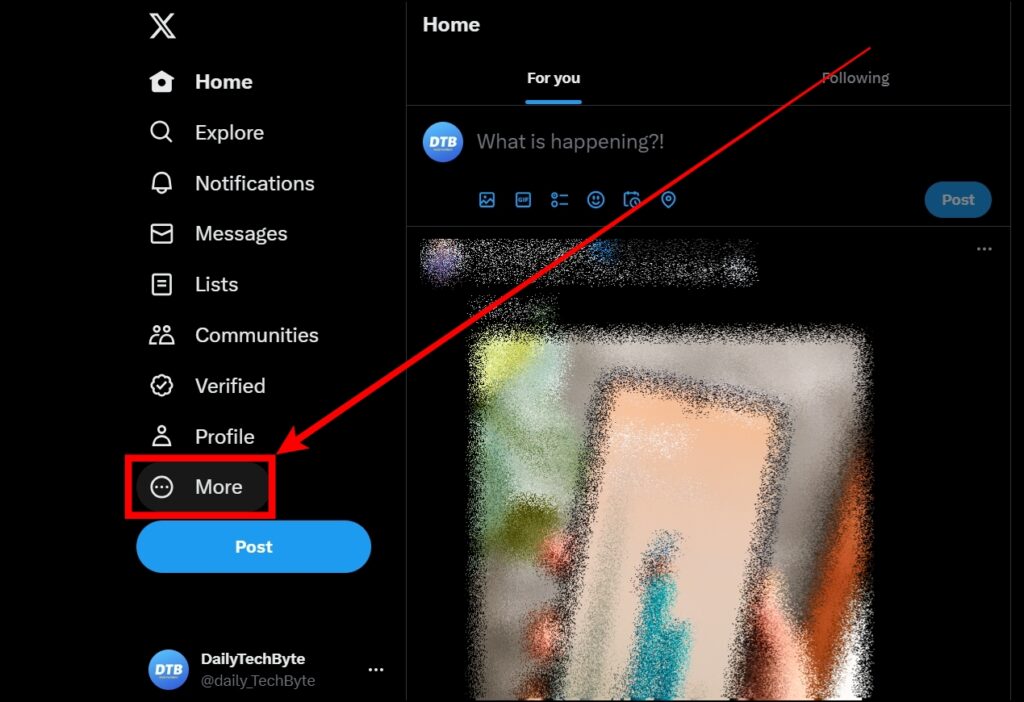
4. Select Settings and Support, then tap on Settings and Privacy.

5. Tap on Privacy and Safety from the menu options.

6. Next, select Direct Messages.

7. Under the Control who can message you section, select the checkbox for Allow message requests from everyone.

On Mobile
1. Open the X app (formerly Twitter) on your phone.
2. Tap on your profile icon at the top-left corner.

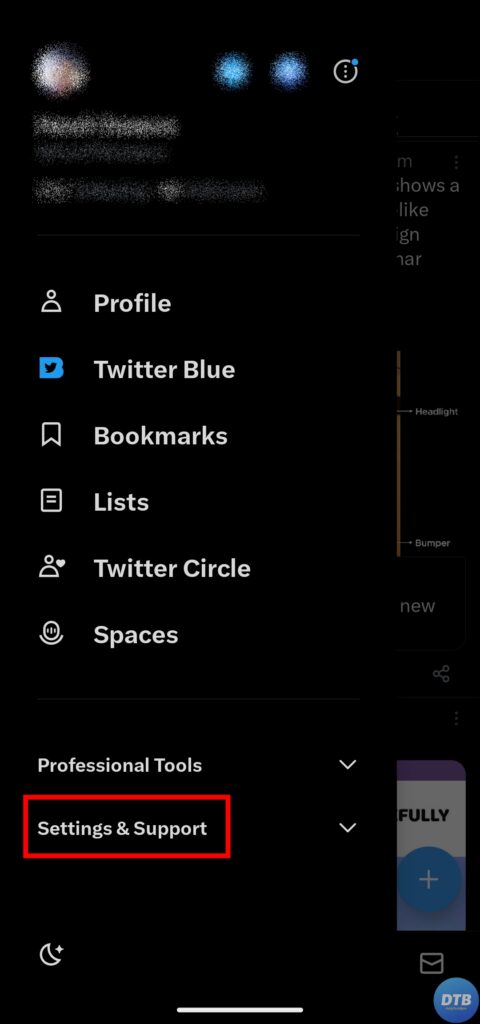
3. Click on Settings & Support, then choose Settings and Privacy.
4. From the options that appear, select Privacy and Safety.
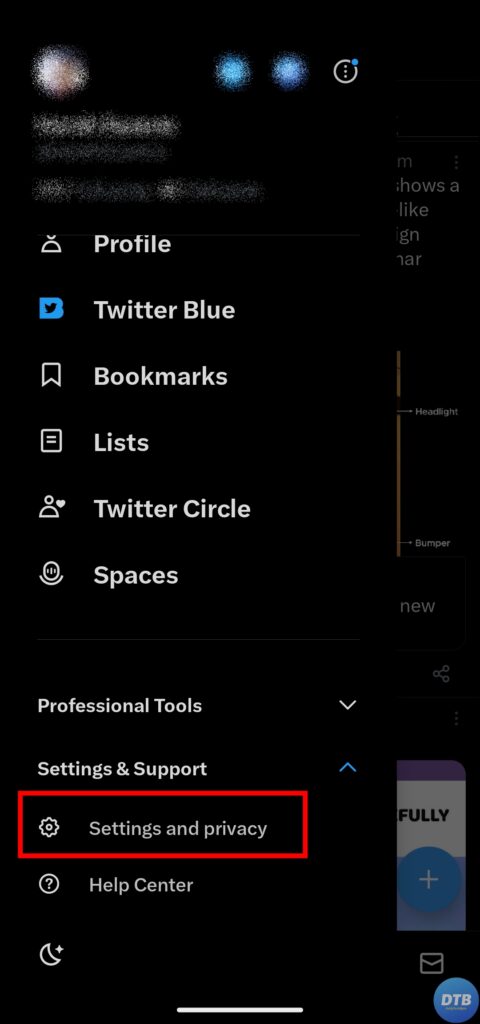

5. Choose Direct Messages under the Your Twitter Activity section.
6. Finally, select Allow message requests from everyone under the Control who can message you section.

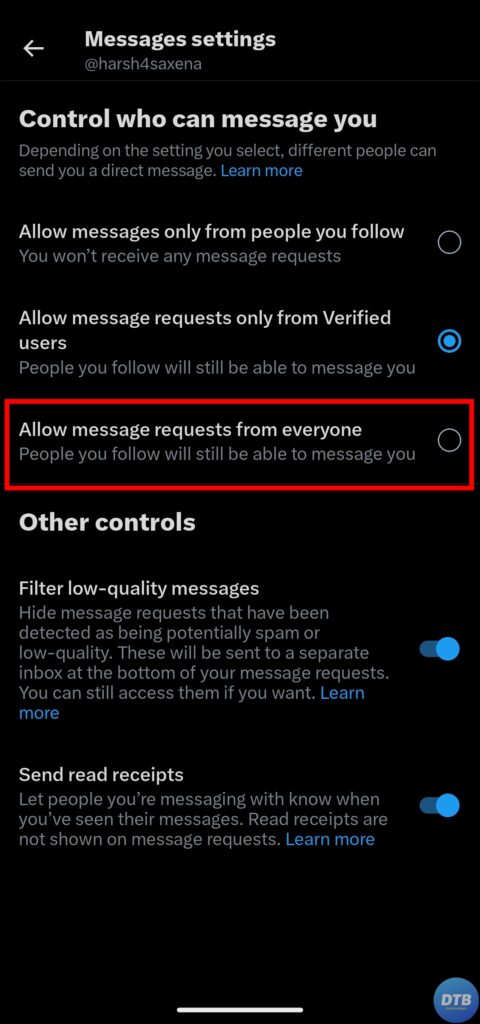
From the Message Section
If you don’t want to follow the lengthy process that we explained earlier, you can also allow everyone’s direct messages on Twitter from the message section. Follow the steps below to do so.
On PC
1. Open the Twitter website in a browser and log in to your account.
2. Click on Messages from the left sidebar.
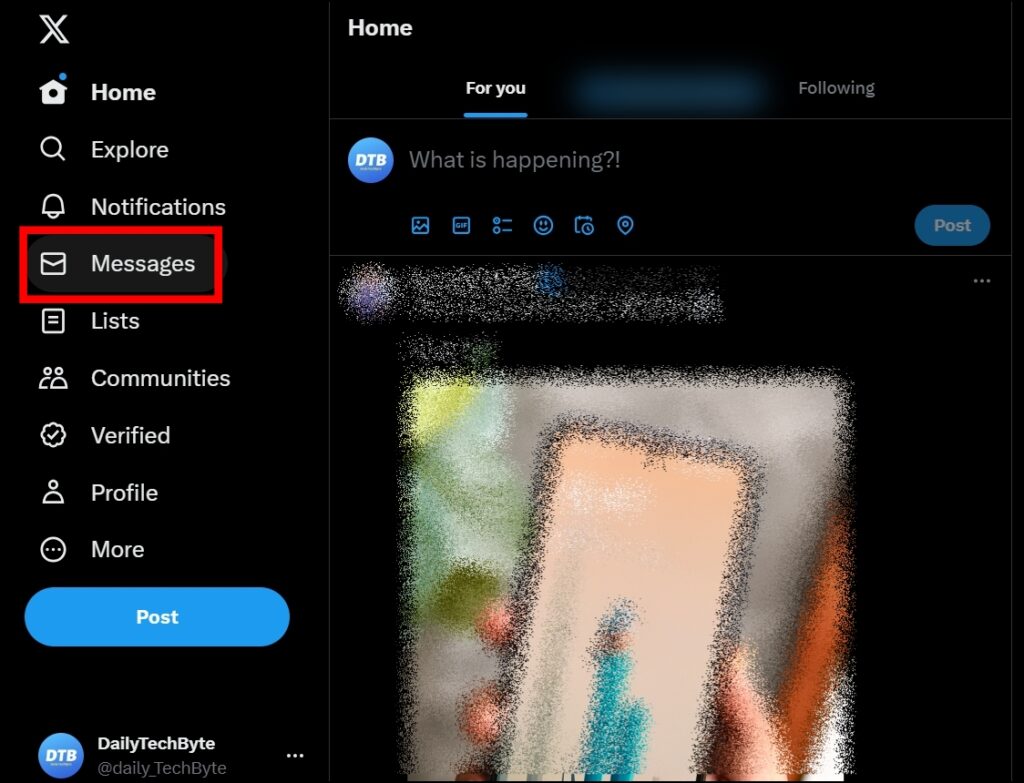
3. Tap on the gear icon at the top next to the Messages.

4. Choose the option to Allow message requests from everyone.

On Mobile
1. Open the Twitter application on your handset.
2. Tap on the DM icon at the bottom-right corner.
3. Click on the settings icon at the top-right side.
4. Finally, select Allow message requests from everyone on the next page.
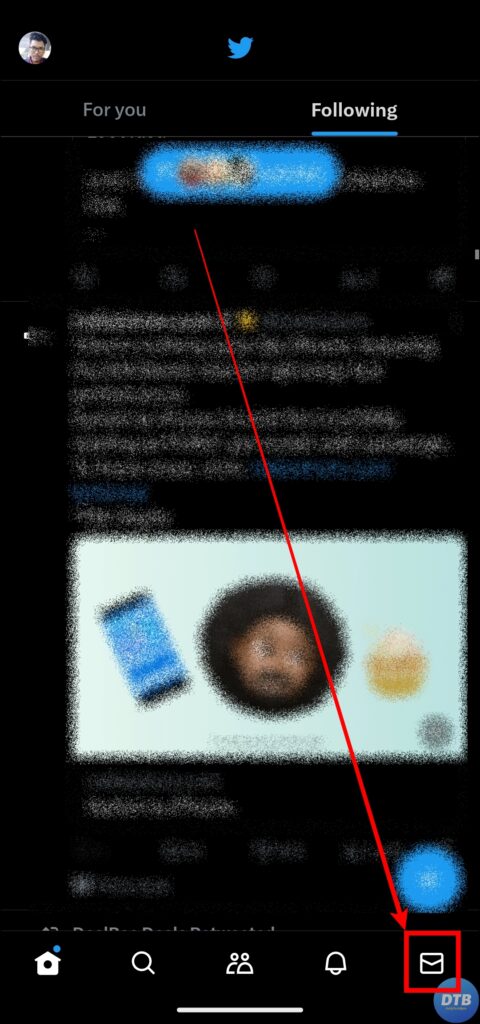
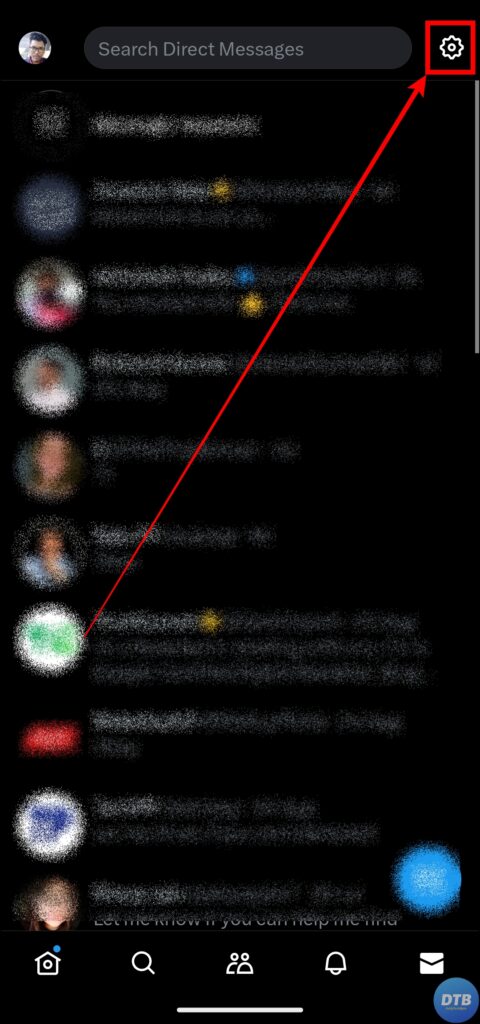
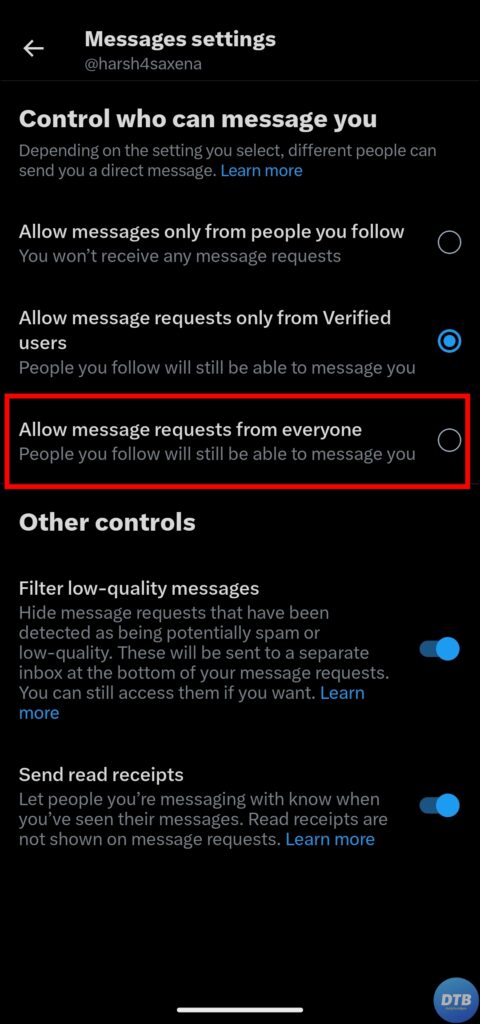
Frequently Asked Questions
Q. Why Am I Not Receiving Less Direct Messages on Twitter From Sometime?
You are receiving fewer direct messages on Twitter because the platform has set the settings for DMs to only allow messages from those who pay for the Twitter Blue subscription. However, you can change these settings and allow messages from anyone by following the steps mentioned in this article.
Q. How Do I Enable Direct Messaging on Twitter?
To enable or open your direct messages on Twitter so that everyone can send you message requests on the platform, not just the Twitter Blue members, you need to follow the steps mentioned in this article.
Wrapping Up: Allow Direct Messages From Everyone on Twitter
So, this was all about how you can change the DM settings on Twitter and let everyone send direct message requests to you. I hope you find this article helpful; if so, share it with your friends and family.
Related:




