
Do you wish to sign out of your Twitter (X) account? Staying signed in to your Twitter account is very helpful if you browse the platform frequently. However, it’s good to log out of Twitter (X) to protect your account. Whether you want to sign out of your current Twitter session or other active sessions, today you will learn how you can log out of Twitter (X) account.
How to Log Out of Twitter (X) Account?
If you are unsure how you can sign out of your current Twitter session or active sessions on other devices, this guide is made just for you. Read on to check out all the ways to do so.
On Web
If you browse Twitter from a web browser on your computer, here’s how you can sign out of it:
1. Open the Twitter website in a browser on your PC.
2. Click on the three-dot icon next to your profile at the bottom-left side.
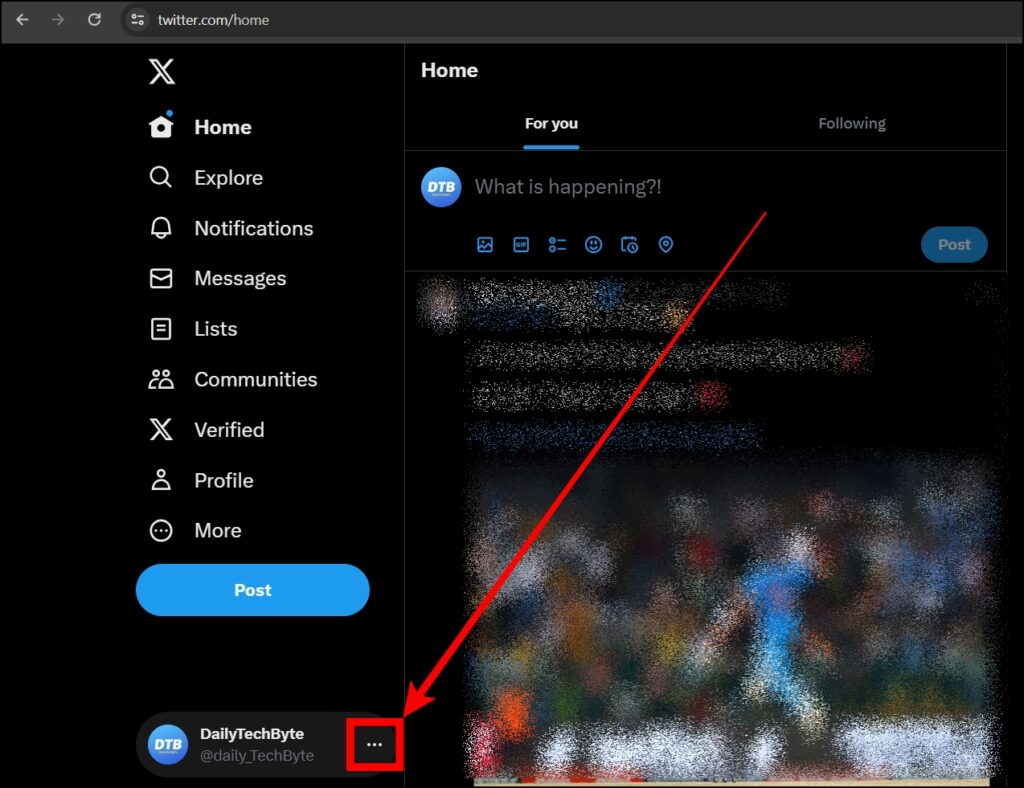
3. Select Log out from the menu that appears.

4. Confirm the action by tapping on Log Out.

Once you do, you will be signed out of the browser in which you are browsing Twitter.
On Mobile App
Whether you have an Android or iPhone device, below are the steps to sign out of the Twitter (X) app on your phone.
1. Open the Twitter app on your phone.
2. Tap on your profile icon at the top-left side.
3. Select Settings & Support, then Settings and Privacy.
4. On the next screen, tap on Your Account.
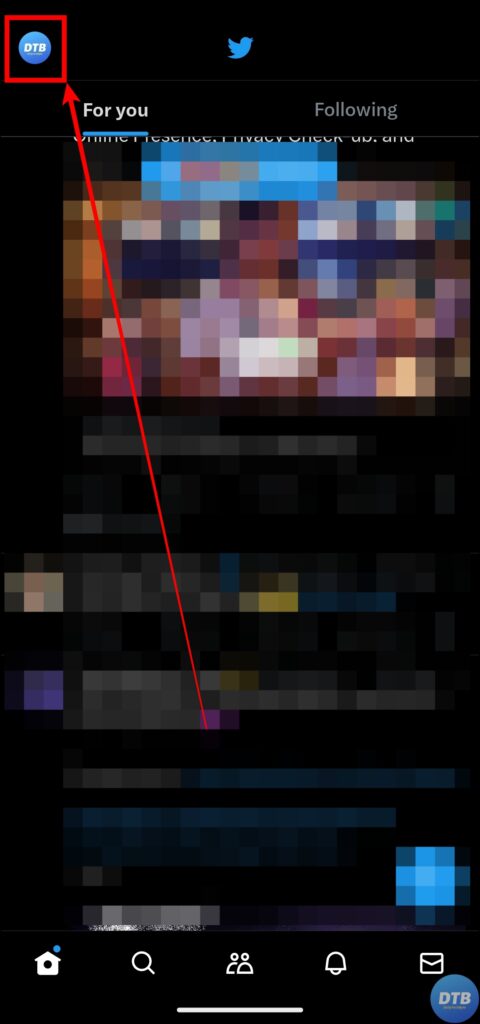

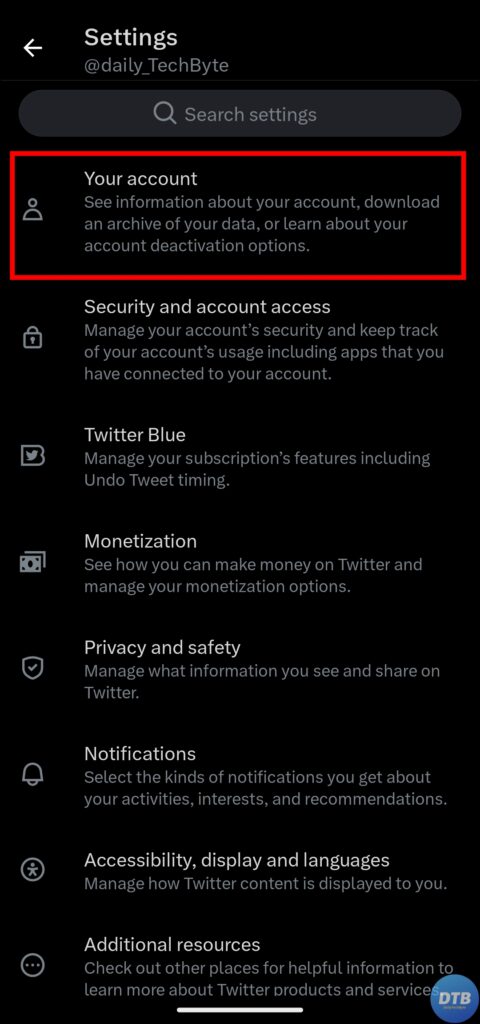
5. Under Your Account, click on Account Information.
6. Finally, click on Log out and confirm the action.
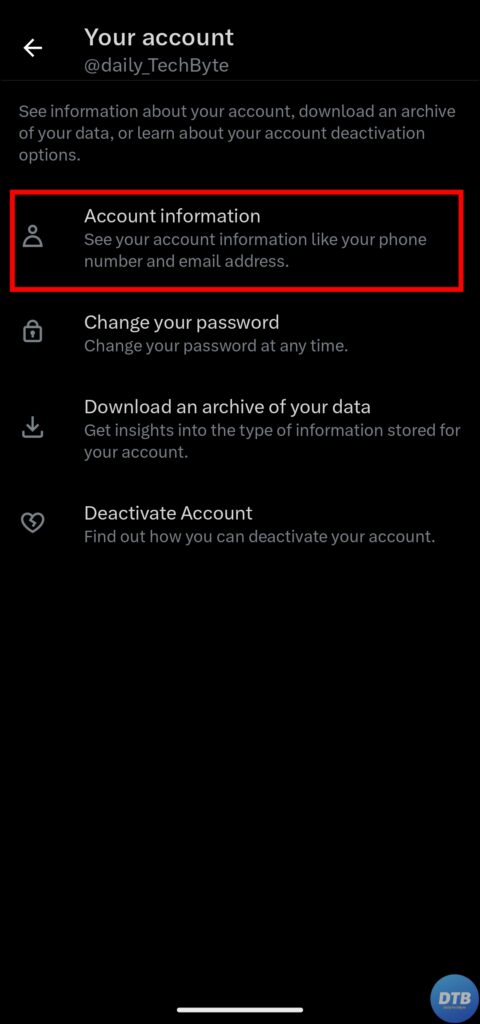

Log Out of All Active Sessions
If you want to log out of all the active sessions, you can also do so as Twitter has an option to do so. Check out the steps to sign out of all active sessions.
On Web
1. On a web browser, visit the Twitter website.
2. Click on More from the left sidebar.

3. Tap on Settings and Support, then choose Settings and Privacy.

4. Now, click on Security and Account Access.
5. Select Apps and sessions.

6. On the next screen, click on Sessions.
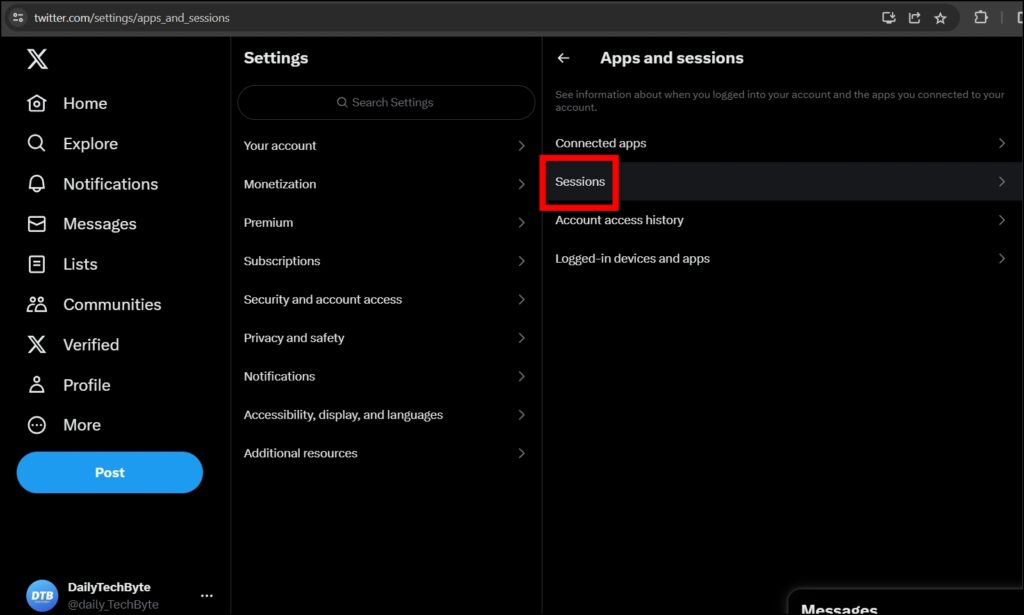
7. Tap on Log out of all other sessions.
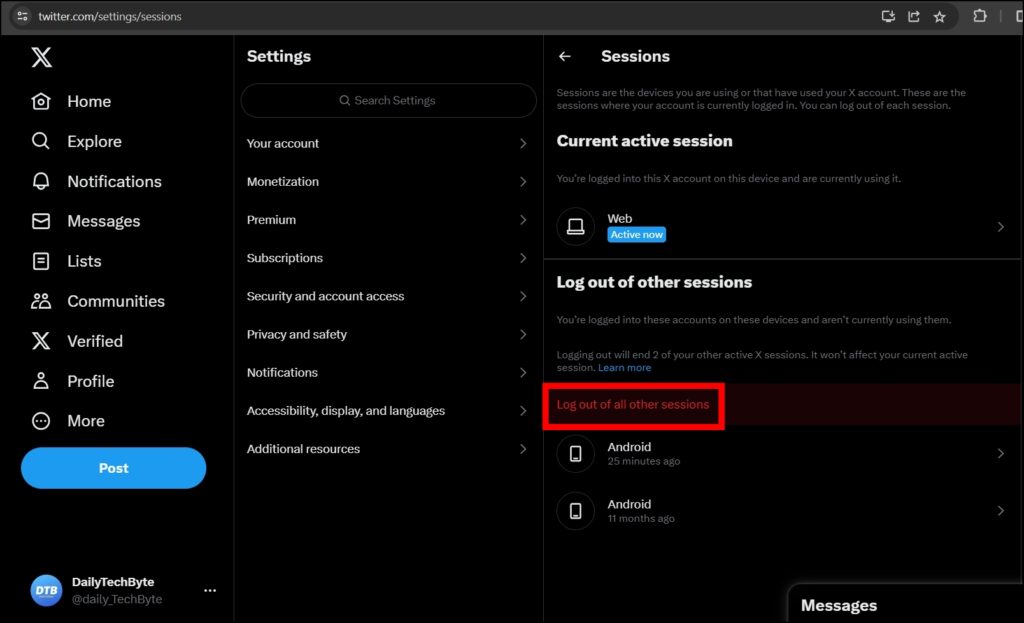
8. Confirm it by tapping on the Log Out button on the pop-up.

Once you do, you will be logged out of all the devices except the current one.
On Mobile App
1. Open the Twitter (X) app on your smartphone.
2. Click on your profile icon at the top-left corner.
3. Choose Settings & Support, then tap on Settings and Privacy.


4. Tap on Security and Account Access.
5. Select Apps and Sessions, then tap on Sessions.


6. Click on Log out of all other sessions and confirm it by clicking on Log out.
Once you follow all the steps, you will be signed out of Twitter for all the sessions except the current session.
Frequently Asked Questions
Q. Can I Log Out of a Particular Twitter Session?
Yes, you can easily sign out of Twitter from a particular device. To do so, go to Settings and Privacy then Security and Account Access. Next, choose Apps and Sessions, then select Sessions. Now, select the device whose session you want to log out. Finally, tap on Log out the device shown and confirm the action.
Q. Can You Log Out of the Twitter App?
Yes, you can sign out or log out of the Twitter app, whether you are using it on your Android or iPhone device. To do so, navigate to Your Account then click on Account Information. Finally, tap on Log out and confirm the action by clicking the Log out button.
Wrapping Up
So, these are the ways by which you can log out of Twitter (X) account. Whether you want to sign out of your current session or other active sessions, I hope you find this article helpful. If so, share it with your friends and family.
Related:




