
Do you want to block a user on Twitter? Whether you want to maintain your online safety and privacy or simply wish to avoid unwanted interactions from a particular user, Twitter offers a simple process to block a user, and today we have added the steps to block someone on Twitter (currently rebranded to X).
How to Block Someone on Twitter or X?
There are many instances when we need to block someone on Twitter. Whether you browse the platform from its website or its mobile app, we have included the step-by-step process to block a user on the platform.
On Web
You can easily block someone from their profile and also from their tweets on the feed. Read on to check it out.
From Their Profile
1. Open the Twitter website on a browser and log in to your account if you have not already.
2. Head over to the user’s profile whom you want to block.
3. Tap on the three-dot icon on the profile.

4. Select Block @username from the context menu.

5. Confirm it by tapping on Block on the prompt window.
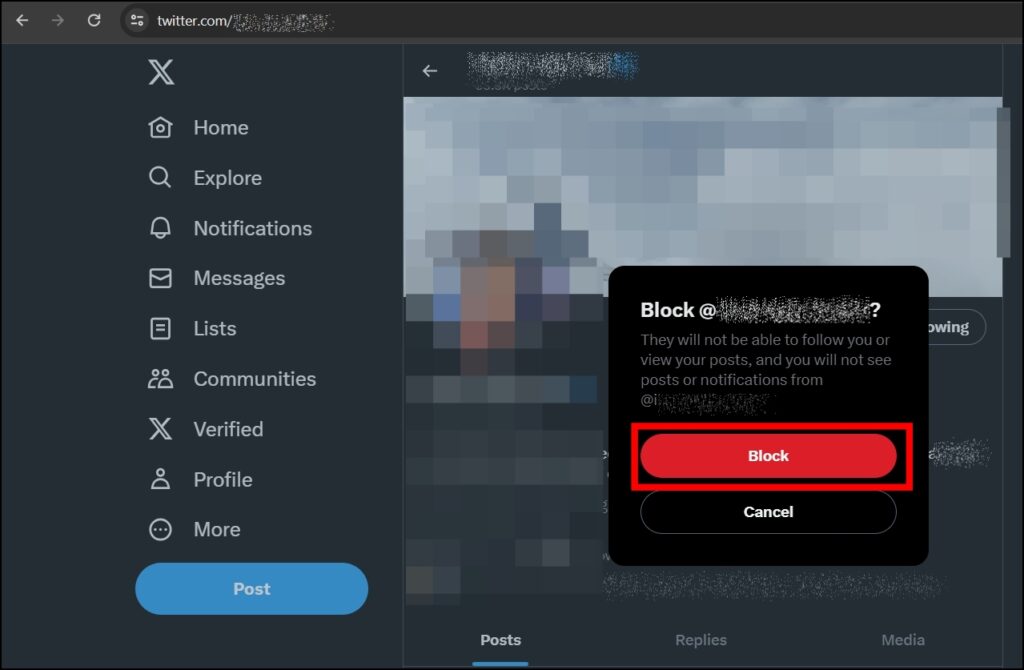
From Their Tweet
1. Navigate to the tweet of the person you want to block.
2. Click on the three-dot icon at the top-right side of the user’s profile.
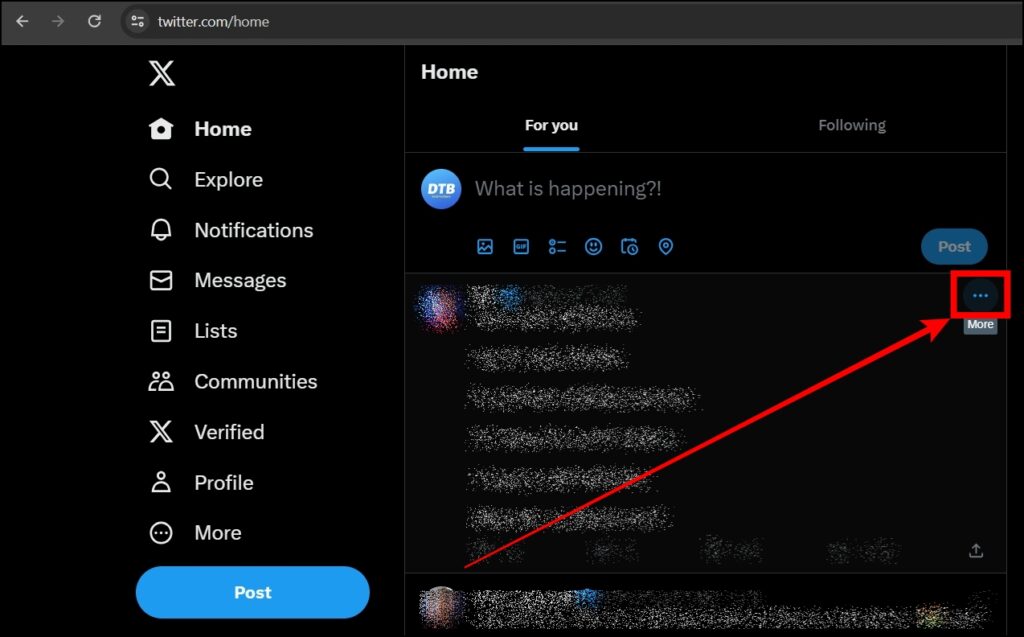
3. Select Block @username from the menu that appears.

4. Finally, select Block to confirm the action.

On Mobile App
Just like on the desktop, there are two options available to block someone from the Twitter mobile app: one is by visiting their profile, and the other is by their tweet.
From Their Profile
1. Open the Twitter app and search for a user, then open their profile.
2. On their profile, tap on the three-dot icon at the top.
3. Select Block and confirm the action by tapping on Block.



From Their Tweet
1. Head over to one of the tweets of the user whose profile you want to block on Twitter.
2. Click on the three-dot icon at the top-right side of the tweet.
3. Select Block @username from the option that appears.
4. Confirm it by tapping on Block.

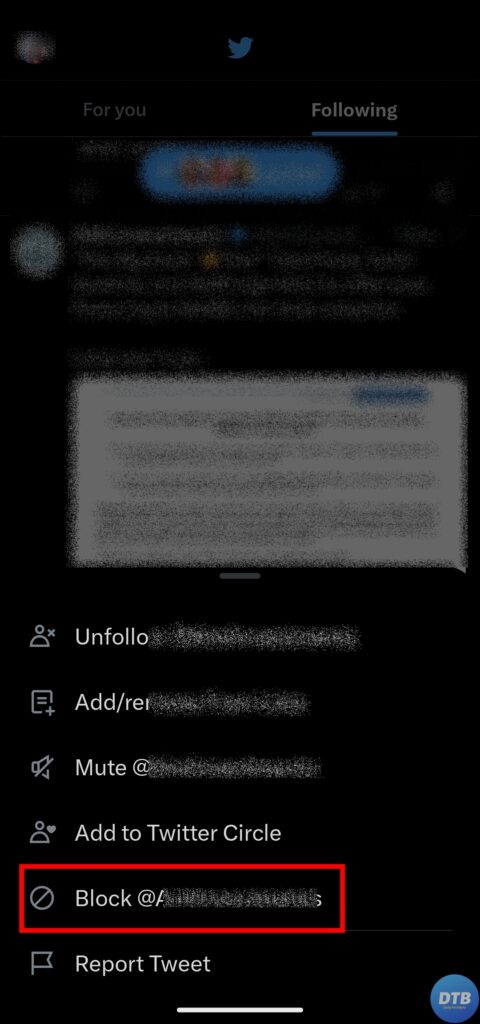
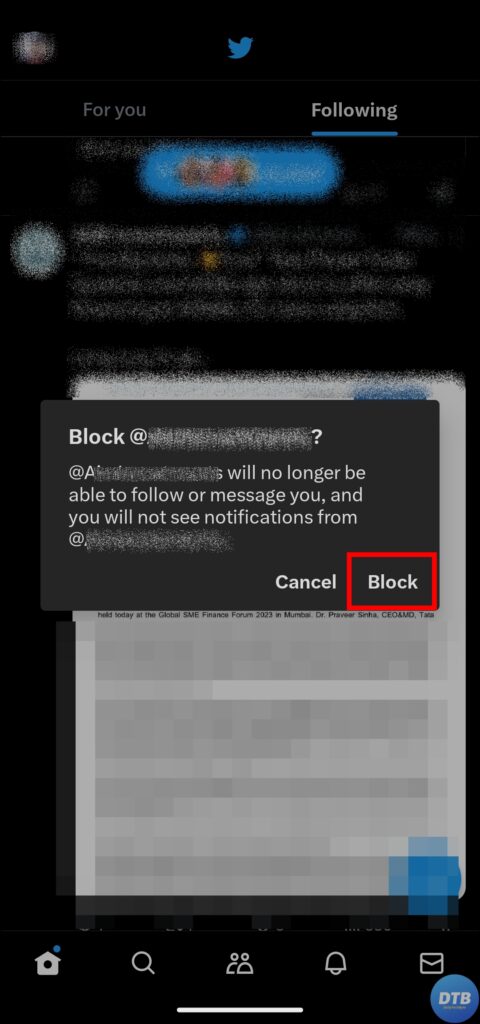
Frequently Asked Questions
Q. What Happens When I Block Someone on Twitter?
When you block someone on Twitter (X), they automatically unfollow you; you unfollow them; you can’t follow each other again until you unblock them; both won’t be able to view each other’s tweets when logged in. Furthermore, they are unable to send you direct messages, tag you, or access your followers, following, likes, or lists.
Q. Why You Might Want to Block A User on Twitter?
There could be several reasons why you might want to block a user on Twitter. One of the possible reasons is that you’re experiencing harassment, cyberbullying, or receiving offensive content from a particular user. Another possibility is that the user is stalking or excessively monitoring your tweets and activities. A further possibility could be that you don’t want to engage with a specific user due to personal reasons.
Q. Will the User Know If Block Them on Twitter?
Although the user didn’t get a notification when you blocked them, once they visit your profile or try to follow you again, they will get a message telling them they’re blocked.
Wrapping Up
So, these are the ways by which you can block someone on Twitter (currently rebranded to X). I hope you find this article helpful; if so, share it with your friends and family.
Related:




