
Google Pay is a widely used application that allows users to send and receive payments via UPI (unified payments interface). Do you want to stop someone from contacting you, sending you money, or requesting money on GPay (Google Pay) because they are requesting money from you or sending you money without your permission and then asking for cash? If so, this article will teach you how to do that.
How to Block Someone to Stop Them From Sending or Requesting Moeny on Google Pay (or GPay)?
Popular payment apps like Google Pay are not only designed to send or receive money but also allow users to send messages on the platform. Anyone with your GPay registered number can send you a message, send you money, and also request money.
If you are getting annoyed with this thing, then don’t worry, as Google Pay has an option by which you can stop someone from sending or requesting money on the platform just by blocking the user.
Also, before doing so, note that once you block that user on Google Pay, they will also be blocked on other Google services like Photos, etc. Now, if you are okay with it, follow the steps below to do so.
Block a User on GPay
1. Open the Google Pay app on your phone.
2. Select the contact or user you want to stop from sending or requesting money.
3. Click on the More or Three-Dot icon at the top.


4. Select Block this person from the menu that appears.
5. From the prompt menu, tap on Block to confirm it.
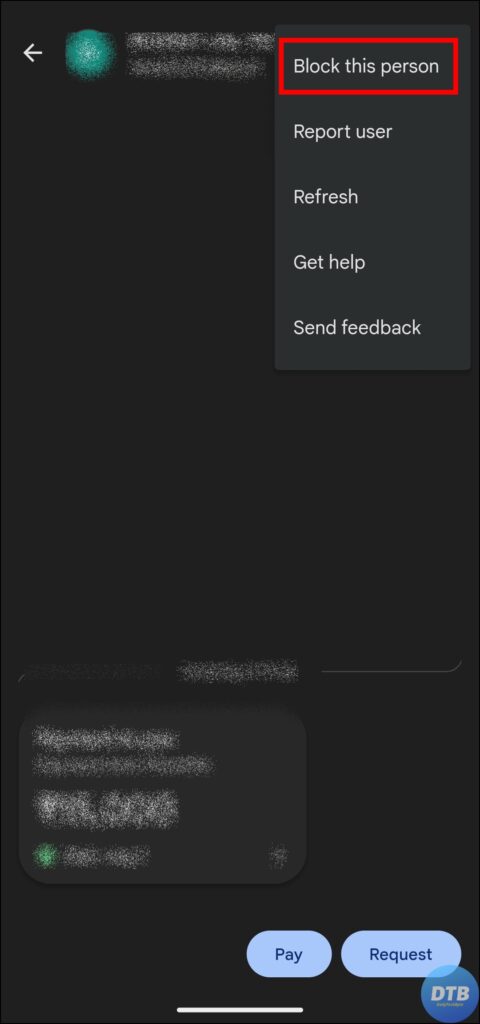

Once you do, the person will be blocked from Google accounts, and he or she can’t send you money or messages, nor will they able to request money from you.
Unblock a User on GPay
If you later want to unblock a person on the platform, you can’t find it on the home screen, as once you block a user, it will disappear from the list of people on the home page. Follow the below steps to unblock a user.
1. Open the GPay app on your device and tap on the profile icon at the top.
2. Scroll down and click on Settings.
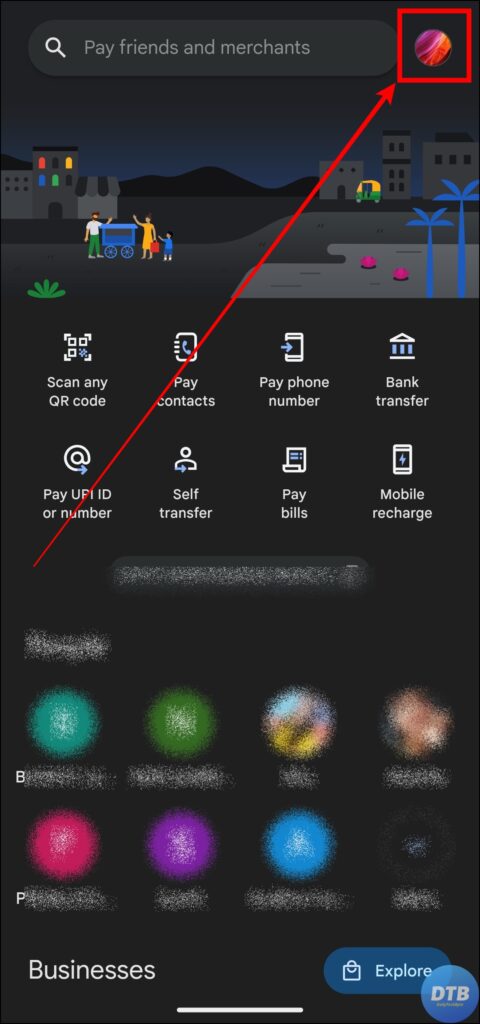


3. On the next page, tap on Privacy and Security.
4. From the page that appears, look for Blocked people and tap on it.
5. Now, you will see a list of all the people you have blocked previously. To unblock a user, tap on Unblock next to it.

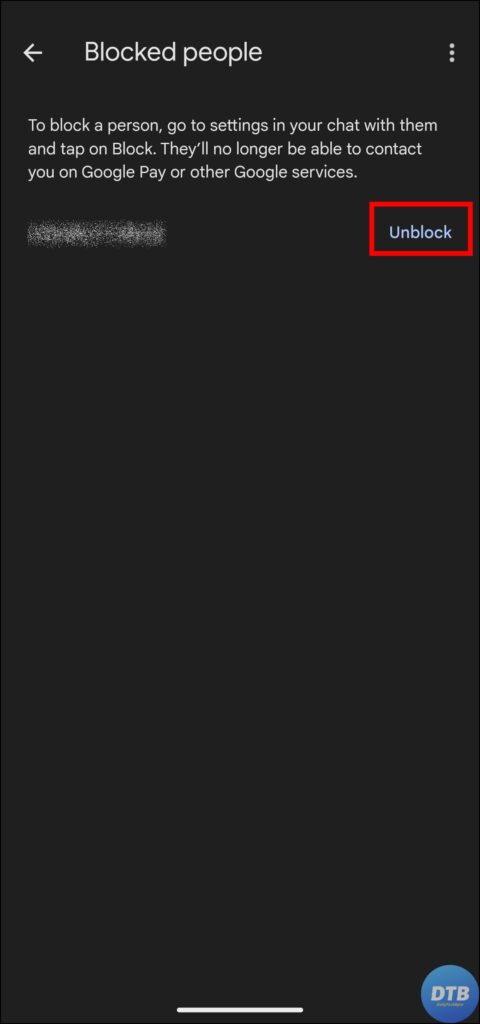
Once you do, the person will be unblocked.
Frequently Asked Questions
Q. Will Blocking A User On Google Pay Affect Other Google Services?
Yes, it’s important to understand that blocking a user on Google Pay applies to other Google services such as Photos, Drive, etc. It prevents the individual from contacting you or engaging with your account across several Google platforms.
Q. Are There Any Consequences To Unblocking A User?
Unblocking a user allows the platform to resume communication and financial transactions. However, it is important that you first evaluate your reasons for banning the person and whether you are comfortable reconnecting with them.
Wrapping Up: Stop Someone From Sending or Requesting Money on GPay
Google Pay’s functionality goes beyond financial transactions and includes messaging. If you need to stop interactions or transactions with a user, the steps mentioned above will guide you through the process of blocking them. I hope you find this article helpful; if so, share it with your friends and family.
Related:




