
X (formerly known as Twitter) is one of the most popular online social media and social networking services where users post content and follow their interests. Twitter has its own unique collection of features and characteristics. One such feature is “Show Additional Replies,” which may at times interfere with your Twitter experience. Whether you are not able to see other replies due to this error or your replies are marked as sensitive, in this guide, you will learn different ways to fix Show additional replies on Twitter (X).
What is “Show additional replies” on X or Twitter?
Before we get into the solutions, let us first understand the “Show Additional Replies” functionality. When a tweet receives a number of answers, Twitter automatically collapses some of them and provides the prompt “Show additional replies.”
Show additional replies on X (formerly Twitter) indicates that the replies have been deboosted and are no longer visible in the replies section.
A response can be deboosted if it has been marked as sensitive, spammy, or offensive, or if the account is shadowbanned. Moreover, if your account has been shadowbanned, all of your responses may be flagged as sensitive.
As an outcome, users will only be able to read your replies if they scroll down to the bottom of the replies section and click “Show” to see additional replies.
This will substantially decrease your reply views on X (formerly Twitter) because your replies will be hidden from others generally.
How To Fix Show additional replies on Twitter or X?
Enable Sensitive Content
If you don’t want to see the sensitive content message on the Twitter reply, you need to enable sensitive content in the settings. Here’s how you can do it:
On Web
1. Open the Twitter website in a browser. Make sure you are logged in to your account.

2. Tap on More from the sidebar, then select Settings and Support.
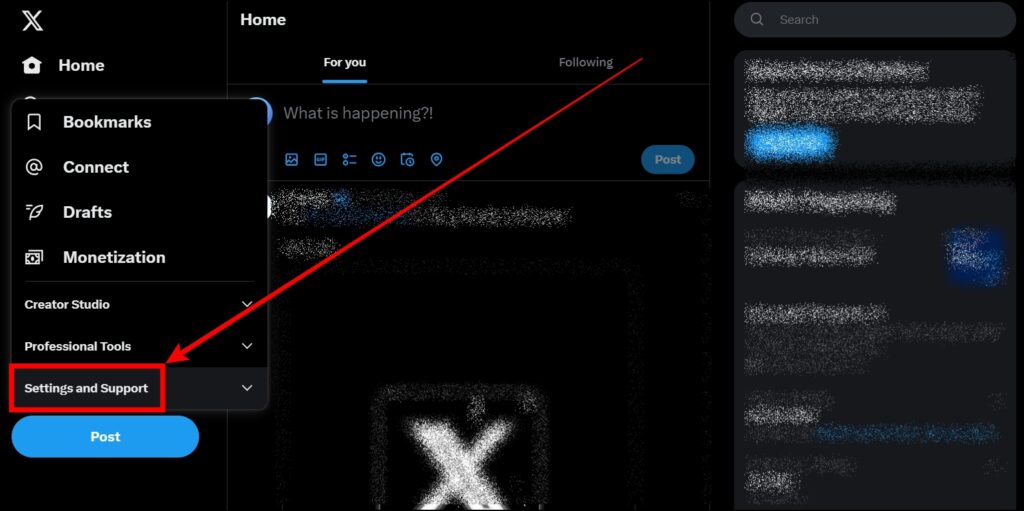
3. Click on Settings and Privacy.

4. On the next screen, click on Privacy and Safety, then tap the Content you see.

5. Finally, select the checkbox for Display media that may contain sensitive content.

On Mobile
1. Open the Twitter app on your phone.
2. Click on your profile icon at the top.
3. Select Settings & Support, then Settings and Privacy.
4. On the Settings page, tap on Privacy and Safety.
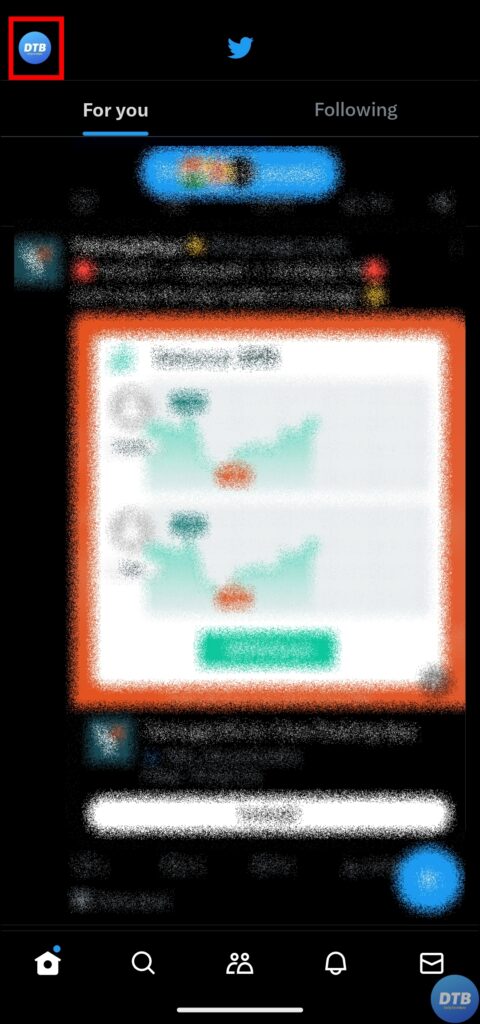


5. Now, select the Content you see.
6. Lastly, enable the toggle for Display media that may contain sensitive content.


Disable Media You Post as a Sensitive Option
If the replies you share are marked as sensitive, you must check and disable the Mark the media you post as a sensitive option from the settings. Follow the below steps to disable it:
On Web
1. On a web browser, open the Twitter website and log in to your account if you have not already.
2. From the left sidebar, click on More.
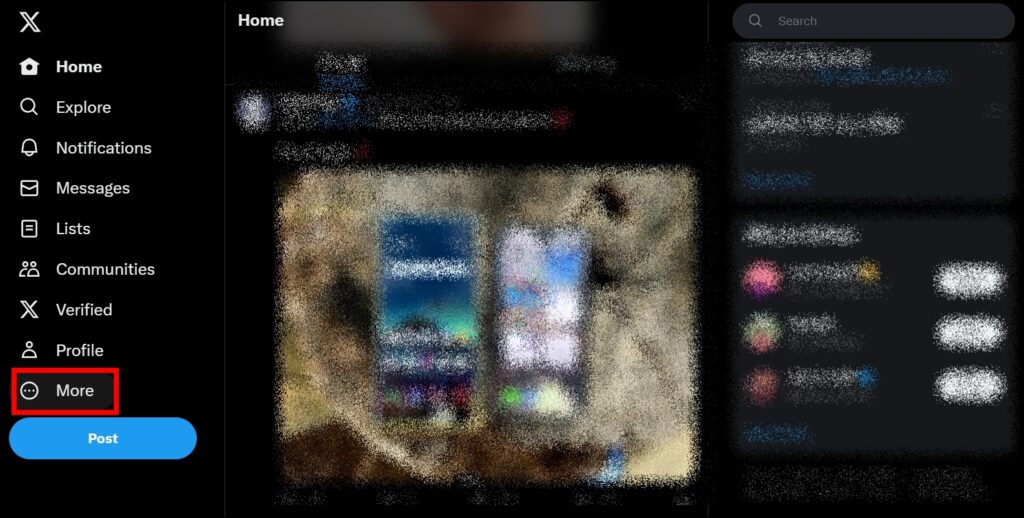
3. Tap Settings and Support, then choose Settings and Privacy.
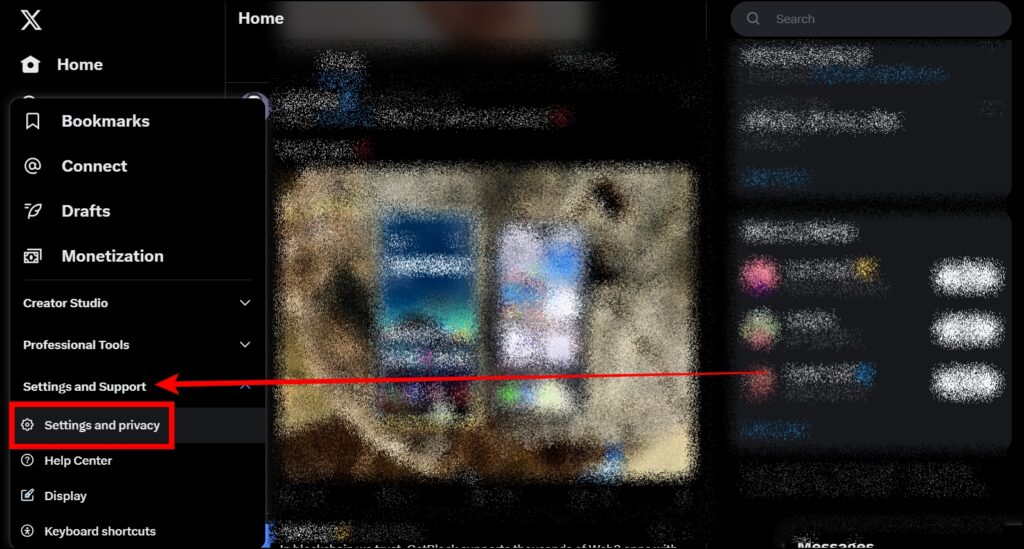
4. Click on Privacy and Safety, then tap on Your Posts under Your X activity.
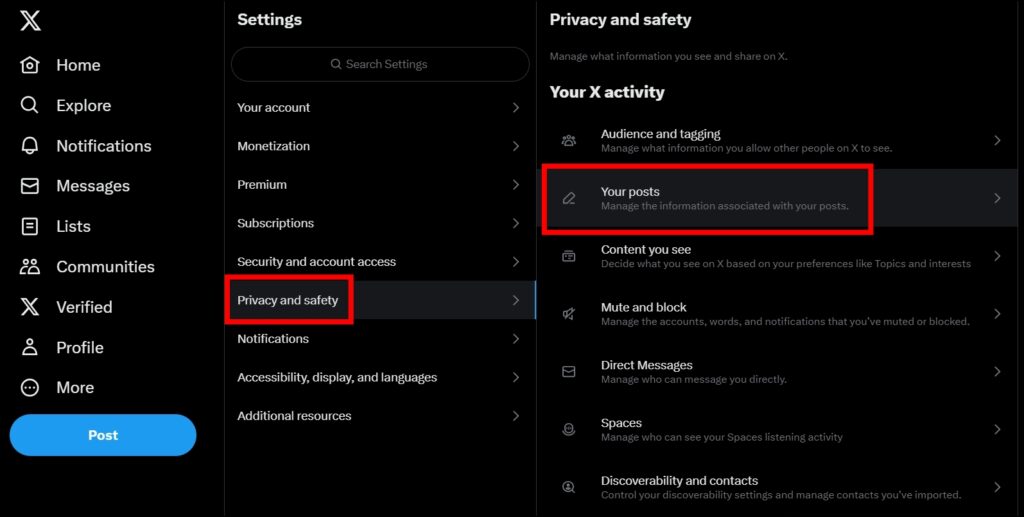
5. Unselect the box for Mark media you post as having material that may be sensitive.

On Mobile App
1. Open the Twitter app and tap on your profile icon.
2. Click on Settings & Support, then select Settings and Privacy.
3. Choose Privacy and Safety on the next screen.


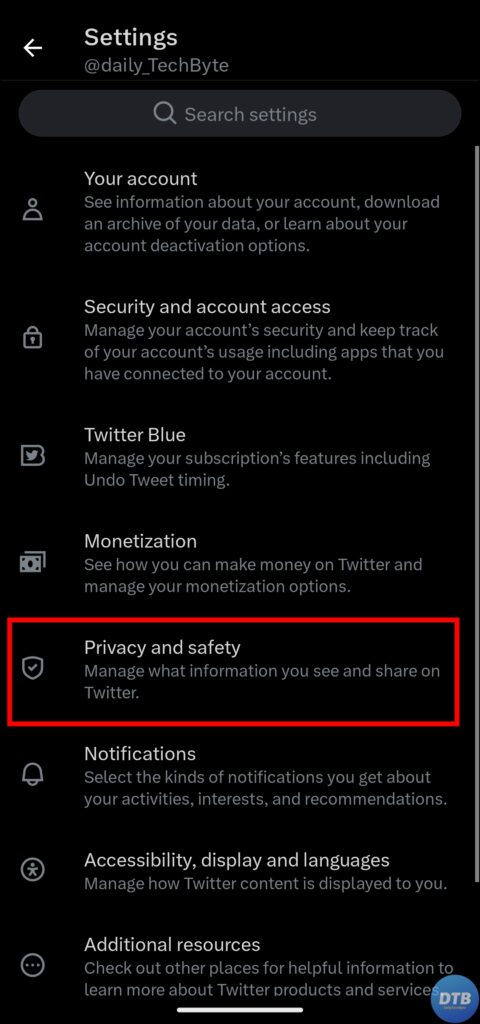
4. Under the Your Twitter Activity section, tap on Your Tweets.
5. Turn off the toggle for Mark media you post as having material that may be sensitive.

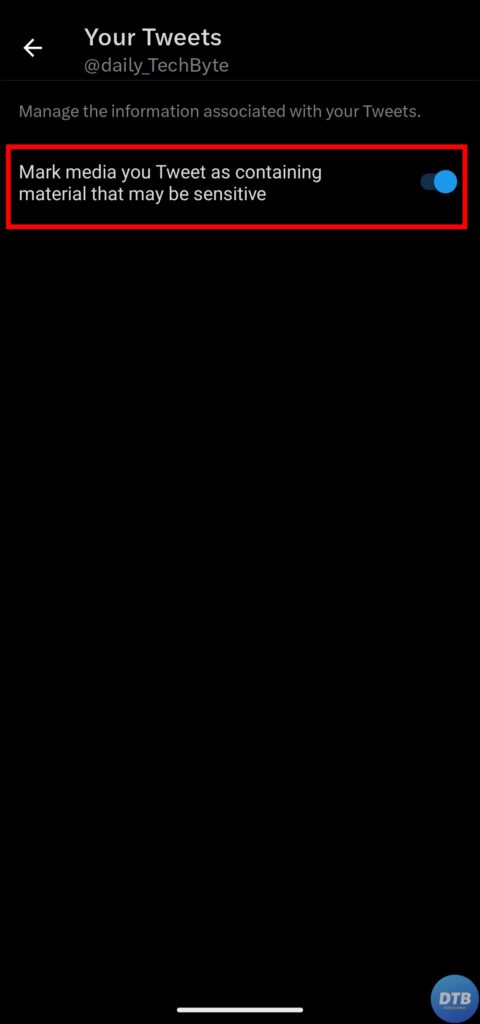
Frequently Asked Questions
Q. What Does “Show Additional Replies” Mean on Twitter (X)?
“Show Additional Replies” on Twitter (currently rebranded to X) means that the platform has hidden or collapsed some responses to a tweet for a variety of reasons, such as sensitivity, spam, or inappropriate material. Users may reveal these hidden responses by clicking on the “Show” button.
Q. How Can I Stop My Replies From Being Marked As Sensitive On Twitter (X)?
You can disable the “Mark media you post as having material that may be sensitive” option in your preferences to prevent your replies from being marked as sensitive. This option may be accessible under Your Posts or Your Tweets under the Privacy and Safety section.
Wrapping Up
So, this was all about how you can fix Show additional replies on Twitter (currently rebranded to X). I hope you find this article helpful; if so, share it with your friends and family.
Related:




