
Did you mistakenly block a user on Twitter? Or do you simply wish to unblock a user on Twitter? If so, this guide is for you. In this article, you will learn how you can unblock someone on Twitter (currently rebranded to X).
How to Unblock Someone on Twitter (X)?
Blocking users on X (previously known as Twitter) adds them to your blocked users list, and to unblock a user, you need to navigate to the list or visit the user’s profile. Today, we will show you the steps by which you can unblock someone on the platform.
From The Blocked Accounts List
The blocked accounts list allows users to view the accounts they blocked previously on the platform. It’s very helpful when a user is unaware of the accounts he or she has blocked. Here’s how you can access and unblock someone:
On PC
1. On a browser, visit the Twitter website and log in to your account.
2. Select More from the sidebar.

3. Tap on Settings and Support, then Settings and Privacy.
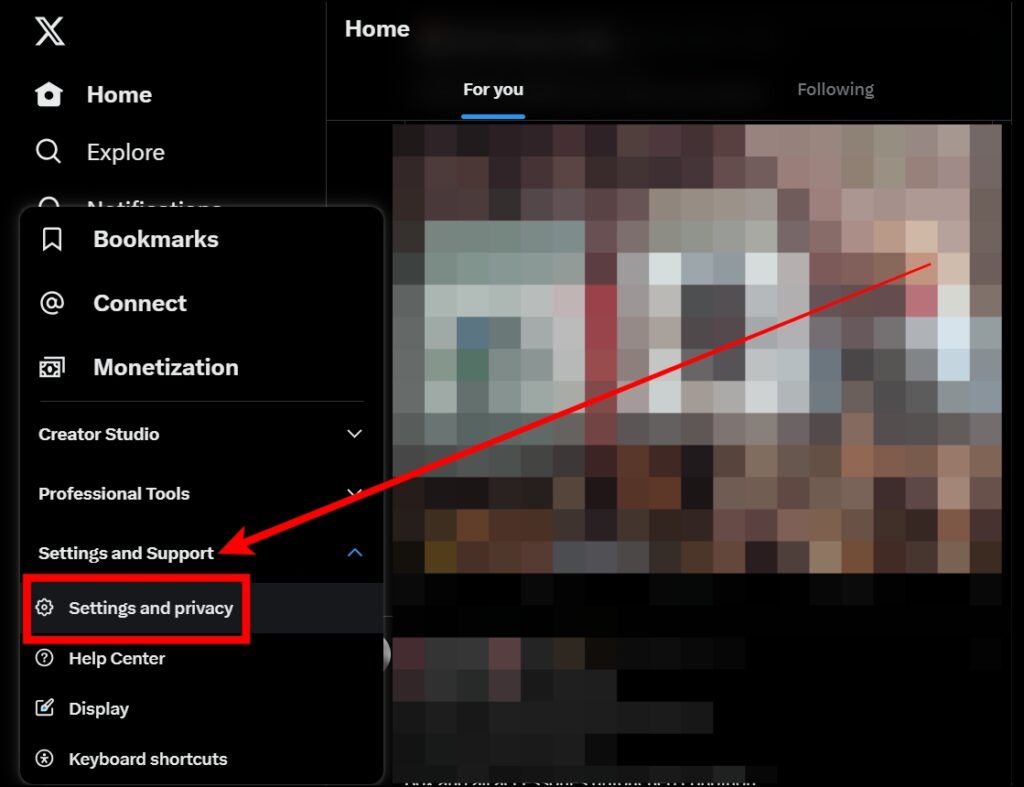
4. Click on Privacy and Safety, then tap Mute and Block.
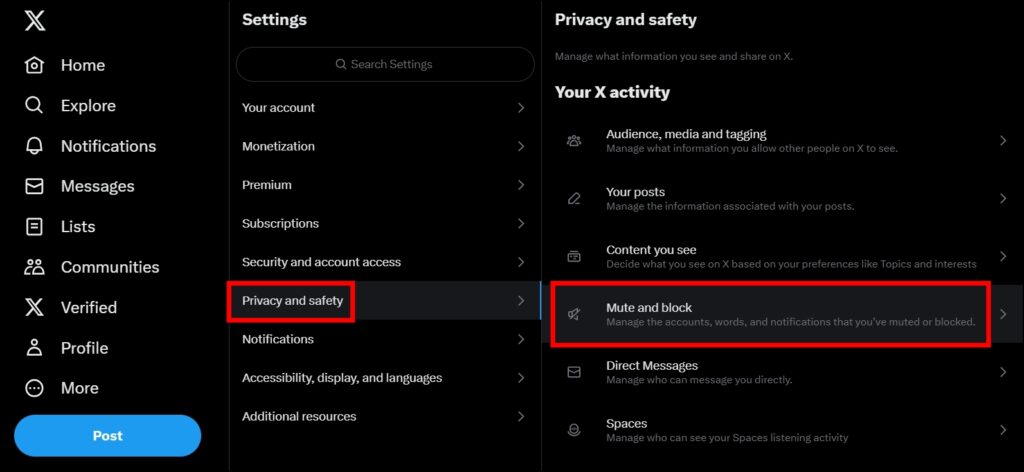
5. On the next screen, tap on Blocked Accounts.
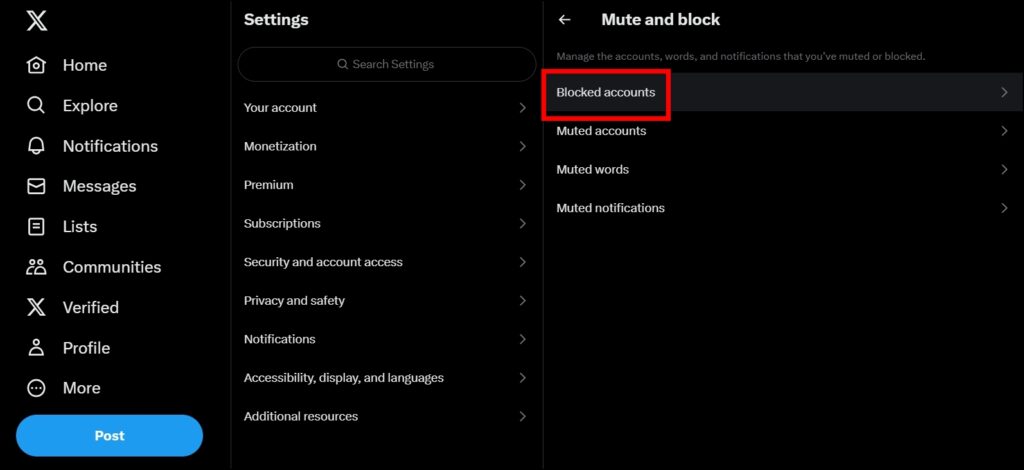
6. Choose Blocked next to the account you wish to unblock.

On Mobile App
1. Open the Twitter (X) app and tap on your profile icon at the top.
2. Select Settings & Support, then Settings and Privacy.


3. Tap on Privacy and Safety.
4. Under your Twitter activity, choose Mute and Block.


5. Click on Blocked Accounts on the next page.
6. Now, you will see all the blocked accounts. Tap on Blocked next to one to unblock them.
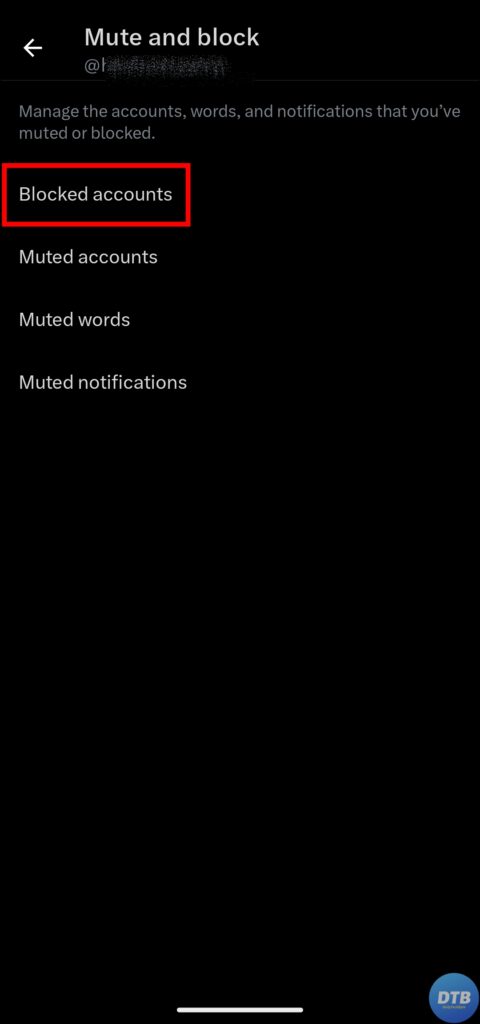

From The User’s Profile Page
If you know the username of the profile you blocked previously and now wish to unblock it, you can easily navigate to their profile and unblock the person. Here’s how you can do it:
On PC
1. Log in to your account on the Twitter website.
2. Head over to the user’s profile you wish to unblock.
3. Hover the mouse over Blocked and it will become Unblock, tap on it.
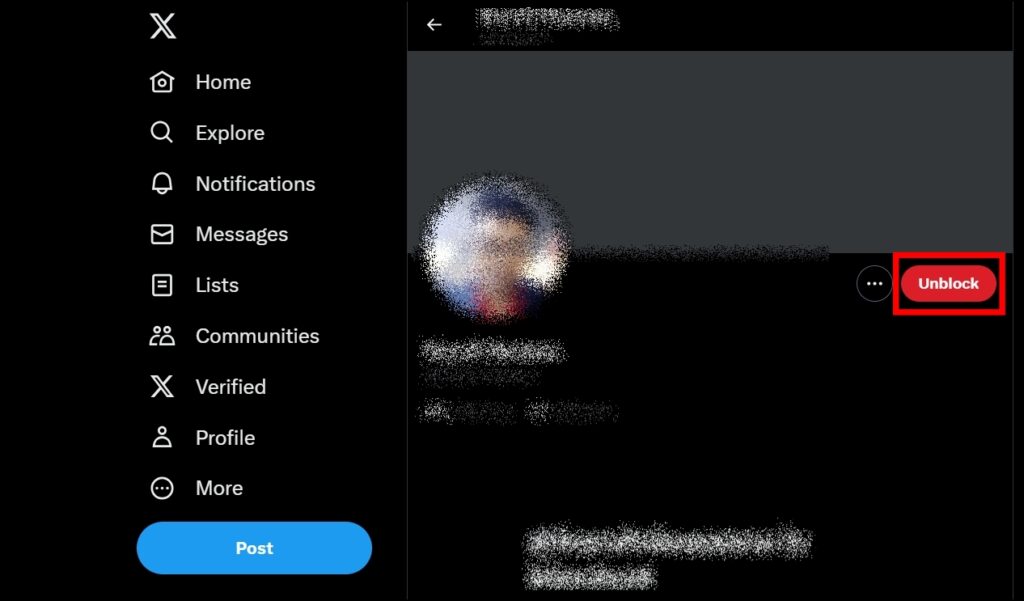
4. Confirm it by tapping on Unblock.

On Mobile App
1. Open the Twitter (X) app and visit the user’s account.
2. Click on Blocked on their profile.
3. Tap on Unblock to confirm the unblock.
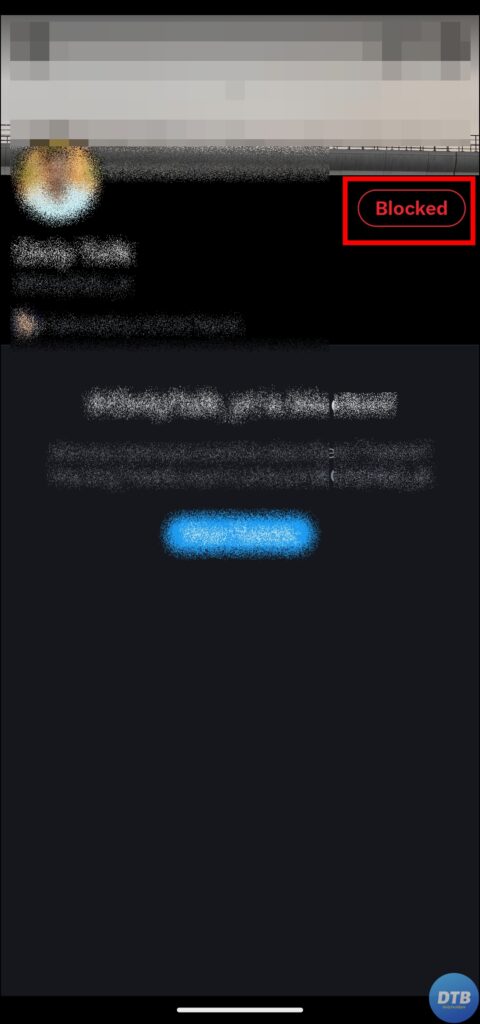

Frequently Asked Questions
Q. Will A User Automatically Follow Me Once I Unblock Them?
No, if you unblock someone on Twitter that you had previously blocked, they will no longer be one of your followers because, as soon as you block an account, Twitter removes them from your followers list. However, they can still follow you again on the platform after you unblock them.
Q. What If I Block and Unblock Someone on Twitter?
When you block an account you follow, you will automatically unfollow it (and they will unfollow you if they were following you). If you decide to unblock that account in the future, you will have to re-follow that account.
Wrapping Up: Unblock Someone on Twitter (X)
So, these are how you can unblock someone on Twitter (X). I hope you find this article helpful; if so, share it with your friends and family.
Related:
How do you log out of Twitter (X)?
How to Allow Direct Messages From Everyone on Twitter?




