
Are you not able to see all the viewed WhatsApp statuses? Or have the WhatsApp statuses of other users disappeared after you viewed them? If so, this guide is for you if you are looking for the answer to WhatsApp Status Viewed But Not Showing. Today you will learn how you can fix WhatsApp status disappeared after viewing.
Why WhatsApp Status Disappeared After Viewing?
You are not seeing the viewed WhatsApp status because the user posted it 24 hours ago. If you have recently updated WhatsApp, then you are not seeing the viewed status because it is hidden in the drop-down menu. If both are not the case, then it might be because of server issues, cached data, or an outdated app.
How to Fix WhatsApp Status Disappeared After Viewing?
Below, we have added some troubleshooting ways to fix the issue. Read on to see which is working for you.
Check If WhatsApp Status Completes 24 Hours
If the WhatsApp status completes the 24 hours, you will not be able to view it because the status disappears after 24 hours of being posted by the user on the platform. Hence, make sure you are not looking for the old status. If you are sure that the status has been updated recently but are still not seeing it after viewing it, then it might be removed by the user.
Expand the Viewed Updates Drop-Down
If you have recently updated the WhatsApp app and got the channels feature in the Updates tab (previously the Status tab), then you need to expand the viewed updates drop-down in order to see the status you have viewed previously. Here’s how you can do it:
1. Open the WhatsApp app on your phone.
2. Tap on the Updates tab (or Status tab).
3. Below the recent updates that you have not viewed, you will see a Viewed Updates option.
4. Tap on the Viewed Updates option to expand it.
Once you do, you will be able to see the already-viewed status on the platform.


Clear Cache Data
Another thing you can try is to clear the WhatsApp cache data, as it helps many users see the viewed WhatsApp status. Here’s how you can clear the WhatsApp cache data:
1. Press and hold the WhatsApp app icon and tap the ‘i‘ icon or App Info from the menu that appears.
2. Tap on Storage & Cache, Manage Storage, or Clear Data, depending on the Android phone you use.
3. Finally, select Clear Cache.
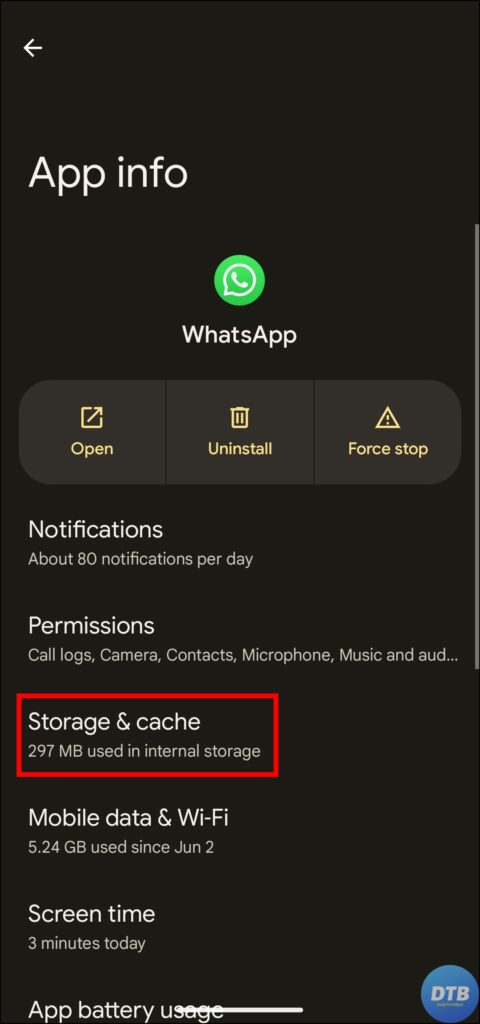

If you are an iOS user, you must offload the WhatsApp app as it doesn’t have a clear cache option. To do so, go to General under the Settings app. Now, tap on iPhone Storage and choose WhatsApp. Finally, select the Offload app.
Update the WhatsApp App
An outdated app might also be the reason why you are not seeing the viewed status, as app updates come with bug fixes and improvements. Follow the below steps to update WhatsApp:
1. Open the Google Play Store or App Store on your handset.
2. Search for WhatsApp and hit the search button.
3. On the app page, tap the Update button.

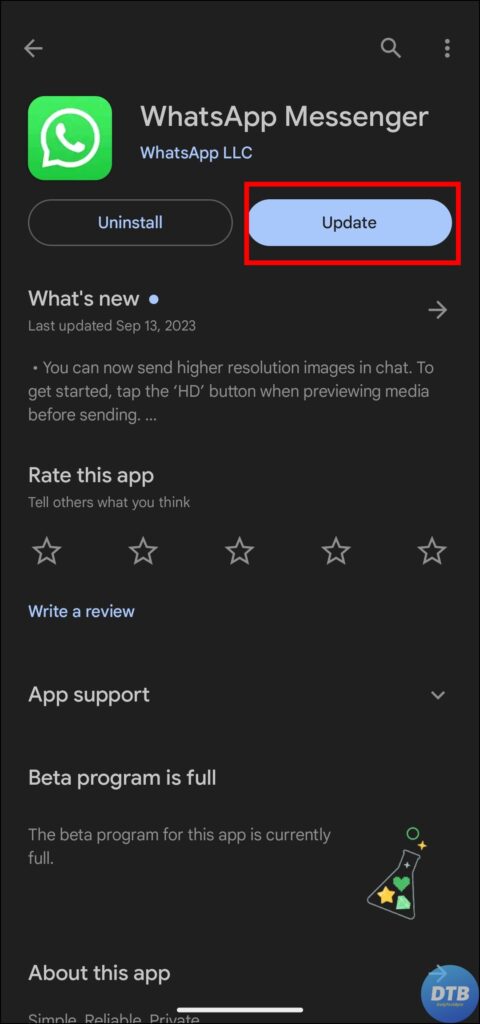
Once it updates successfully, open the app, and you should be able to see the viewed status without any issues.
Check the WhatsApp Server Status
If none of the methods work, check the WhatsApp servers, as there is a high chance that the issue is due to server issues. Follow the below steps to check whether WhatsApp’s servers are down or not.
1. Open a browser and head over to an outage detector website like DownDectector.
2. Search for WhatsApp and hit enter.


3. Now, check the spike in the graph. A huge spike in the graph means a lot of users are experiencing an issue on the platform, and it’s most likely down.
(Resolved) WhatsApp Status Disappeared After Viewing
So, these are the ways by which you can fix WhatsApp status disappeared after viewing. I hope you find this article helpful; if so, share it with your friends and family.
Related:




