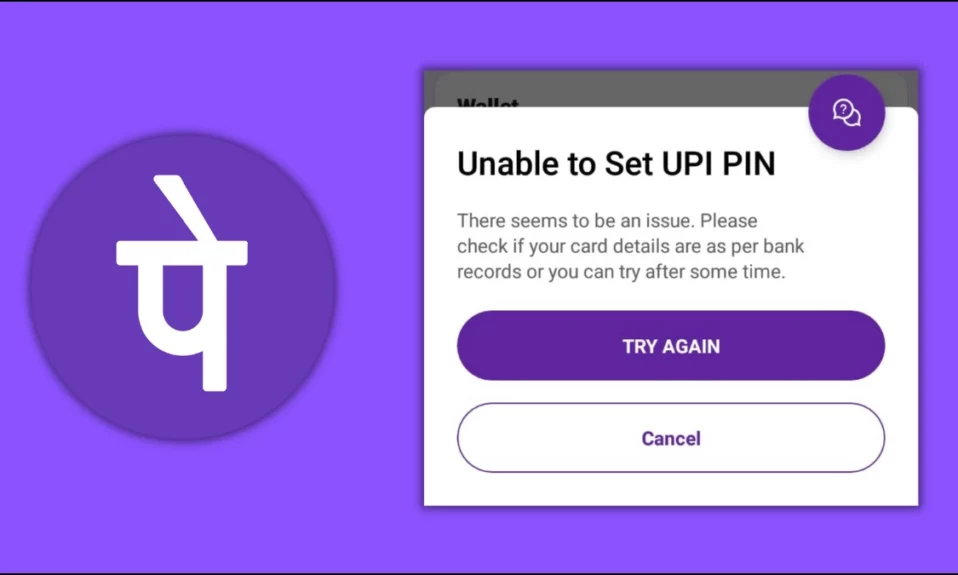
Do you have trouble setting up your UPI PIN on PhonePe? Don’t worry; we’ve got you covered. Today, in this article, we will walk you through the steps to fix the Unable to Set UPI PIN on PhonePe issue.
How to Fix Unable to Set UPI PIN on PhonePe?
While trying to set a UPI PIN using the PhonePe application, many individuals are seeing an error message that states, “Unable to set UPI PIN. Please enter the ATM PIN for this Debit card and Try Again” on PhonePe.
There could be several reasons why you are getting the issue on PhonePe. Whatever the reason, if you’re having problems, there are a few things you might try to solve the problem. Let’s go through them together.
Update the Application
It is important to keep your PhonePe app updated in order to maintain flawless performance and access to all of the features without any issues. Outdated versions can include errors and compatibility difficulties, resulting in issues such as being unable to set up your UPI PIN. Here’s how you can update the PhonePe app:
1. Open the Play Store or App Store on your phone.
2. Type PhonePe in the search box and hit enter.
3. Tap to open the app page and check for updates. If there is an update available, tap on Update to install the most recent version of PhonePe.


Check PhonePe Server Status
There are chances that the PhonePe may have an unexpected outage, leading to an error message, Unable to Set UPI PIN. You can check an outage website like ServiceDown to see whether there’s a server outage or not.
Websites like ServiceDown monitor app-related issues for users all around the world, so if there’s a problem with PhonePe’s servers, ServiceDown will undoubtedly know about it. If the server goes down, simply wait for the problem to be resolved.


Re-Link Your Bank Account
Many users have reported on forums that relinking their bank account helps them set UPI PIN using the PhonePe app. Follow the below steps to unlink and relink the bank.
1. Open the PhonePe application and tap on the profile icon at the top.
2. Select the bank account under the Payment Instructions section.

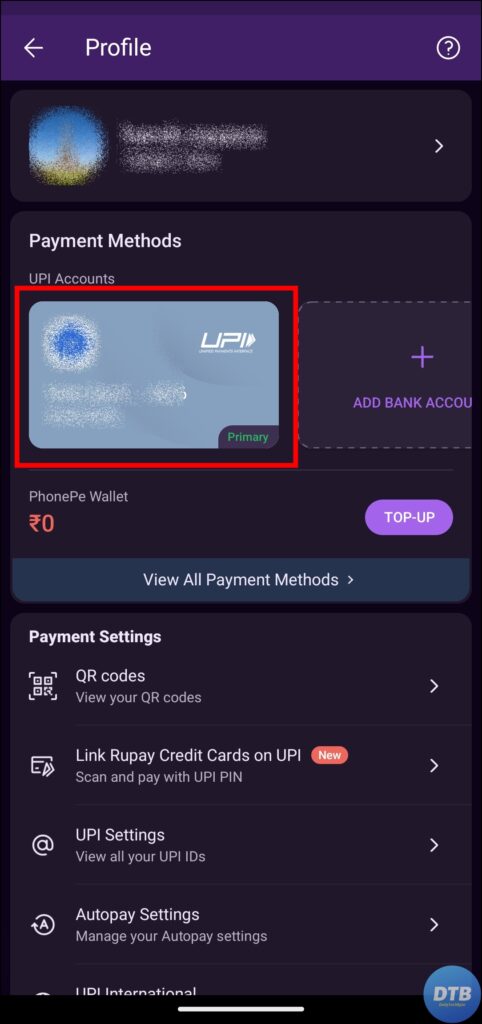
3. Scroll down to the bottom and tap on Unlink bank account. Confirm the action by tapping on Unlink button.


4. Now, close the application and clear all data (for Android devices) or offload the app (for iPhone).
5. Open the app and enter your registered mobile number, then tap Proceed.
6. Follow the on-screen instructions to add the bank account then tap on Set UPI PIN.
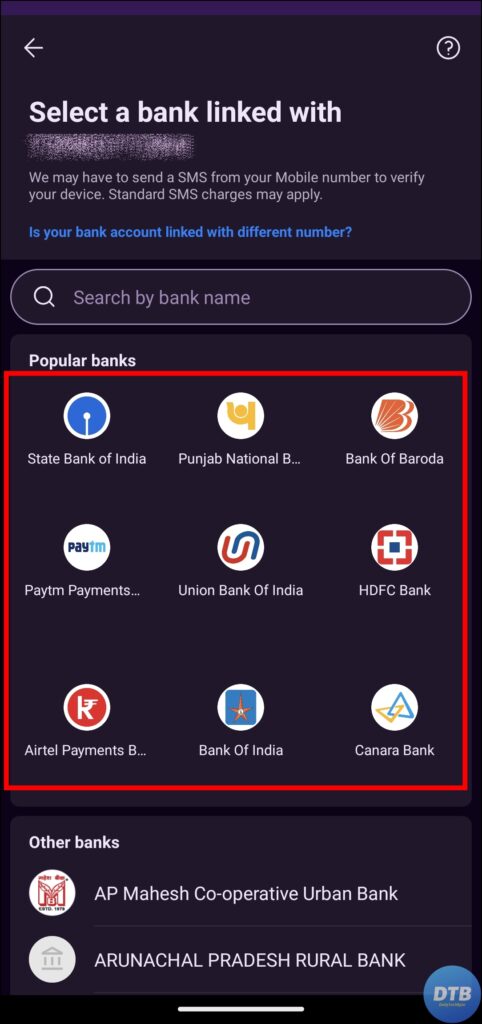
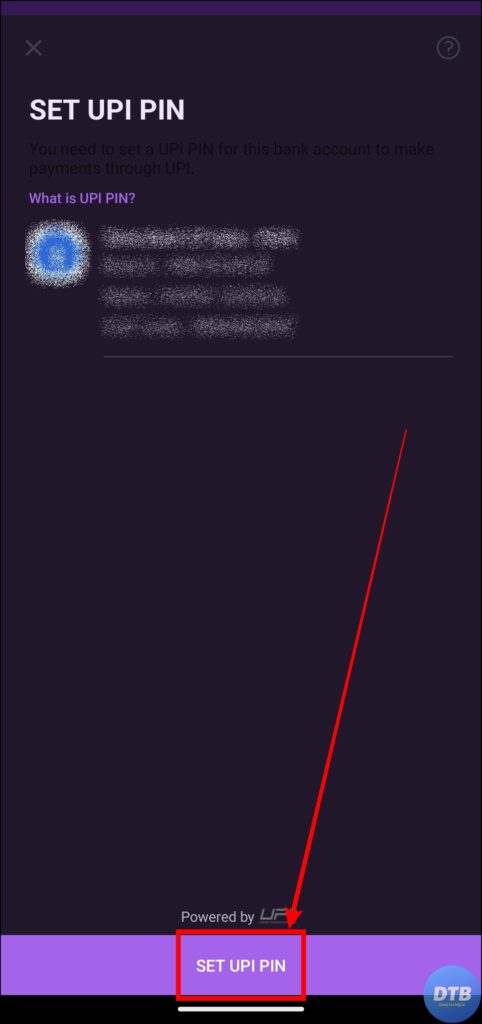
7. Finally, enter your card details to set your UPI PIN.

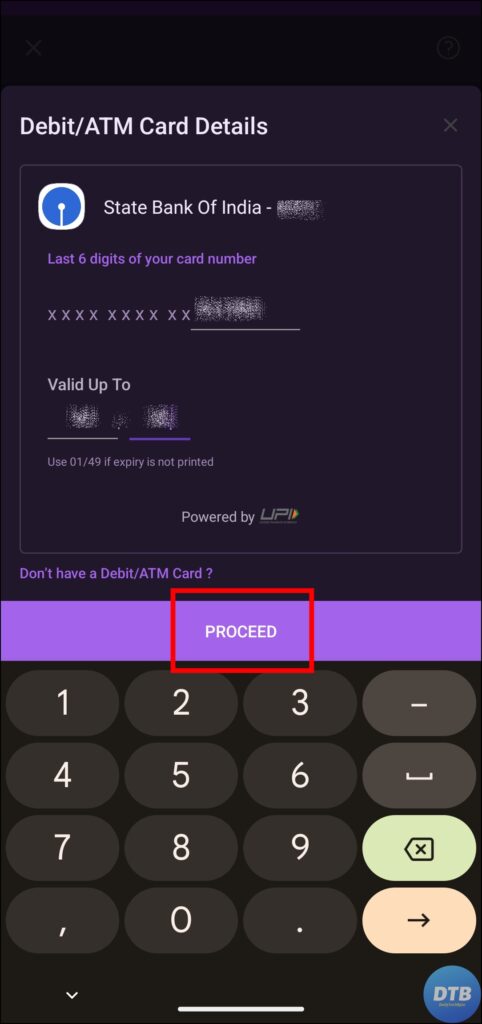
(Resolved) Unable to Set UPI PIN on PhonePe
Creating a UPI PIN on PhonePe is important for smooth and safe transactions. If you have any problems with the process, follow the troubleshooting steps in this guide.
Furthermore, validating your mobile number, checking internet connectivity, clearing app cache, providing permissions, restarting your phone, and disabling a VPN or proxy are some other possible ways to resolve the issue. I hope you find this article helpful; if so, share it with your friends and family.
Related:




