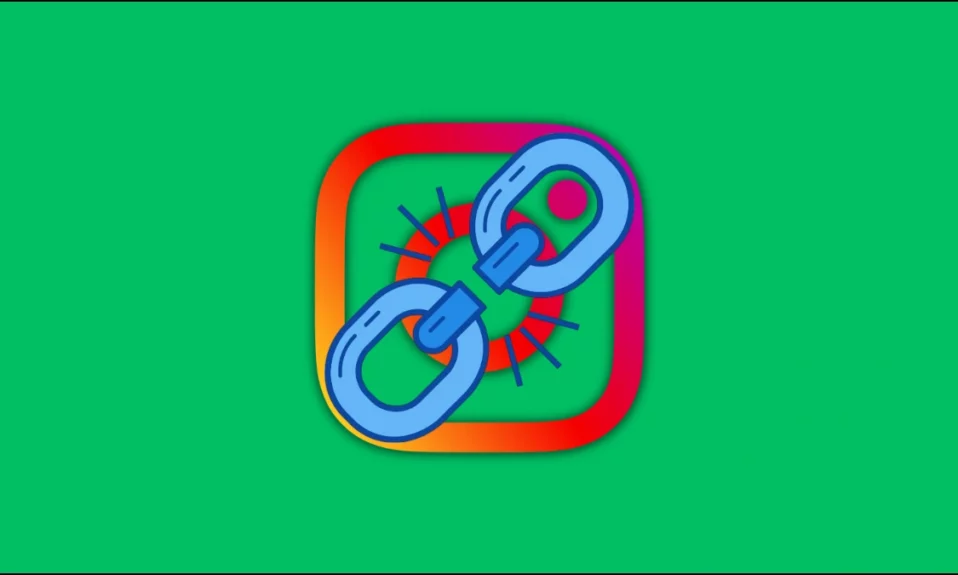
Are you seeing the “Sorry, This Page Isn’t Available” error message on Instagram? Don’t be worried; you’re not alone, as many users have this problem when trying to access certain links or posts on the platform. In this read, you will learn how you can fix “Sorry, this page isn’t available” on Instagram.
How to Fix Sorry This page isn’t available on Instagram?
There can be various reasons why you are seeing the error, whether you are not logged in to your account, it’s due to cached data, or others. Whatever the reason, we have found some troubleshooting ways to fix the issue.
Check your Internet Connection
The first thing you need to do is check your internet speed, as a weak or unstable internet connection can also cause errors on Instagram. Make sure that you are connected to a stable network.
If the issue persists, try connecting to a different network or restarting your router. A stable internet connection is vital for accessing Instagram smoothly.
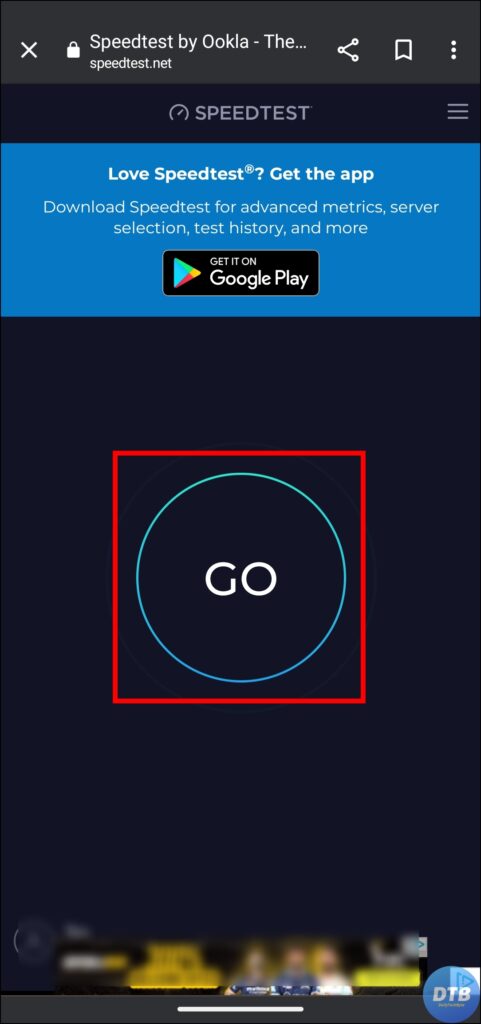

Log In to Your Account
If you are receiving stable internet speed and still getting the error, then you need to log in to your account, as there might be chances that you are not logged in to your account.
Cross-Check The Link
You also need to cross-check the link or URL address, as there might be chances that you have entered the wrong address, which is why you are seeing the “Sorry This page isn’t available” on Instagram.
Disable VPN
Using a virtual private network (VPN) or a proxy server may prevent you from accessing specific Instagram profiles or posts. Hence, we recommend that you disable your VPN or proxy settings and again access the link or posts that were previously unavailable.
If you can now view the page or profile without any issues, it means that your VPN or proxy was the source of the problem.
Update the Instagram App
It’s important to keep the Instagram mobile app up-to-date if you use it. Updates that correct issues and enhance overall speed are frequently released by developers. Here’s how to update the Instagram app:
1. Open the Google Play Store or App Store.
2. Type Instagram in the search bar and tap to open the app page.
3. If an update is available, tap on the Update button.

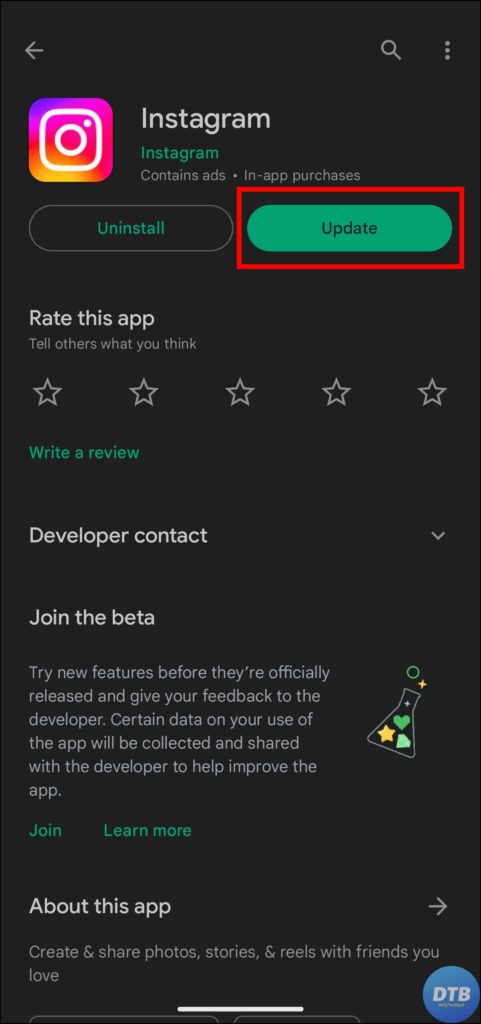
Check If the Person Blocked You
If you are already logged in to your Instagram account but see that the page is not available, it can mean that the person blocked you.
To verify this, you can try logging into another Instagram account and visiting the person’s Instagram profile.
Check If the Account Is Banned
It might be possible that the account is banned by Instagram, and that is the reason why you are seeing “Sorry, this page isn’t available” on Instagram. If the account is blocked, you won’t find any recent activity in the account because the activities of the banned account have been banned for some time. This happens because the account has violated Instagram policies.
Wait For Some Time
If there is an outage on the Instagram server, you need to wait sometime, as it can take a few hours or sometimes days for Instagram to resolve the issue. You can check the server status on an outage detection website like DownDetector.


Report the Issue to Instagram Support
If none of the methods work for you, you need to reach out to the Instagram support team and report the problem you are facing, as reporting the issue can help bring it to their attention, and they may be able to provide further assistance. To report the issue, follow these steps:
1. Take a screenshot of the problem. Go to your profile page and tap on the three-line icon at the top-right corner, then select Settings and Privacy.
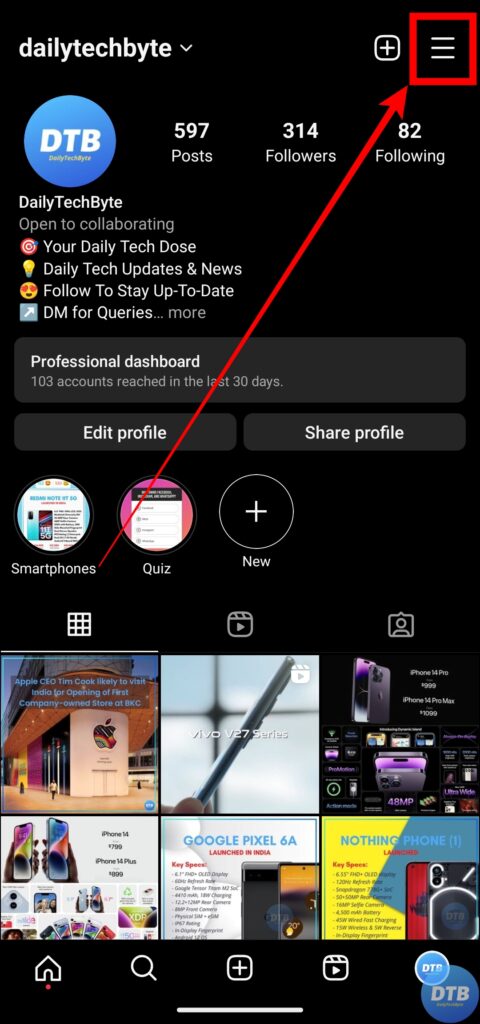
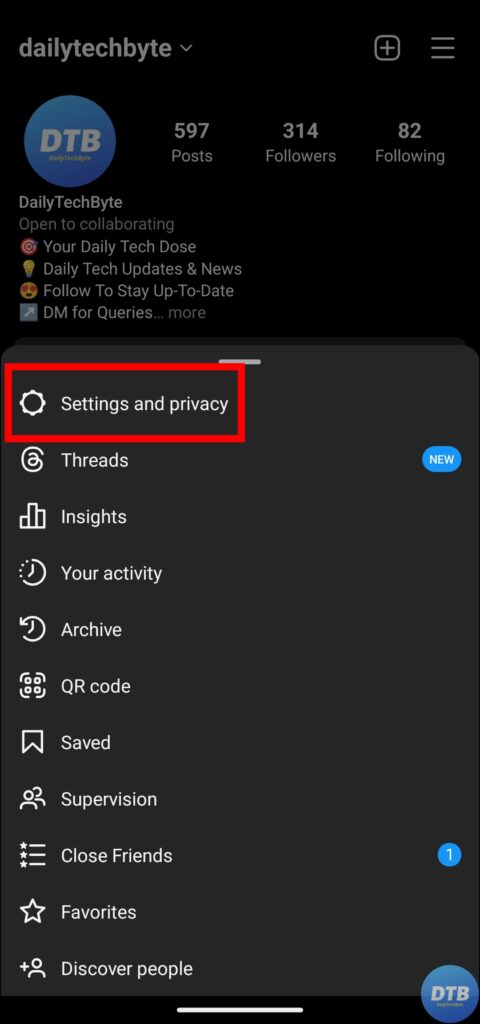
2. Under the More Info and Support section, tap on Help, then choose Report a problem. Select Report problem without shaking if the shake to report page appears.
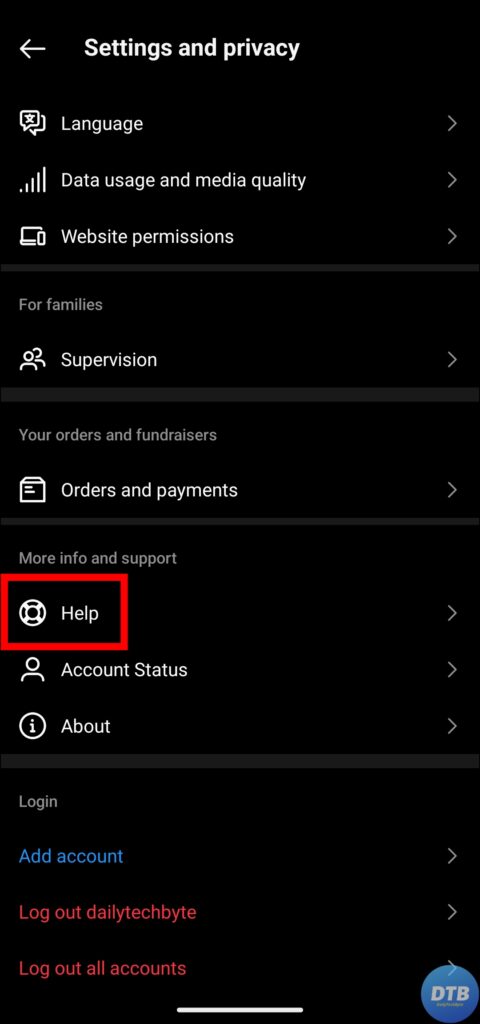

3. Describe your problem with the “Sorry, This Page Isn’t Available” issue and add the screenshot you have taken.
4. Finally, report the problem by tapping on the Send button.
(Resolved) Sorry This page isn’t available on Instagram
So, this was all about how you can fix Sorry This page isn’t available on Instagram. I hope you find this article helpful; if so, share it with your friends and family.
Related:




