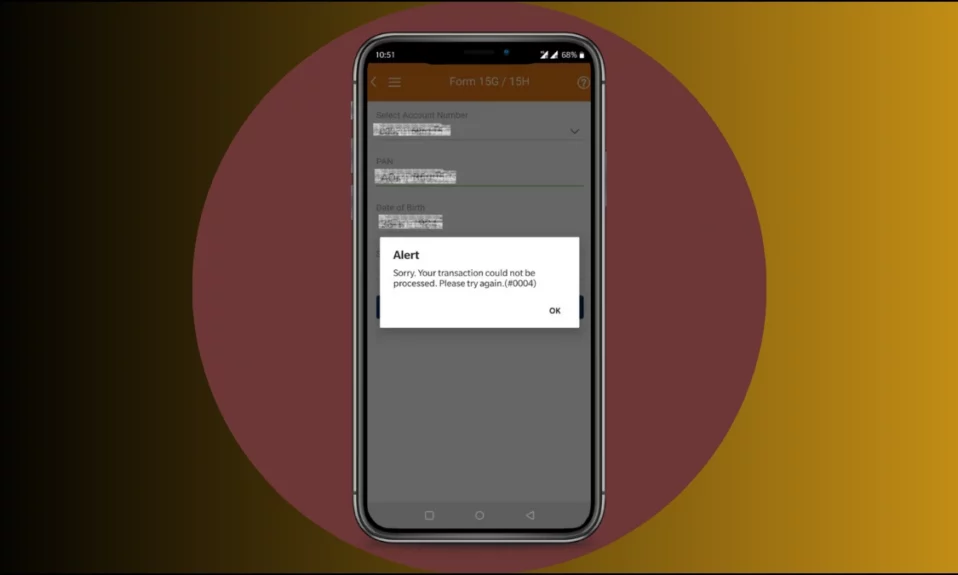
If you are filling Form 15G / 15H on iMobile Pay and seeing an error stating, “Sorry, Your transaction could not be processed. Please try again.” In this read, you will learn 5 ways to fix Error #0004 on the iMobile Pay app.
How to Fix Error #0004 on iMobile Pay?
If you have landed on this reading then there is a high chance that you probably faced Error code #0004 on ICICI Bank’s iMobile Pay. There can be several reasons for the issue and we have concluded some troubleshooting ways to fix the problem.
Check Your Internet Connectivity
First of all, check whether you are receiving good internet connectivity or not because if you are getting slow speed then it might be the reason for the issue.
If you are not sure about your internet speed then you can try checking it from an internet speed checker website like speedtest.net, fast.com, etc, and switch to a stable network.

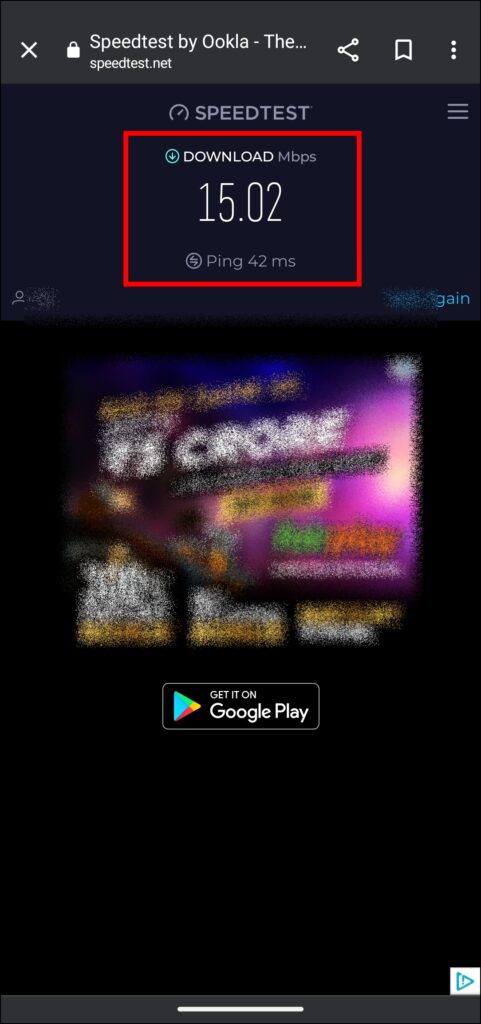
Correct Date and Time on your Phone
If you’re receiving good internet and still seeing the error then you need to correct the date and time.
On Android: Open the Settings app on your phone > Click on System or Additional Settings > Select Date & Time > Finally, enable to toggle for Set time automatically.



On iOS: Open the Settings app and tap on General > Scroll down and tap on Date & Time > Now, correct the date & time by enabling the toggle for Set Automatically.
Clear Cache Data
If correcting the date & time does not fix the problem then you need to clear the cache data of the iMobile Pay application.
On Android Phones
1. Long-press the iMobile Pay app then click on the information or ‘i’ icon.
2. On the iMobile Pay App Info page, tap on Storage & Cache or Manage Storage or Clear Data depending on your Android phone.
3. Finally, click on Clear Cache to remove the temporary data of the app.

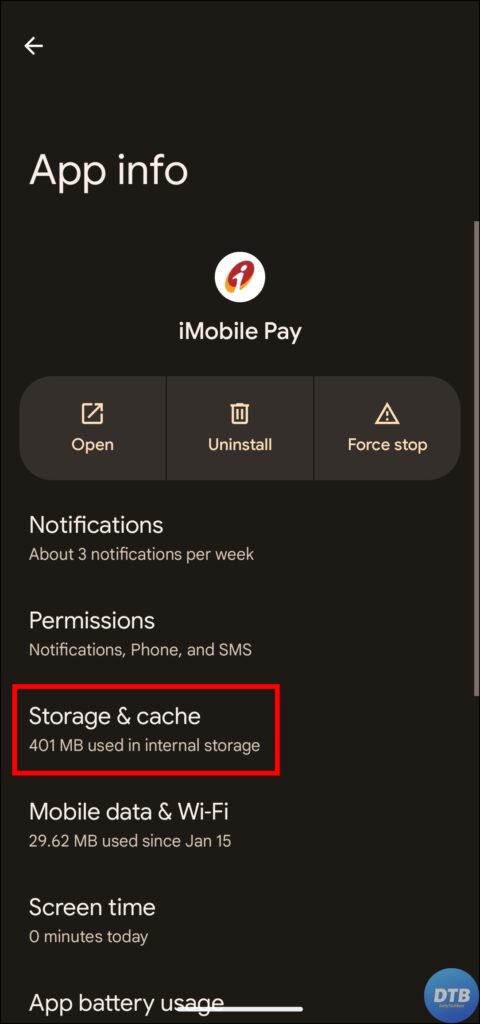
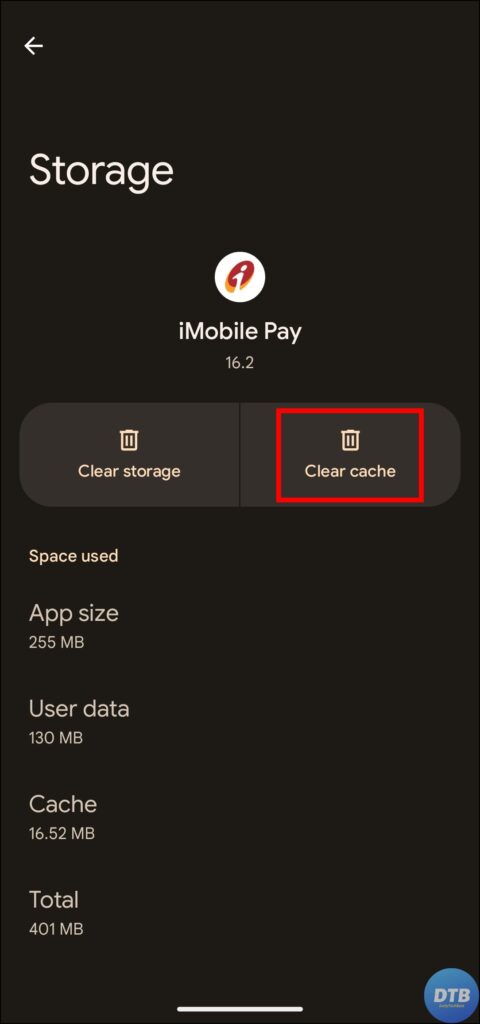
On iPhone
1. Open the Settings app on your iPhone.
2. Scroll down and you will see General, tap on it.
3. On the next page, tap on iPhone Storage and select iMobile Pay then tap on Offload App.
Update the iMobile Pay
If even clearing the cache does not fix the issue then you need to update the iMobile Pay app.
1. Open the App Store or Google Play Store on your handset.
2. Search for the iMobile Pay app (Android, iPhone).
3. If there is an update available, tap on the Update button.
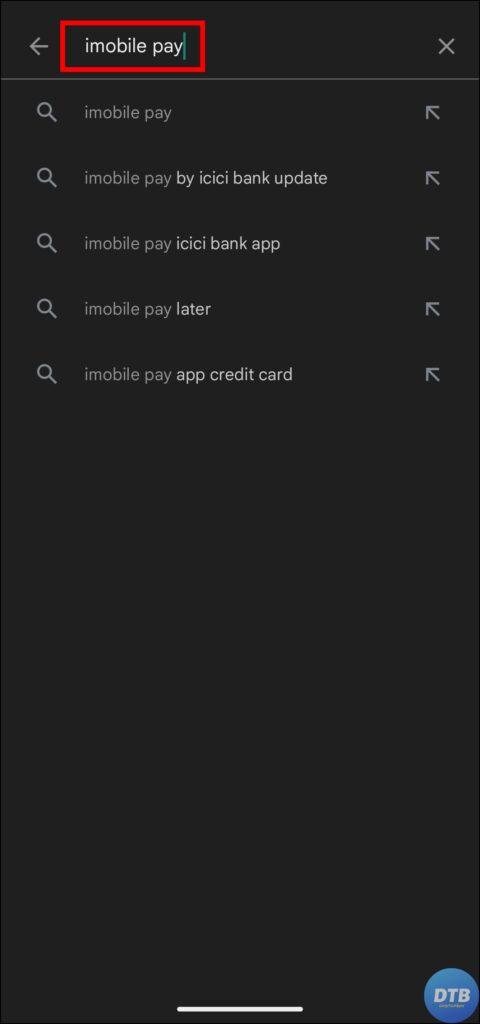
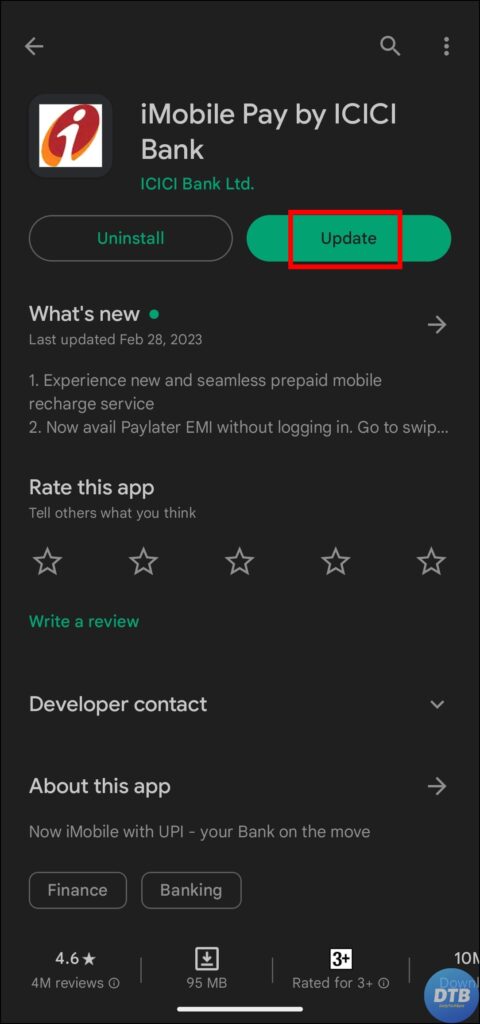
Contact Support Team
If none of the methods listed in the article works then you need to contact the ICICI Bank’s support team at their toll-free number – 1800 1080 or by sending an email to customer.care@icicibank.com and tell your problem to them, so that they will assist you.
Wrapping Up: Error #0004 on iMobile Pay
So, this was all about how you can fix error #0004 on iMobile Pay While Filling 15G / 15H. I hope the above article was helpful; if it did, share it with your friends and family.
For more related articles and updates, join our Telegram Group and be a member of the DailyTechByte family. Also, follow us on Twitter, Instagram, and Facebook for quick & latest updates.
Related:




