
Smartphone users are aware of AMOLED and LCD display types as they are the most popular ones, and some are aware of the differences between them. Most users, however, are unconcerned by the display type while shopping for a new phone. However, there are times when we need to check the display type of our phones, whether someone has asked for it or for any other reason. In this article, you will learn different ways to find the display type of your phone.
How to Check Display Type of Your Phone?
Sometimes we simply wish to look at the display type of a new phone or a refurbished phone in order to answer questions asked by the techies around us. There are different methods for determining the display type of your phone. They are described further below.
Check the Specifications Sheet
Every smartphone brand has an official website where they list the technical specifications of each phone. As a result, you may simply determine the display type of your phone by visiting the manufacturer’s website. To check it, follow the instructions below.
1. Open a browser on your device and head over to your phone’s manufacturer website.
2. Search for or locate your phone’s model on the website.
3. Select Tech Specifications, Parameter, or Full Specifications.

4. On the next page, scroll down to the display section and check what type of display your phone has.

5. Alternatively, you can check your phone’s specifications on websites like GSMArena and others.
6. To view the specifications, simply search for the phone name in the search bar and add gsmarena at the end.
Check Your Phone’s Box
If you have the box of the phone for which you want to check the display type, you can easily find it in its box. Here’s how you can find out:
1. Inspect the box of your phone and search for its specifications.
2. You will definitely see the display of your phone on the box.
Physical Inspection
You can also tell the difference between an AMOLED and an LCD display by physically inspecting them. When the black colour appears on an AMOLED or OLED display, the pixels are not illuminated. To check it, follow the instructions below.
1. On your device, download an all-black image from the internet.
2. Once done, open the image on your device, move to a dark setting, and turn your phone’s brightness to 100%.

3. If you see a backlight here, your phone’s display is LCD. If it seems all black (like in the image, where left is AMOLED and right is LCD), your phone has an AMOLED or OLED display.
Using a Third-Party App
There are numerous apps available in the Google Play Store that allow users to learn about the display panel on their phone. To check your Android phone’s display type, follow the steps below.
1. On your phone, install the Display Tester App from the Play Store.
2. After it’s installed, open the application.
3. From the top menu, select Tests.
4. Choose Defective Pixel Detection from the available options.
5. Continue scrolling down until you reach the dark colour.
6. Now, move to a dark environment. If you notice a backlight here, your phone’s display is LCD. If it seems all black (like in the image, where left is AMOLED and right is LCD), your phone has an AMOLED or OLED display.


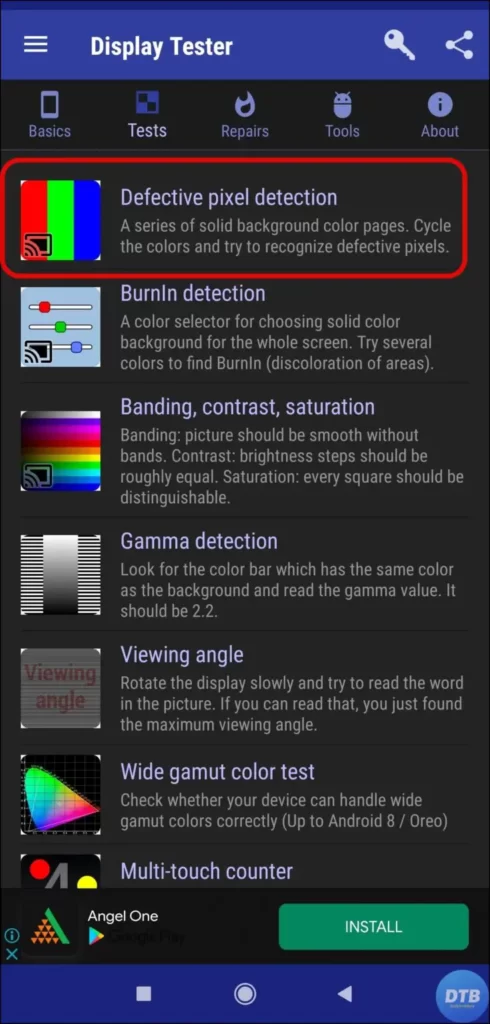
Wrapping Up: Find Display Type of Your Phone
So, this was all about how you can find the display type of your phone. I hope you find this article helpful; if so, share it with your friends and family.
Related:




