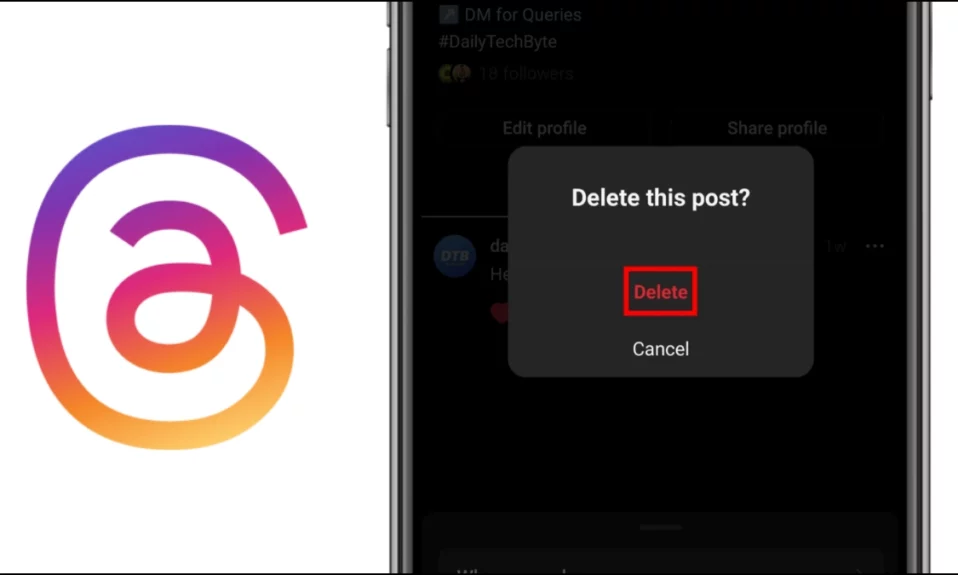
Instagram Threads has quickly become one of the most popular social apps. Have you ever found yourself regretting an Instagram thread you made? If so, you are not alone. Many users have experienced the same and wish to remove posts they’ve shared, but they don’t know how to do it. In this article, you will learn how you can delete a post on the Threads app, including reposts.
How to Delete A Post on Threads?
Threads provide users with four ways to interact with a post. Users can like a post by tapping the heart button located beneath the post; they can leave a comment on a Threads post; they can repost or share a post; and they can add a post as a story.
If you have shared a post or reposted others’ content on the platform and are wondering how you can remove it, you are in the right place. Today, we have included ways to delete it.
Delete A Post on Threads
Deleting a post on the platform is very similar to Instagram. Follow the steps below to do so.
1. Open the Threads app on your device.
2. Click on the profile icon at the bottom of the page to visit your profile feed.
3. Head over to the post you want to delete.
4. Click on the three-dot icon at the top-right corner of the post.


5. Select Delete from the menu that appears.
6. Confirm it by tapping on the Delete button.
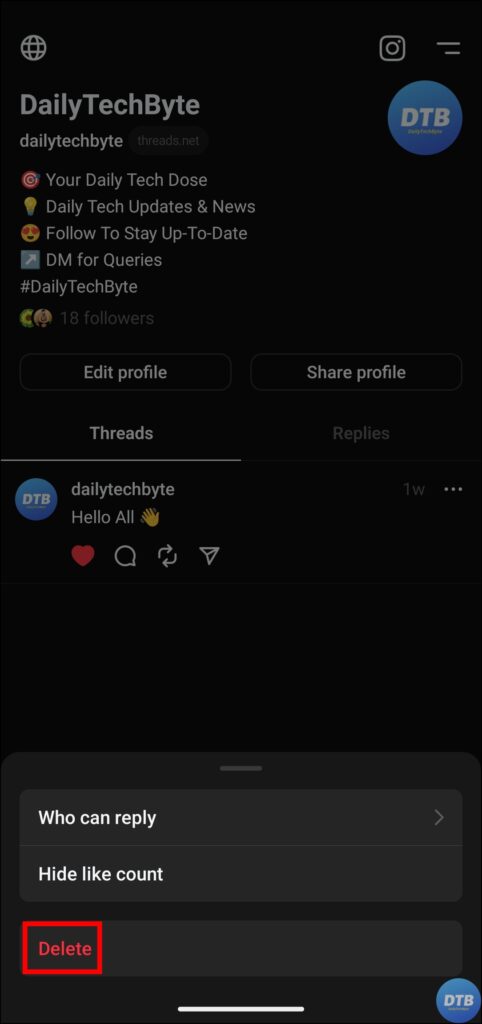

Once you follow the above steps, your post will be removed from the Threads app. It is important to keep in mind that if someone replies to your post in a thread before you remove it, their comment will not be deleted.
Delete A Repost on Threads
While Instagram posts allow users to repost and quote other users’ posts in one click, deleting a repost is more difficult than it should be. Here’s how to delete a repost:
1. Open Threads and tap on the profile icon at the bottom-right side.
2. On your profile feed, head over to the repost you want to remove.
3. Click on the three-dot icon at the top of the post.
4. Select Remove from the menu options. Alternatively, click on the circular arrow icon (repost sign), then choose Remove.
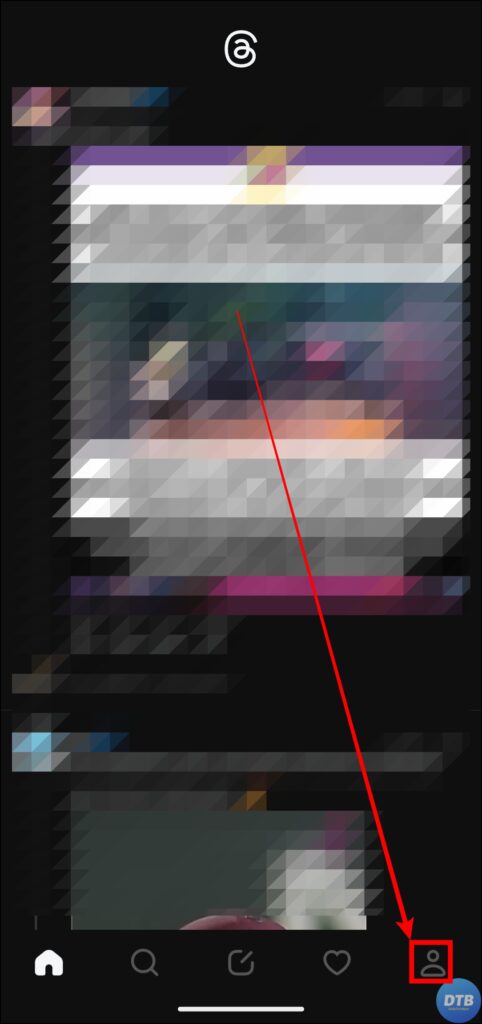


Once you do, the repost will be removed from your profile feed.
Frequently Asked Questions
Q. What Happens If I Select “Quote” When Reposting A Threads Post?
By selecting the “Quote” option while reposting a thread on Threads, you can add your own commentary to the post and post it as a separate post on your account. The likes and comments left on the quoted post will be applied to the reposted version rather than the original thread.
Q. Is It Possible To Delete An Threads Post Without Leaving A Trace?
When you delete a Threads post, it is no longer visible on the platform. However, if someone commented on your post before you erased it, their response will be preserved.
Q. Can I Mute Notifications Related To A Repost On Threads?
Yes, you can switch off notifications for reposts on Threads. To do so, head over to the repost, click on the three-dot icon, and select “Mute” to stop receiving notifications about that specific repost.
Q. Can I Delete Multiple Posts Or Reposts At Once On Threads?
Threads does not allow users to delete multiple posts or reposts at once. Users need to delete each of them individually by following the steps added to the article.
Wrapping Up
So, this was all about how you can delete a post on the Threads app. I hope you find this article helpful; if so, share it with your friends and family.
Related:




