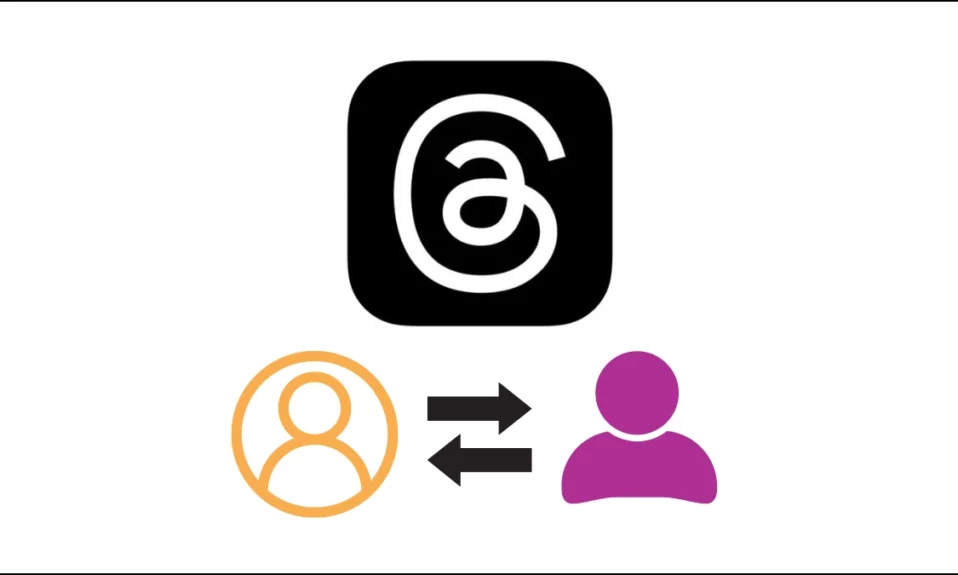
Are you a user of Meta’s text-based Twitter competitor, Threads, and want to switch between multiple accounts? If so, you have come to the right place, as in this article you will learn how you can switch between different profiles on the Threads app.
How to Switch Between Different Profiles on Threads App?
The Threads app currently lacks a specific button or menu option for switching between different accounts. Unlike Instagram, where you can instantaneously switch accounts using a menu option, Threads users must log out of their existing account and log in or create another account from the start screen. Follow the steps below to do so.
Log Out From Account
You can easily switch between different accounts by logging out of your current account.
1. Open the Threads app on your device.
2. Click on the profile icon at the bottom-right corner.
3. Tap on the two-line icon at the top.

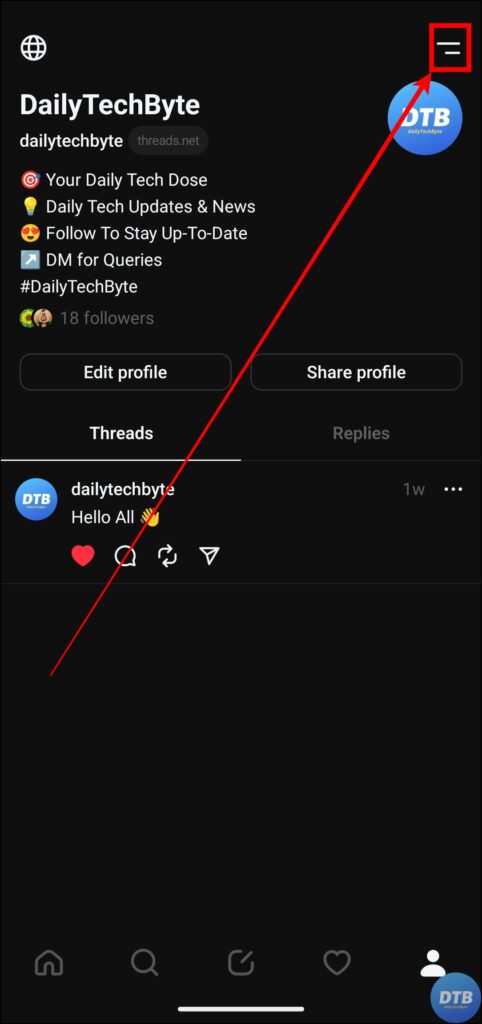
4. On the settings page, you will see a Log Out option; tap on it.
5. Confirm the action by tapping on Log Out.
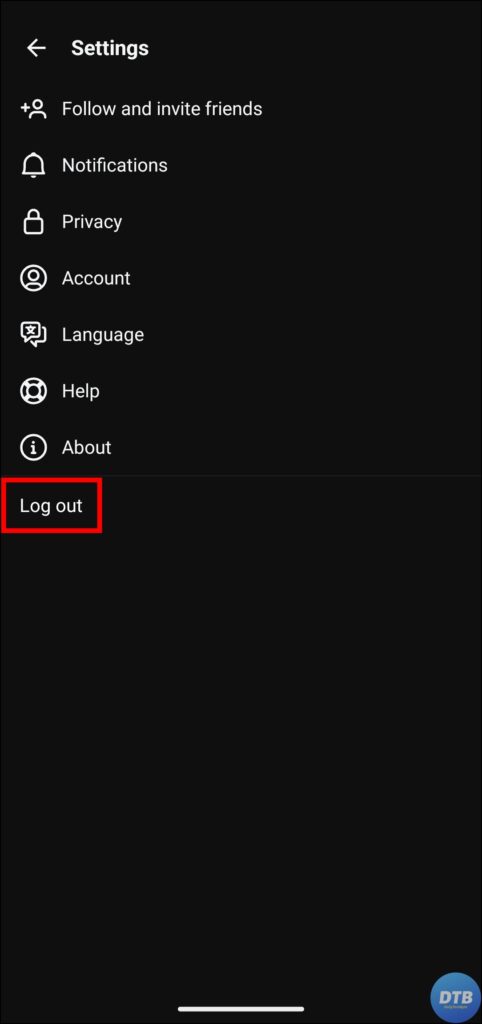

6. After successfully logging out, you will see the Switch Profiles option; click on it.
7. Select an account from the next screen.
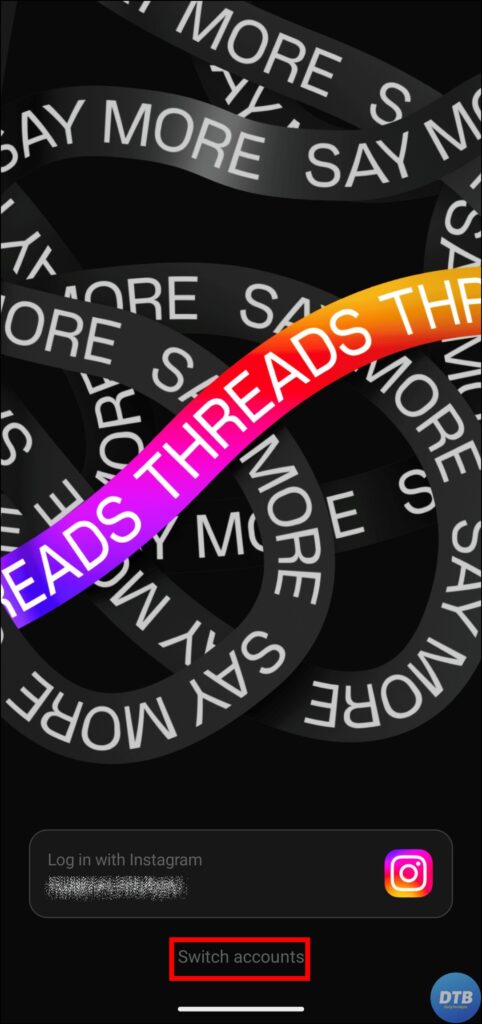

8. If you are using Threads for the first time for the specified account, you will be directed through the setup screens.
Once you follow the steps, you will be switched to the desired Threads account. To switch back to another, follow the same steps mentioned in the article.
Clear All Data
If you don’t want to log out, you can clear all the data in the application and then switch to another account.
1. Press and hold the Threads app icon and tap on the ‘i’ icon, or App Info.
2. Click on Storage & Usage, Manage Storage, or Clear Data, depending on the Android phone you use.
3. Finally, click on Clear Storage or Clear All Data. Confirm it by tapping on Delete in the pop-up.
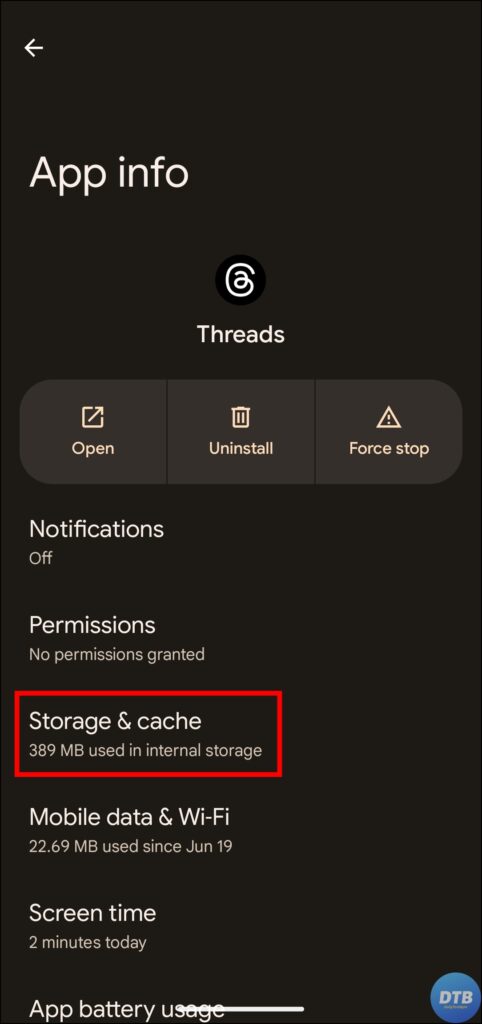
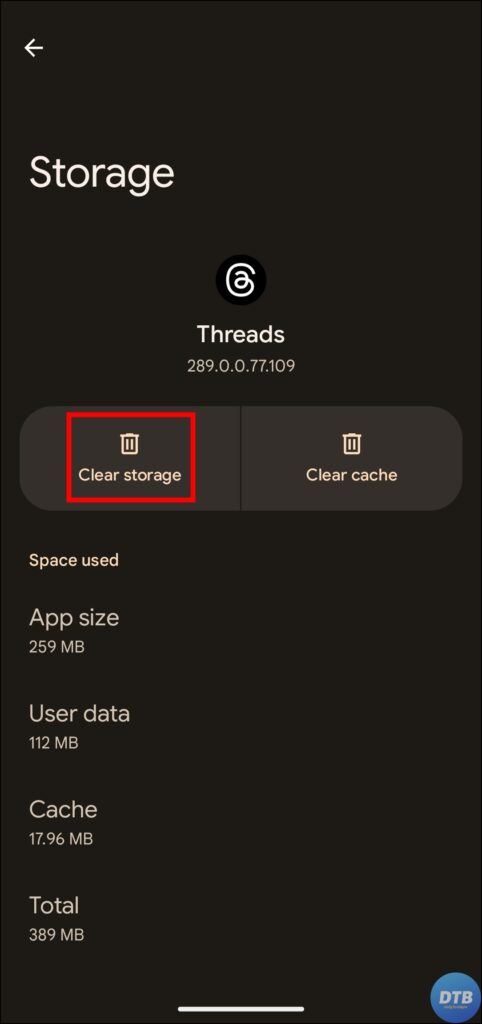
4. If you have an iPhone, navigate to Settings > General > iPhone Storage > Threads. Click on Offload App.
5. Now, open the Threads application on your device and tap on Switch accounts.
5. On the Switch Accounts page, select an account you want to use.


Frequently Asked Questions
Q. Can I Switch Between Multiple Instagram Accounts On Threads?
Yes, you can switch between numerous Instagram profiles on the Threads app. While the process may not be as simple as it is on the Instagram app, following the steps mentioned in this article will allow you to smoothly switch profiles on Threads.
Q. Will I Have To Repeat The Process Every Time I Want To Switch Profiles On Threads?
Yes, you need to repeat the switching process every time you want to switch profiles on the Threads app. The Threads development team, on the other hand, is aware of the issue and is currently working on a solution to streamline the profile switching experience.
Q. Can Threads Be Used On Desktop or Laptop?
No, Threads can only be used on Android and iPhone devices. At the moment, this text-based social media platform does not provide desktop or browser functionality.
Q. How Can I Add A New Threads Account In The App?
To add a new account on the Threads app, you must first log in to an Instagram account. If you already have one, head over to the Threads app and select the desired account to begin using it.
Wrapping Up
So, this was all about how you can switch between different profiles on the Threads app. I hope you find this article helpful; if so, share it with your friends and family.
Related:




