
If you’re a frequent Instagram user, the “Couldn’t Refresh Feed” error can be disappointing. But don’t worry, we’ve put up a comprehensive guide to help you troubleshoot and resolve this issue. In this article, we have concluded some working ways to fix the “Couldn’t Refresh Feed” issue on Instagram.
How to Fix Couldn’t Refresh Feed on Instagram?
If you are seeing this error message, it prevents you from seeing the most recent posts from your favourite accounts and hinders your entire platform experience. Today, we have added the methods to fix it.
Check Your Internet
A slow or unreliable internet connection can sometimes be responsible for the “Couldn’t Refresh Feed” issue on Instagram.
Check if your device is connected to a constant Wi-Fi network or has a reliable mobile data signal to prevent this scenario. Consider rebooting your router or switching networks to see if the problem remains.

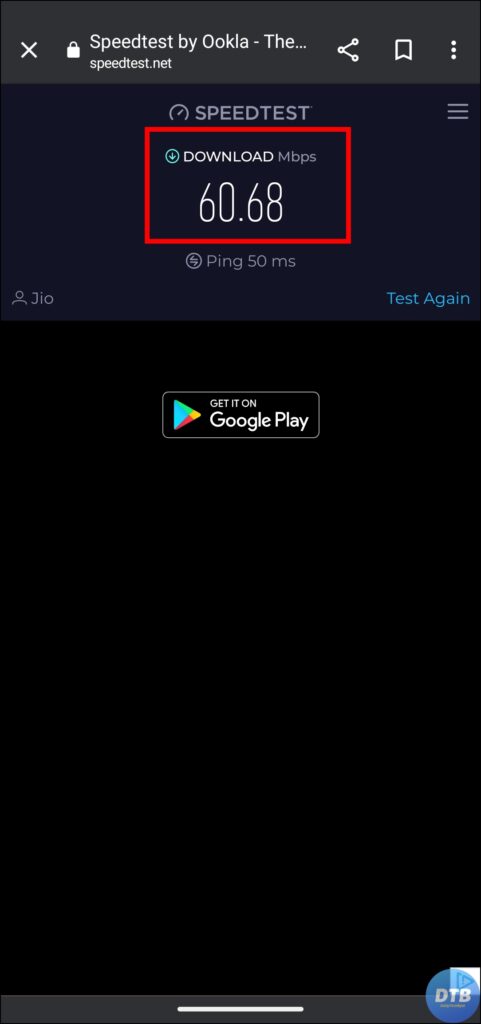
Restart Your Phone
When facing app-related issues, the age-old troubleshooting strategy of restarting your smartphone can work miracles. Restart your phone or tablet and relaunch the Instagram app to see if the error still persists. This easy procedure can frequently restart the app’s activities and remove temporary glitches.
Clear Cache Data
Accumulated cache and data might slow down the application, potentially causing numerous issues such as the “Couldn’t Refresh Feed” issue. To fix this, you need to clear these cache data by following the simple steps:
1. Long-press the Instagram app icon, then click on the ‘i’ icon to open App Info.
2. On the App Info page, click on Storage Usage, Manage Storage, or Clear Data, depending on your Android phone.
3. Finally, click on Clear Cache to clear the cache data on Instagram.


If you are using an iPhone device, you need to Offload the application. To do so, open the Settings and go to General > iPhone Storage > Instagram > Offload App.
Update The Instagram App
Outdated Instagram app versions can sometimes cause compatibility issues, leading to errors like “Couldn’t Refresh Feed.” To resolve this, you need to update the application to the latest version.
1. Open the Google Play Store for Android or the App Store for iPhone.
2. Search for Instagram and open the Instagram app page.
3. If there is an update available, click on the Update button to download the most recent version of the application.

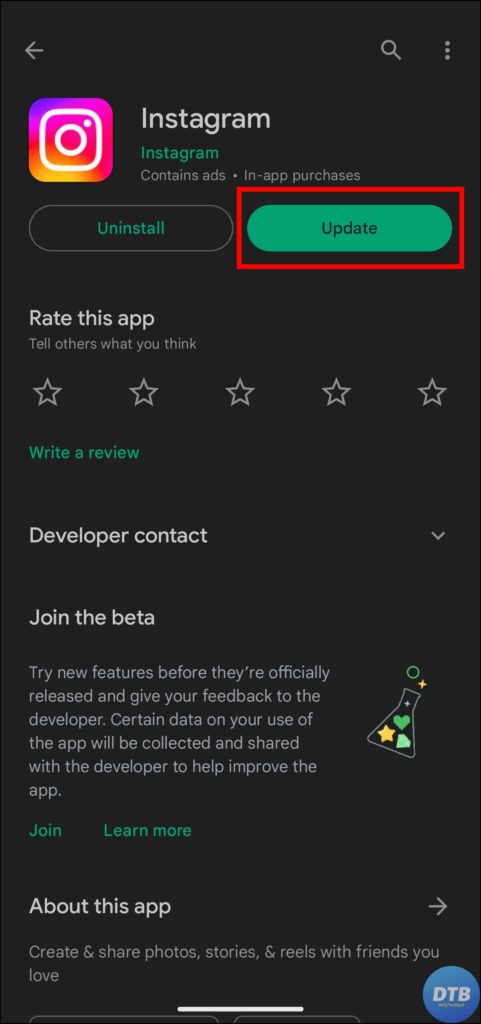
Disable VPN
Using a VPN or proxy connection might occasionally stop Instagram from refreshing your feed. If you have any VPN or proxy services enabled on your device, consider temporarily disabling them to see if that solves the problem.
Check Instagram Server Status
The “Couldn’t Refresh Feed” issue might not always be a problem on your end. Instagram’s servers may experience brief outages or problems, causing disruptions in the feed refresh process. You may check the status of Instagram’s servers by visiting their official Twitter account or by using trusted web sites that monitor server statuses, like DownDetector.


(Resolved) Couldn’t Refresh Feed on Instagram
By following these instructions, you’ll be back to scrolling through your favourite Instagram stuff in a matter of moments. I hope you find this article helpful; if so, share it with your friends and family.
Related:




