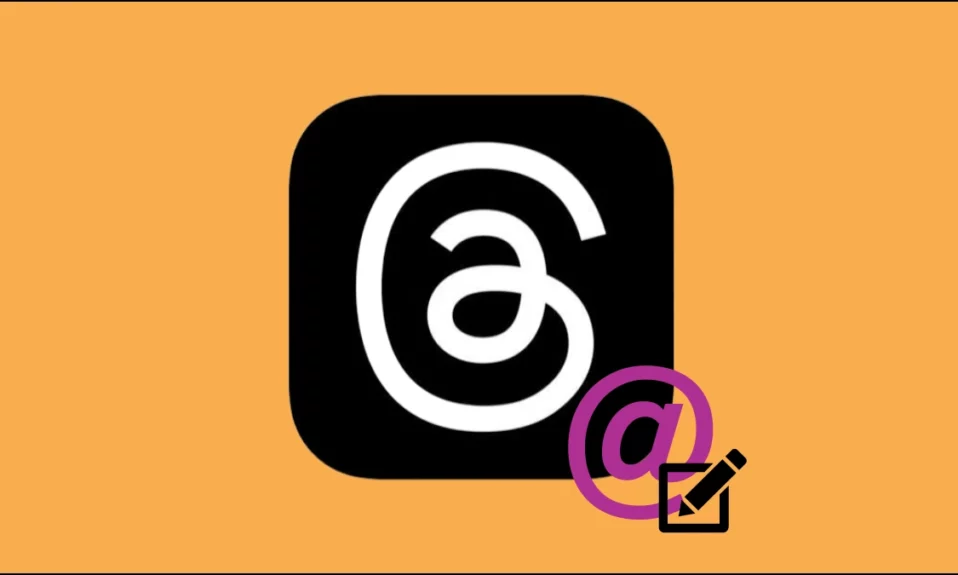
Threads, a new social-media app created by the Instagram team and owned by Meta, has received a lot of attention since it was introduced. Do you want to change your Threads app username? We’ve got you covered, whether you’ve come up with a new, innovative handle or simply want to change your current one. In this article, you will learn how you can change your username on the Threads app.
How to Change Your Username in Threads App?
A unique and attractive username can help you stand out and interact with others on the platform. However, as previously said, Threads was created by the Instagram team, and in order to sign up and use Threads, you must have an Instagram account.
While it becomes handy to use Threads, it also creates a problem; every time you modify your profile, you have to do so through Instagram using the methods that are listed below.
Change From The Threads App
As previously stated, there are no separate profile settings for Threads; to change your Threads username, you must first alter your Instagram username. Here’s how you can change your Instagram username using the Threads app:
1. Open the Threads app on your Android or iOS device.
2. Click on the profile icon at the bottom-right corner.
3. Tap on the two-line icon at the top to open Settings.
4. On the next screen, tap on Account, then select Other Account Settings.
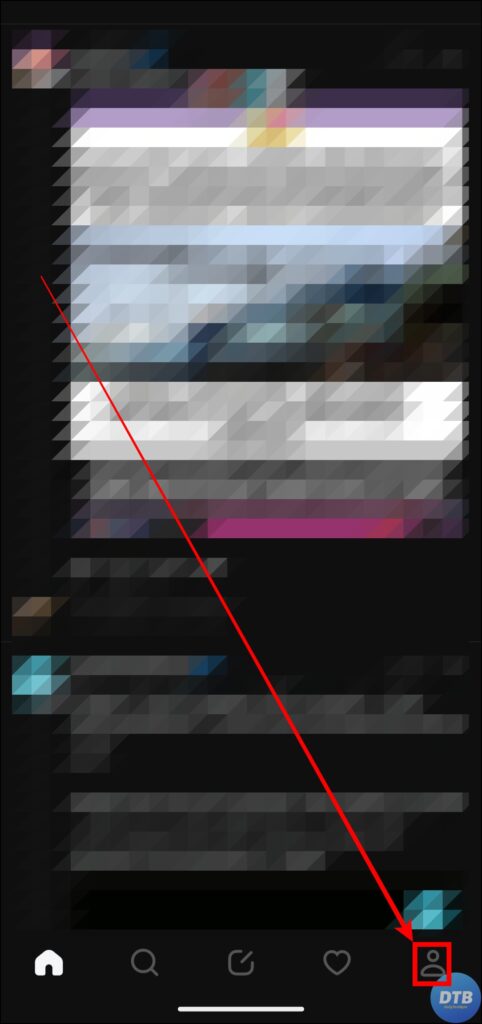


5. Click on Edit Profile on the page that appears. If you are seeing the Edit Profile option, go back and tap on Personal Information.
6. Tap on the back icon and choose Profiles. On the next page, tap on Instagram profile, then tap on Username.



7. Under the Username option, type the new username of your choice.
8. Once you are done, click on the Submit button, and the username will update successfully.

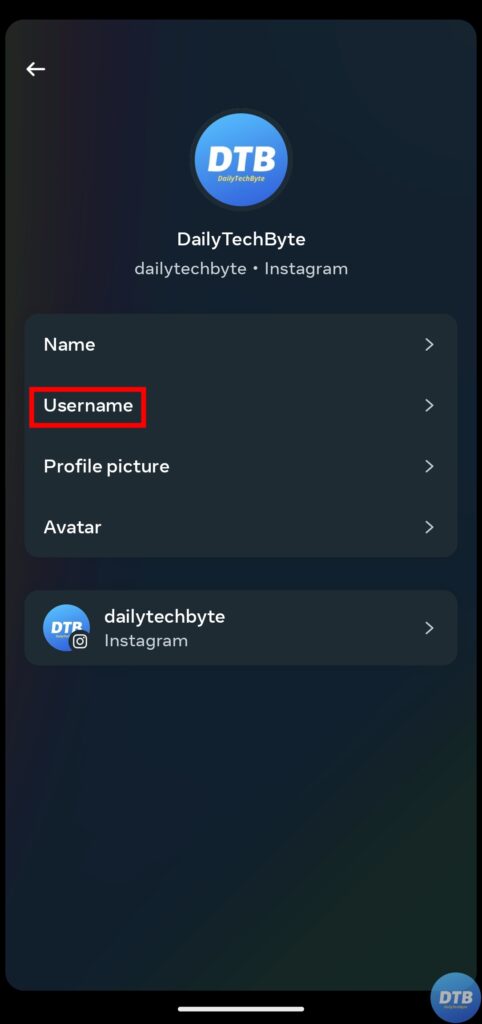

Change From The Instagram App
You can also update your Threads App Username directly from the Instagram app. To do so, follow the below steps:
1. Open the Instagram application on your phone.
2. Tap on your profile icon at the bottom to open your profile feed.
3. On the profile page, tap on Edit Profile.
4. Enter the new username in the Username field you want to set on the associated Threads profile.
5. Finally, tap on the Done button.
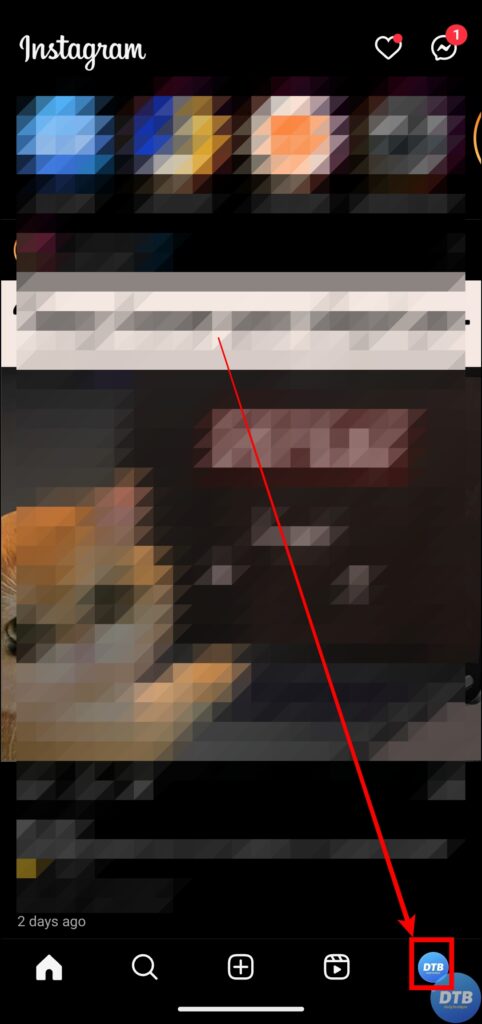

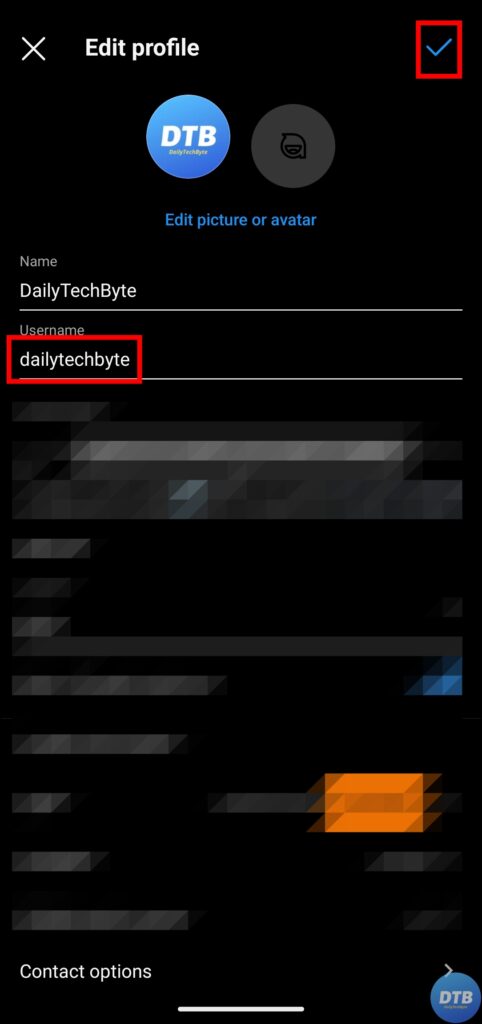
Once you do, the username will be changed on both Instagram and its connected Threads profile.
Frequently Asked Questions
Q. Is It Possible To Use The Threads App Without Linking My Instagram Account?
No, there is currently no way to create an independent profile on the Threads App. However, if the platform gets enough interest, a dedicated signup option may be added in the future.
Q. Can I Change My Username More Than Once?
You can change your username on the Threads app multiple times. However, keep in mind that changing it frequently may confuse your followers. It’s best to choose a username that you enjoy and stick with it for a period of time.
Q. I Changed My Username, But Why Is It Not Showing Up?
It may take a few moments for the changes to be reflected throughout the app. To see if the new username displays, try refreshing the app or signing out and back in.
Q. Are There Any Restrictions on Choosing a Username?
Yes, there are some limitations when it comes to selecting a username on the Threads app. It must be unique; therefore, if someone else already has the same username, you must create a new one. Furthermore, the app may have restrictions on proper usernames, and some terms or symbols may be prohibited.
Q. Can I Use Instagram Threads on My Desktop PC?
The Instagram Threads app is currently only accessible on smartphones. The application does not have a desktop version.
Wrapping Up
You can create a username that genuinely represents you and resonates with others in the Threads community by following the steps indicated above. I hope you find this article helpful; if so, share it with your friends and family.
Related:




