
WhatsApp is a popular instant messaging platform, and most of us know how to use it. While it’s easy to send messages, sometimes it starts showing time in a 24-hour format.
Recently, many WhatsApp users have reported that they are seeing the 24-hour time on WhatsApp even if the time is set to 12 hours on their phone. If your Android phone has the wrong time zone or format settings, it can mess up the time displayed in WhatsApp when you send and receive messages. Also, because of this, WhatsApp might even show the “last seen” status with the wrong date and time format.
So, it is important to fix this issue. We have compiled this guide on changing WhatsApp 24 hour time format into a 12-hour format.
Change WhatsApp Time from 24-Hour to a 12-Hour Format
Set Automatic Time & Date
First of all, you need to check whether your phone has an automatic time & date set or not. If not, choose to set your phone date & time automatically, and below are the steps to do so.
On Android Phones
1. Open the Settings app on an Android phone.
2. Tap on System or Additional Settings.
3. On the next screen, select Date & Time.
4. Finally, turn on the toggle next to Set time automatically.



On iOS Devices
1. Open the Settings app and navigate to General.
2. Scroll down and select Date & Time.
3. Enable the toggle for Set Automatically.
Read: 2 Simple Ways To Change Group Name in WhatsApp iOS and Andriod
Change Language & Region
If you are still seeing the 24-hour format on WhatsApp, then you need to change the language & region of your device to English (US).
On Android Devices
You can easily change the language & region on an Android device to English (United States).
1. Go to Settings app > Additional Settings or System.
2. From the options, tap Language & Input.



3. Choose Languages and select English (US), then save it. If you see Add a Language option, tap on it, then select English (US) and make it your first choice.


On iPhone
Changing language and region on iPhone is also simple. Follow the below to change the region of your device.
1. Open the Settings app on your iPhone and tap General.
2. Under the General settings, tap Language & Region.
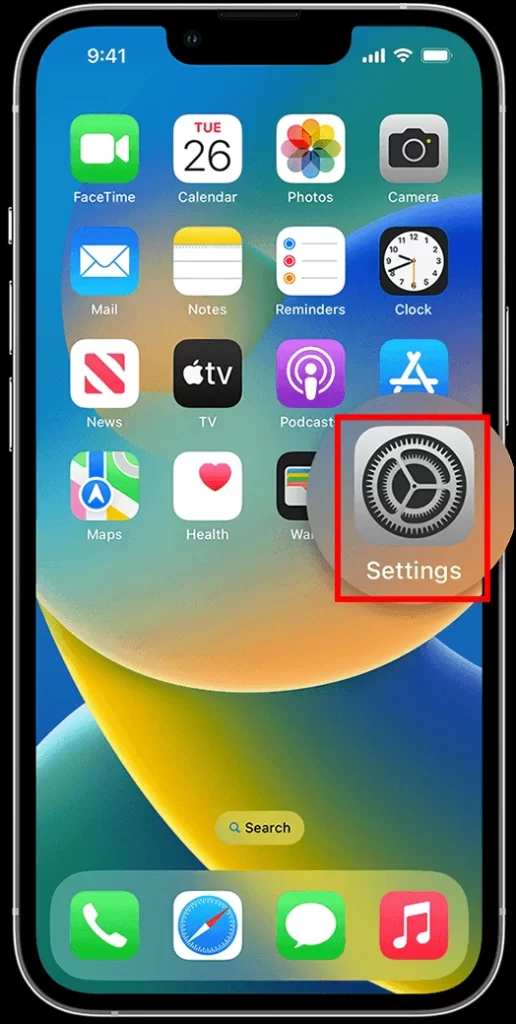

3. Choose English (US) from the available languages.
4. Finally, tap Done to save the changes.
5. Also, click on Region under Language & Region and choose United States.
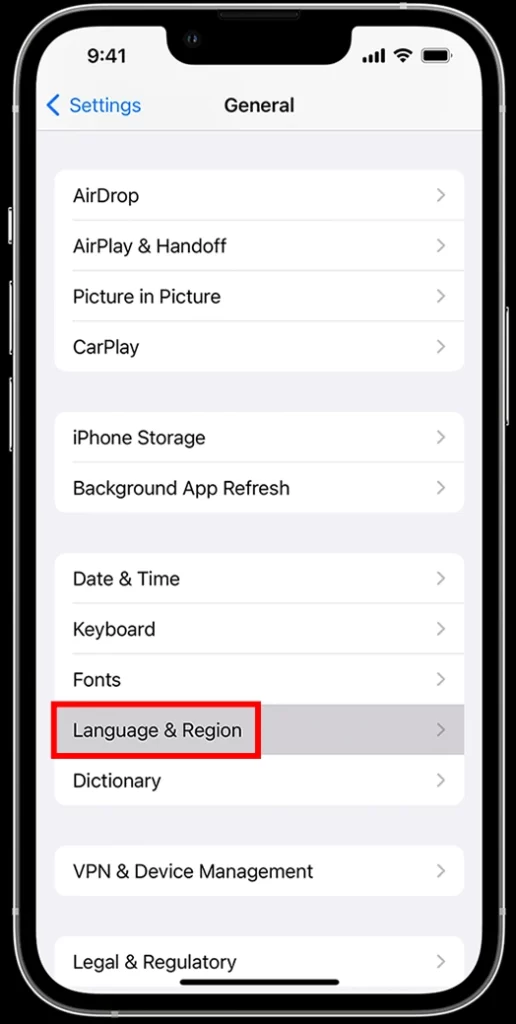

6. Finally, save the settings to apply changes.
Read: 4 Ways to Fix WhatsApp Chat Lock Not Showing
The New Time Zone & Date not Reflected on Whatsapp even after making the above fixes
Occasionally, WhatsApp may not update to the new date and time format right away because of cached files and data. If you’ve changed the date and time format on your phone but WhatsApp is still showing the old format, you’ll need to clear the app’s cache and data. You can also restart the phone if clearing cache doesn’t work.
Clear Cache (Android)
If changing the region and language does not help you fix the problem then you need to clear the cache data of the WhatsApp app on your Android phone.
1. Long press the WhatsApp app icon on the home screen and tap the ‘i’ icon or App Info.
2. On the App Info page, tap Storage & Cache or Manage Store or Storage Usage, or Clear Data depending on the Android phone you use.
3. Lastly, tap on Clear Cache to clear the cache data for the application.


Restart Your Phone
If the above method does not work then you need to restart your phone as the issue might be related to the phone and not with any settings. Hence, restart your handset and your issue should be fixed.
Also read: 3 Ways to Fix Edit Messages Option Not Showing on WhatsApp
Wrapping Up: Change WhatsApp Time to 12-Hour Format
So, this was all about how you can change WhatsApp time from 24-hour to a 12-hour format. I hope the above article helped you; share it with your friends and family if it did.




