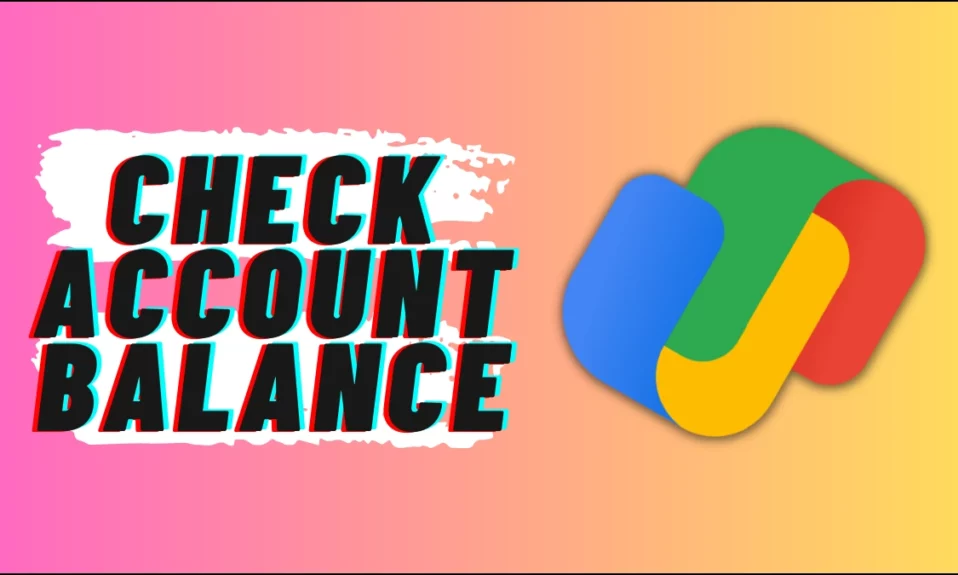
Google Pay aka GPay (previously named Tez) is a popular payment service app by Google. Apart from sending or receiving money, users can also check their bank balances of the linked accounts on the platform, and in this read, you will learn how to check account balances in Google Pay.
How to Check Account Balance in Google Pay?
Previously, we had to visit the bank to get our passbooks updated to check the account balance and later it can be done via ATM machines but we had to visit the nearby bank’s ATM in order to update our passbooks.
However, in the current digital era, you don’t need to visit a bank branch or ATM to check your account’s balance as it can easily be done using UPI which was announced by the National Payments Corporation of India (NPCI).
With UPI-based apps including Google Pay, we can check the balance but not many users know how to do it and that’s why we have added the steps in the read that will surely help check the account balance.
Check Bank Balance
1. Open the Google Pay app on your device.
2. Scroll down to the bottom and tap on Check bank balance.
3. If you have more than one account linked in GPay, select the account whose balance you want to check.
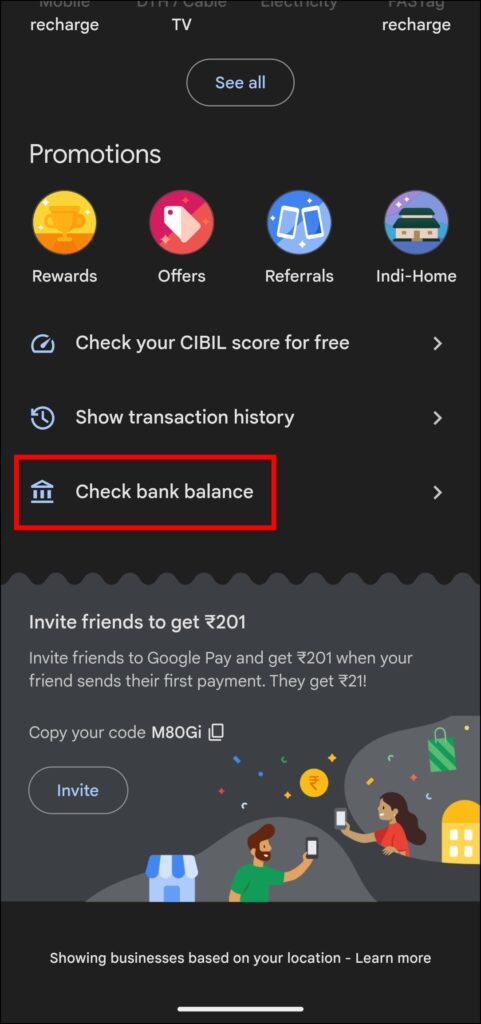

4. Enter the UPI PIN and click on Continue.
Wait for a few seconds and it will show the bank balance of your account.
Frequently Asked Questions
Q. Can We Check the Account Number in Google Pay?
No, as of now, there is no way to check your account number. However, if you want to see the last 4 digits of your account number, Tap on the profile icon > Select Bank Account and you will see the last 4 digits next to your bank name.
Q. What is the difference between GPay and Google Pay?
GPay is just an abbreviation of Google Pay. Previously it was known as Tez and later folded into the new Google Pay app on August 2018.
Wrapping Up
So, this was how you can check your account balance in Google Pay or GPay. I hope the above helped you; if it did, share it with your friends and family.
For more related articles and updates, join our Telegram Group and be a member of the DailyTechByte family. Also, follow us on Google News, Twitter, Instagram, and Facebook for quick & latest updates.
Related:




