
Are you seeing an error message saying “The Audio Track in Your Reel is No Longer Available” on Instagram? If so, you are not alone, as many users are facing the same issues. But don’t worry; in this article, you will learn how you can fix the problem on the platform.
What Does “The Audio Track in Your Reel Is No Longer Available” Mean on Instagram?
Although there could be various reasons for the issue, there are high chance that the audio you were using or trying to use in your reel was deleted by the user who uploaded it on the platform. Other possible reasons for the issue are as follows:
- Instagram may have removed the audio as it might not be meeting the guidelines.
- There might be some technical glitches.
- Instagram’s servers might be down.
- You have used copyrighted music.
- Temporary accumulated cache.
- You are using an outdated app.
How to Fix “The audio track in your reel is no longer available” on Instagram?
After knowing the reasons, you might be wondering how you can resolve the issue. Worry not; we have concluded some of the best troubleshooting ways to fix the problem. Read on to check them out.
Refresh the Reel
Many times, simply refreshing the reel fixes the issue you are facing. Just swipe down on the screen to refresh the page, then check by playing the reel again. Once you do, there are high chance that you will not see the issue.
Wait For a Few Days
Many users have reported on Reddit and other forums that the audio automatically came back after a few days. Also, it might be due to an issue on Instagram’s side and not yours.
Hence, we suggest you wait a few days, and you will be able to use the audio without any issues.
Replace the Audio
If you don’t want to wait for a few days, you need to replace the audio with another one that is not copyrighted or violates any of Instagram’s guidelines. Here’s how you can do it:
1. On the muted reel, click on the Replace Audio button.
2. Choose another audio file you want to use in place of the muted one.
3. Tap the Done button to add it.
Use Trending Audio
Instagram tries to update fresh content while removing old content. As a result, if you use an old song in your Instagram reels, the platform will automatically delete it after a certain period of time. Therefore, it’s advisable to use new or popular songs in your reels. Here’s how you can find and use popular songs:
1. Open the Instagram app and tap on the reel icon to view reels.
2. Click on the song at the bottom, and then press on Use Audio.
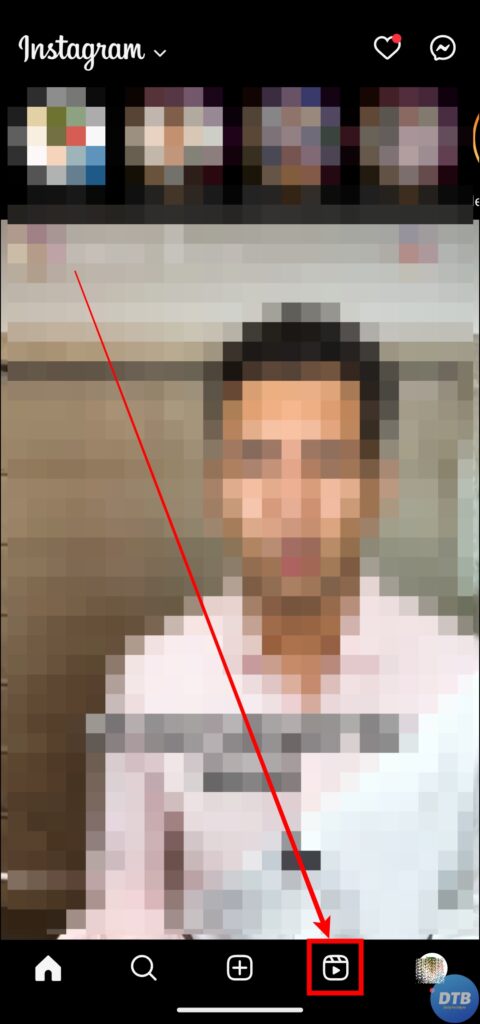


Clear Cache Data
Cache data frequently causes issues like “The Audio Track in Your Reel is No Longer Available.” Hence, you need to try clearing the cache data. Here’s how you can clear the cache of the Instagram app:
1. Press and hold the Instagram app icon.
2. Select the ‘i’ icon or App Info.
3. On the App info page, tap on Manage Storage or Storage and Cache.
4. Finally, click on Clear Cache.


If you are using an iPhone device, you need to offload the app by visiting the iPhone Storage and then choosing Instagram.
Force Close the Instagram App
You can also try force-closing the app, as it’s a simple way to overcome many issues. Here’s how you can do it:
On Android: Press and hold the Instagram app icon and tap on App Info, or the ‘i’ icon. Click on Force Stop and confirm the action by tapping OK.


On iPhone: Swipe up and hold on to the home screen to open the background app window. Look for Instagram and swipe up to remove the app.
After doing so, wait a few seconds, then relaunch the Instagram app, and your issue should be fixed.
Update the Instagram App
If you are using an outdated app, it might be the reason for the issue, as app updates come with bug or glitch fixes and improvements. Follow the below steps to update the Instagram application.
1. Open the App Store or Play Store on your handset.
2. Type Instagram in the search box, then tap the search icon.
3. On the app page, click on the Update button to install the latest version.

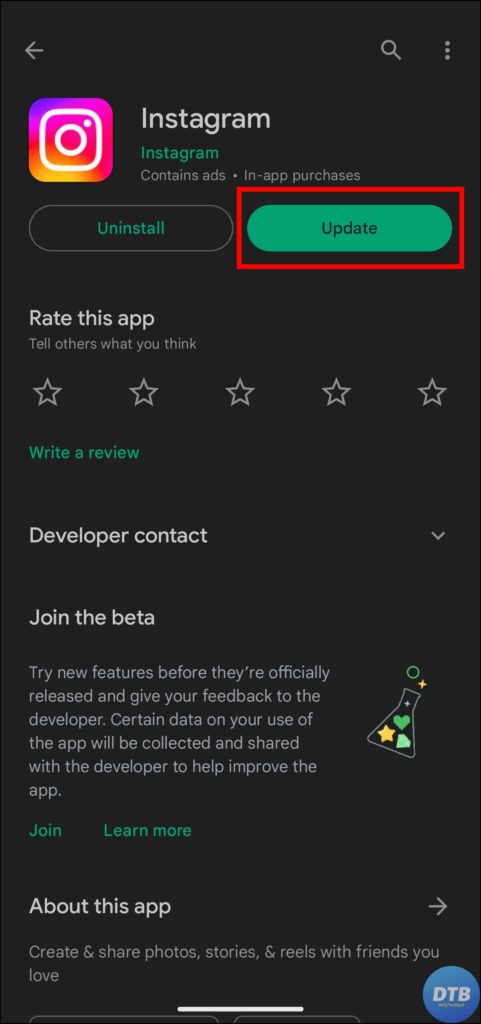
Once done, open the app, and you should be able to use that track.
(Resolved) “The Audio Track in Your Reel is No Longer Available” on Instagram
So, these are the ways by which you can fix “The Audio Track in Your Reel is No Longer Available” on Instagram. I hope you find this article helpful; if so, share it with your friends and family.
Related:
How to Fix No Internet Connection Issue on Instagram?
6 Ways to Fix Couldn’t Refresh Feed on Instagram




