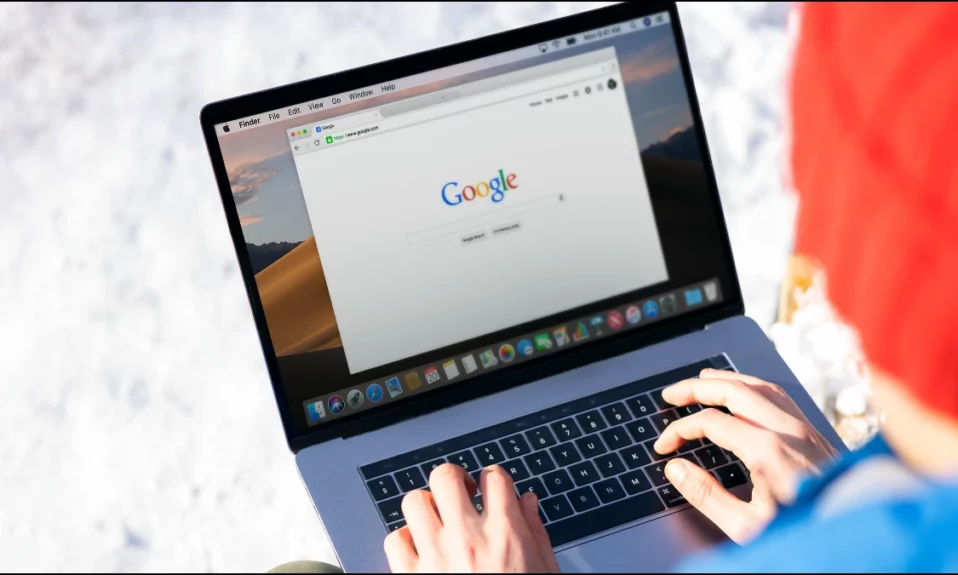
The SafeSearch feature of Google Search acts as an automated filter for potentially objectionable and inappropriate content. It prevents the user from seeing explicit content in the search results. You can, however, disable it if you want the information to appear in your search results. In this article, you will learn how you can turn off SafeSearch on Google Search on mobile or PC.
How to Turn OFF SafeSearch on Google Search on Mobile or PC?
Certain web pages and websites that promote explicit content will be unavailable if this feature is enabled. However, the feature is not entirely accurate, and data from Google’s online support indicates that the search engine’s SafeSearch feature may not be entirely accurate.
It can only filter out a limited number of explicit movies, photos, or gifs from the internet. However, if the feature is turned off, users can obtain all search results via Google. We’ve included instructions for disabling SafeSearch on Google Search in this article.
On PC
On a Windows, Mac, or Linux machine, it’s simple to turn off Google Search’s SafeSearch feature. To turn it off, follow the steps below.
From Google’s Settings
SafeSearch can be quickly turned off in Google’s settings on your computer. The steps are listed below.
1. Open the browser on your system.

2. Type google and visit google.com from the search results.

3. Click on Settings at the bottom-right side.

4. Select Search Settings from the menu that appears.

5. Unselect the box for Turn on SafeSearch under the SafeSearch Filters.
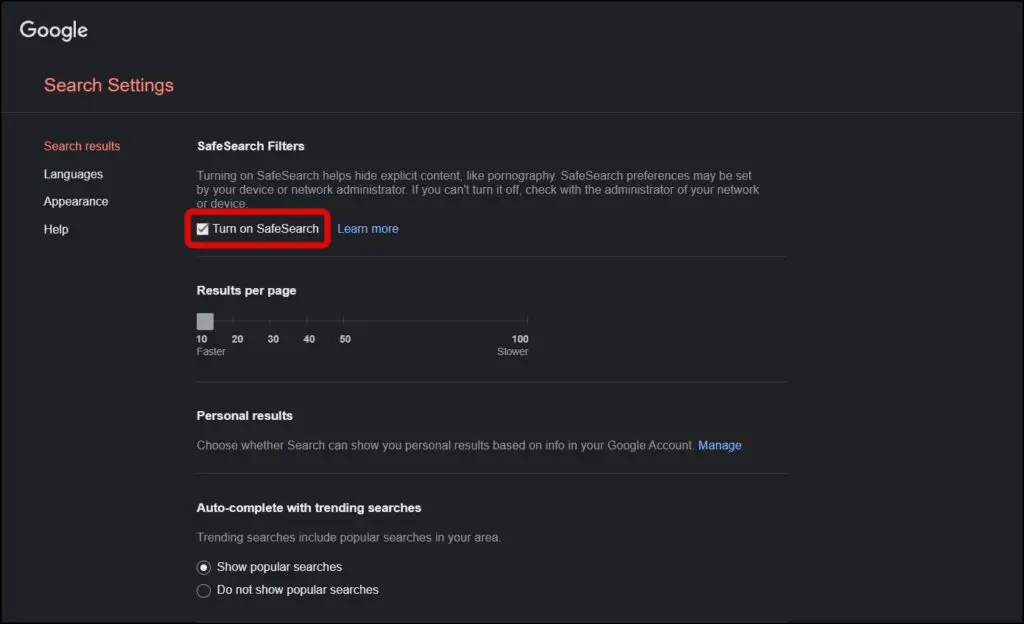
6. Scroll down to the bottom then tap Save.

7. Finally, tap OK on the dialog box.

From a Search Result
If you have Google set as the default search engine, you can also remove SafeSearch from a search result that appears. To do this, follow the steps listed below.
1. Open the browser on your PC.
2. Search for something in the search box, then hit enter.
3. Click on the gear icon at the top-right corner.

4. Turn on the toggle next to the Explicit Results filter under the Using Search section.
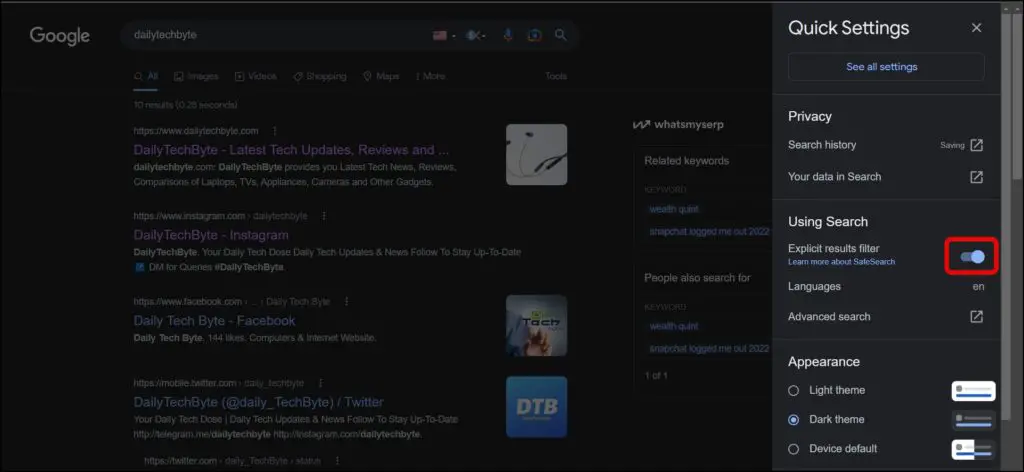
Once you do, the page will reload and the safesearch will be disabled.
On Mobile
The process to disable SafeSearch on mobile is very simple and straightforward. Follow the below steps to turn it off on your iPhone, iPad, or Android device.
1. Open a browser on your mobile phone.
2. Type Google in the search bar and hit enter.
3. Open the first, i.e., google.com, from the search results.


4. Tap on Settings from the bottom of the page.
5. Click on Search Settings from the menu options that appear.
6. Scroll down and select the checkbox for Show explicit results under the SafeSearch Filters section.


7. Once done, tap the Save button at the bottom.
8. Finally, click OK on the dialog box.
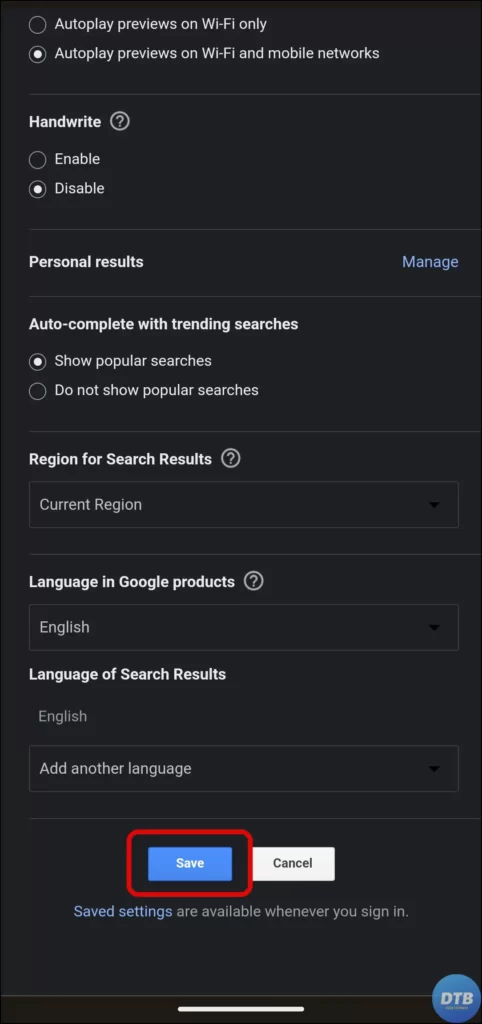

Wrapping Up: Turn OFF SafeSearch on Google Search
So, this was all about how you can turn off SafeSearch on Google Search on mobile or PC. I hope you find this article helpful; if so, share it with your friends and family.
Related:




