
Instagram shows the posts of users you are following, plus suggested posts on your feed. While it works fine all the time, there are instances when it starts showing your posts on your feed. Today, you will learn why and how you can fix Instagram showing my posts on feed.
How to Fix Instagram Showing My Posts on Feed?
Users have reported that they are seeing their random posts at the top of their home feed. There can be various reasons why you are seeing your posts on the feed, whether it’s a bug or your app is outdated. We have concluded some troubleshooting ways by which you can fix the issue.
Clear Cache Data
First of all, you need to clear the cache of the Instagram application, as there might be some temporary data causing the issue.
1. Long-press the Instagram app and tap on the ‘i’ icon or App Info.
2. Click on Storage Usage, Storage & Cache, or Clear Data, depending on the Android phone you use.
3. Finally, tap on Clear Cache to remove the temporary files from the application.


If you are using an iPhone device, you need to go to the Settings app, tap on General, then select iPhone Storage. Now, select Instagram and tap on Offload App.
Update the Application
If clearing the cache of the application does not fix the problem, you need to update the app. Here’s how you can update the Instagram app:
1. Open the Google Play Store or App Store on your phone.
2. Search for Instagram and check for updates.
3. If there is an update, tap on the Update button to install the latest version.


Log Out and Log In Again
If even updating does not fix the problem, then try logging out and logging in again to your account.
1. Tap on your profile icon at the top to open your profile feed.
2. Click on the three-lines at the top and select Settings and Privacy.
3. Scroll down to the bottom and select Log Out.

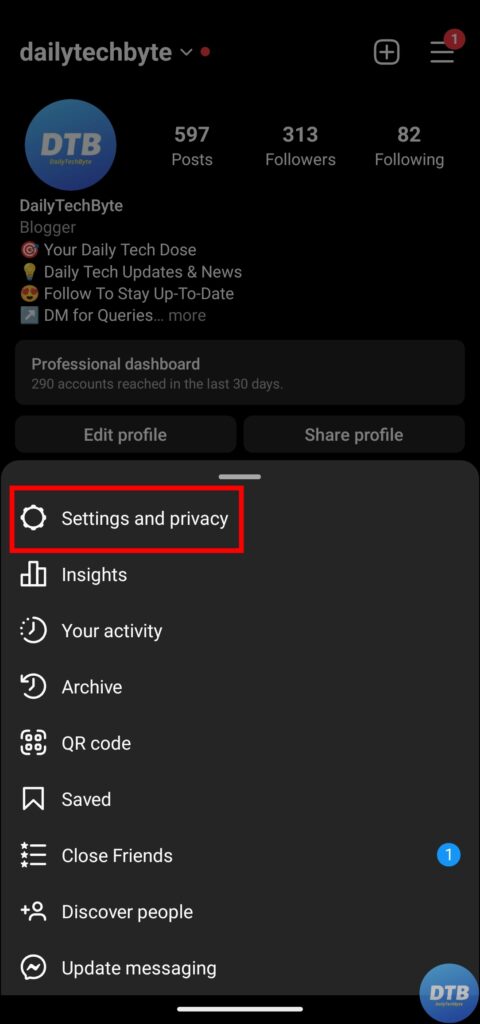
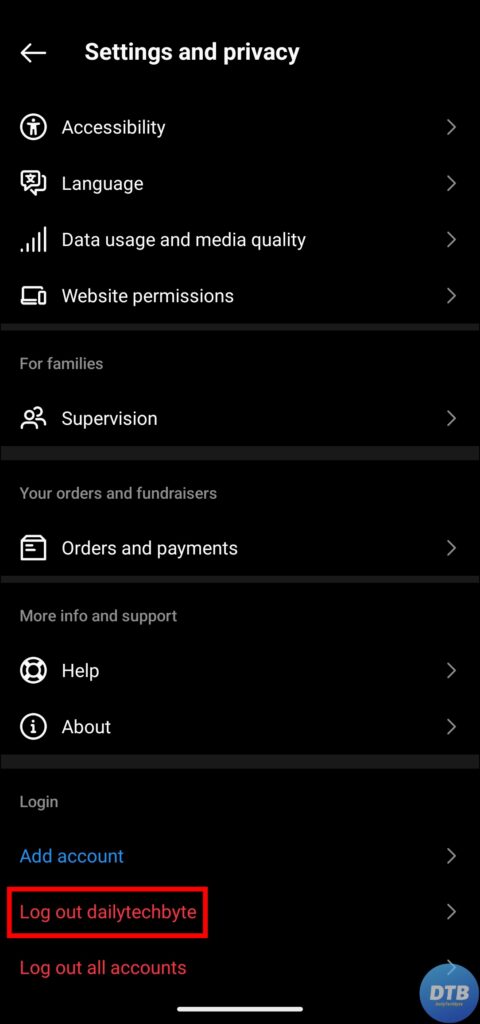
4. Reopen the app and log in to your account.
Correct Date and Time
If the date and time on your phone are not correct, then that might also be the reason for the issue. Follow the below steps to correct the date and time on your phone.
1. On the Settings page, tap on System or Additional Settings.
2. Select Date & Time and enable the toggle for Set time automatically.
If you are using an iPhone device, tap on General under the Settings app, and select Date & Time, then turn on the toggle for Set automatically.



Reinstall the Instagram App
If none of the methods work, then you need to uninstall the Instagram application from your device and reinstall it.
1. Delete the Instagram app from your device.
2. Open the Play Store or App Store.
3. Search for Instagram and tap on the Install button.
4. Once downloaded, log in to your account.
Wrapping Up: Instagram Showing My Posts on Feed
So, this was all about how you can fix Instagram’s showing my posts on feed problem. I hope you find this article helpful; if so, share it with your friends and family.
Related:




