
Usually the application works smoothly without any issues, but somethings it starts showing errors to the users. One such issue is Something went wrong. Today, you will learn how to fix Something Went Wrong with Instagram.
How to Fix Something Went Wrong with Instagram?
The error that users are facing on the platform states, “Something went wrong with Instagram. Instagram closed because this app has a bug. Try updating this app after its developer provides a fix for this error” with a Got It button and once a user tap on it, the app reopens but the error will still persist.
Update the Instagram App
As mentioned in the error, you need to check whether the developer has released an update with the fix for the error or not. If there is an update available, you need to update the application.
1. Open the Google Play Store or App Store.
2. Search for the Instagram app then hit enter.
3. If there is an update available, tap on Update to download the latest version.
Once updated, check whether the issue is fixed or not. If this does not help then move on to the next fixes.
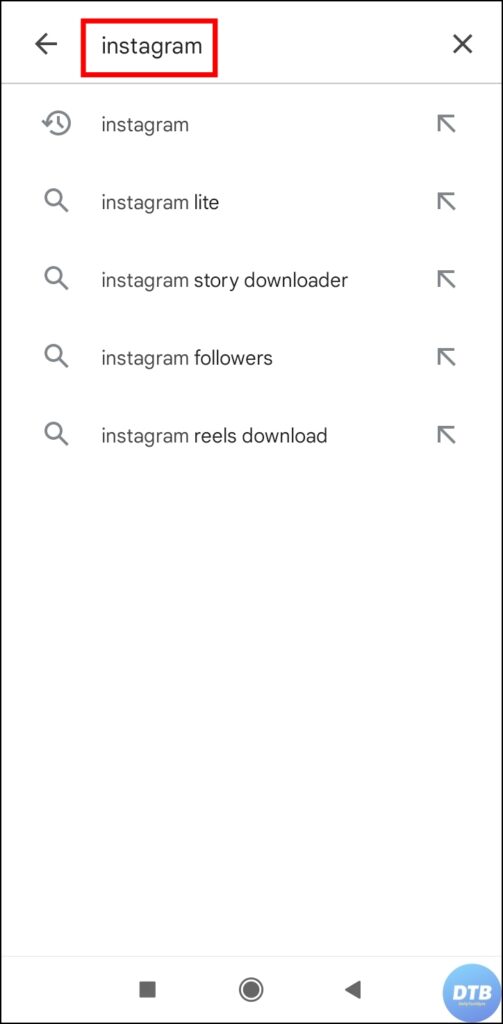
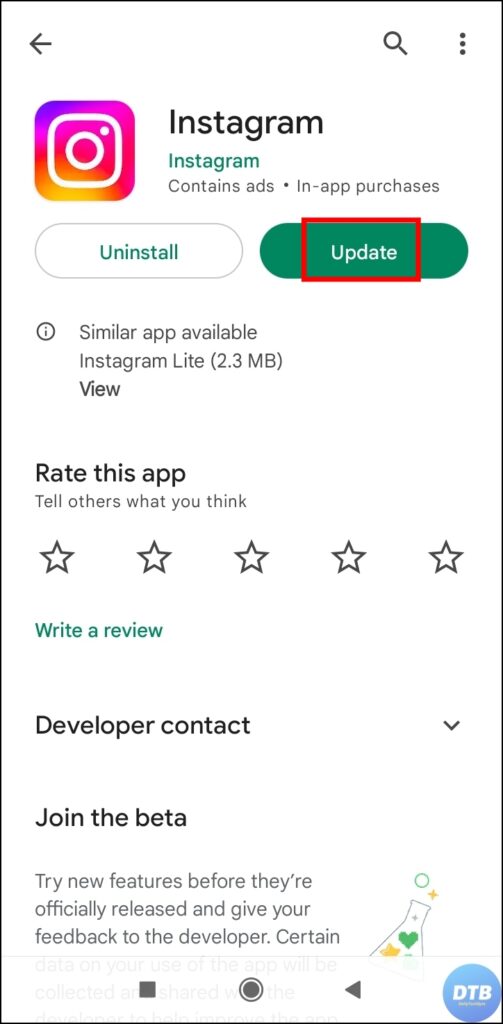
Check Instagram Server Status
If updating the app does not fix the problem then you need to check for server status as it might be the reason for the issue.
To check the server status of the platform, visit an outage detectors website like Downdetector, or another. Search for Instagram and check the status. Alternatively, you can also search for the status on Twitter or Reddit as most of the time, users post when the platform faced any downtime.


If the problem is due to servers then you need to wait for some time as it can take a few hours for Instagram to fix the problem.
Download Instagram Lite App
If the above method does not work then you need to download the liter version of Instagram on your phone as most of the time when the main application faces downtime, users can use the liter app without any issues.
1. Open the Google Play Store on your phone.
2. Search for Instagram Lite and tap on it.
3. Tap on Download to install Instagram Lite.


4. After it’s downloaded, log in to your account and you should be able to use it without any issues.
Other Troubleshooting Fixes
Check Your Internet: You also need to check your internet connectivity. To check it, visit an internet speed checker website like speedtest.net, fast.com, etc. Run a speed test and if you are receiving slow internet speed then switch to a stable network.
Clear Cache Data: To clear cache data on Android, long-press the app > Tap on the ‘i’ icon > Select Storage & Cache or Manage Store or Clear Data depending on your phone > Finally, tap on Clear Cache.
Log In Again to Your Account: Open the Instagram app > On your profile feed, tap on the hamburger menu and choose Settings > Scroll down to the bottom and click on Log Out then confirm it > Finally, log in again to your account using login credentials.
Install an Older Version: You can also try installing an older version of the Instagram application. To do so, make sure to delete the Instagram app > Visit an apk downloader website like uptodown.com, apkmirror.com, etc > Search for Instagram and look for an older version > Finally, download it.
Re-install the App: Uninstall the Instagram app from your phone > Open Play Store or App Store > Search for Instagram > Download the application by tapping on the Download button.
Wrapping Up: Something Went Wrong with Instagram
So, this was all about how you can fix Something Went Wrong with Instagram. I hope the above article helped you; if you did, share it with your friends and family.
Related:




