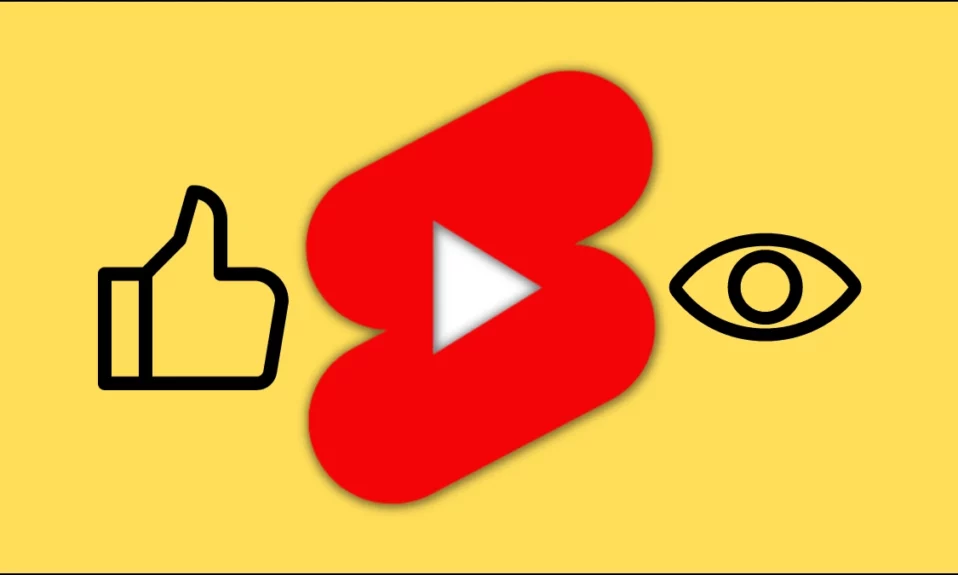
Are you looking to navigate the short videos that you have liked on YouTube? Many users like short-form videos, whether they love them so much or want to see them in the future. In this article, you will learn how you can find or see liked YouTube shorts.
How to See Liked YouTube Shorts?
YouTube introduced Shorts on the platform in 2020, which focuses on vertical videos with a maximum length of 60 seconds. Users can easily like a video by tapping on the thumbs-up button or double-clicking on it. While it’s very easy to like a YouTube short, locating the liked video is unknown to many users. Today, we have added the steps by which you see it. Read on to check it out.
On PC
If you browse YouTube from its website, below are the steps to view the liked short videos on YouTube.
1. Open the YouTube website in a web browser.
2. Log in to your account if you have not already.
3. From the left-side menu, tap on Library.

4. Scroll down to the Liked videos section and tap on See All. Alternatively, directly tap on Liked Videos from the left sidebar.

5. Now, click on the Shorts tab from the top.

Once you do, you will see all the short videos you have liked previously on the platform.
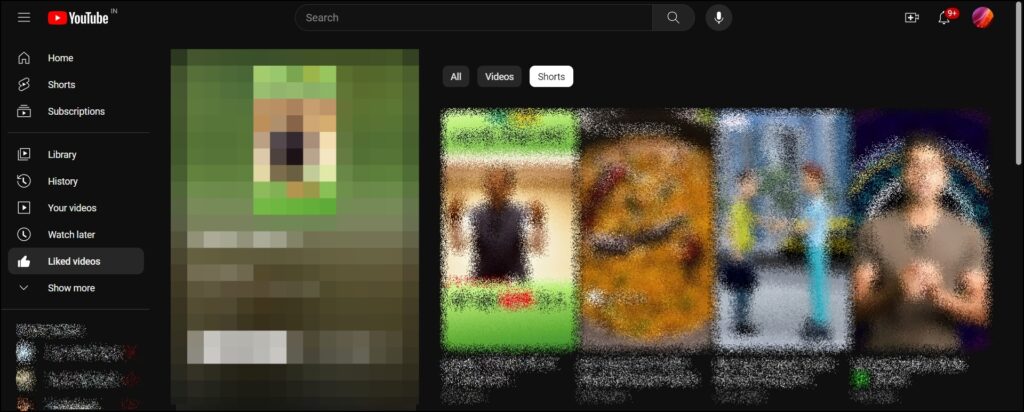
On Mobile App
If you surf YouTube from its mobile app on your Android or iPhone device, follow the below steps to access the liked list.
1. Open the YouTube app and make sure you are logged in to the account whose liked videos you want to see.
2. Tap on Library from the bottom-right corner.
3. Click on Liked videos under the Playlists section.
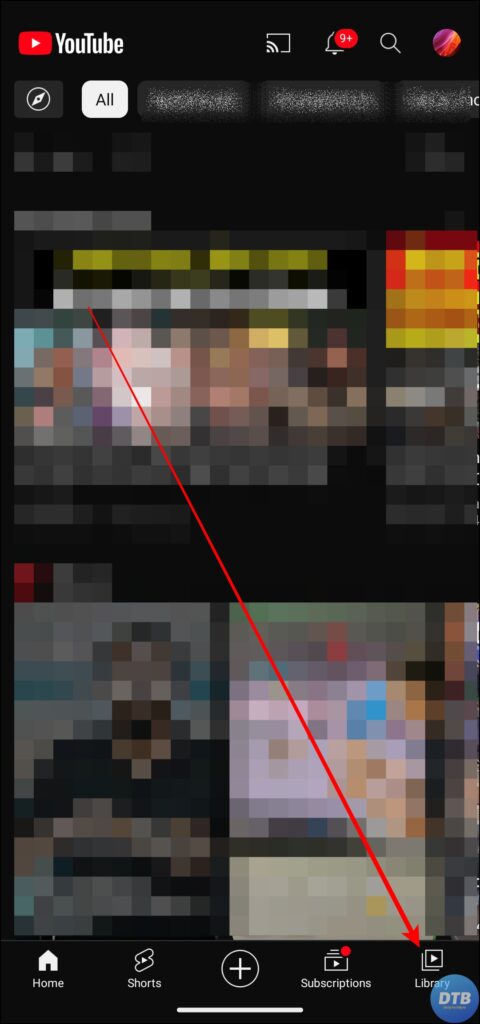

4. On the next page, tap on the Shorts filter and access all the liked Shorts.

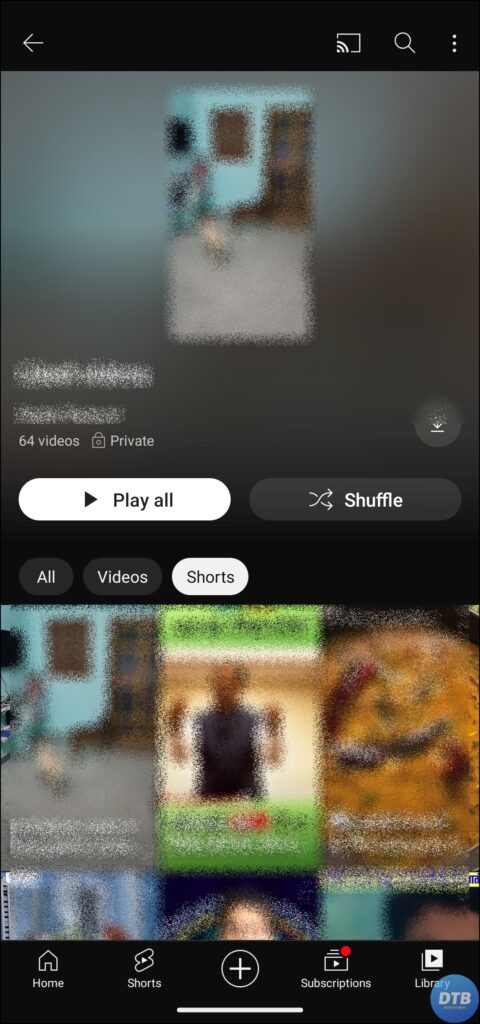
Frequently Asked Questions
Q. Can I Unlike a YouTube Short?
Yes, you can easily unlike a liked YouTube short. To do so, navigate to the list by following the steps mentioned above, then tap on the three-dot icon next to the video and choose Remove from Liked Videos. Alternatively, open the short video, then tap on the like button to unlike it.
Q. Why am I not seeing the Shorts filter for Liked videos in the YouTube app on my iPhone?
You do not see the Shorts filter tab on the YouTube iPhone app because it’s only available for Android devices. For iPhone, the liked shorts will appear along with the long videos, and the only way you can find them is by looking at the time of the video. Although it’s not available currently, we hope that YouTube will add the option in future updates.
Wrapping Up: See Liked YouTube Shorts
So, these are the ways by which you can access the liked YouTube shorts from your PC or mobile device. I hope you find this article helpful; if so, share it with your friends and family.
Related:
How to Watch YouTube Videos While Browsing Other Tabs on PC?
3 Ways to Search YouTube Videos By Date
4 Ways to View Your Liked Videos on YouTube




