
Are your Gmail emails failing to go through and getting redirected to the Outbox folder with a queued error? Even if you have an internet connection, your email will not be delivered to the recipient. But don’t worry; in this post, you’ll discover how to resolve the queued email in Gmail problem.
How to Fix Queued Email in Gmail?
Before we get into the solutions, let’s first understand the concept of queued emails. Queued emails are interactions that are briefly held in line before being sent from your Gmail account. This can happen for a number of reasons, including bad internet connectivity, syncing issues, server difficulties, or exceeding your sending limit. Whatever the reason, let’s look at some possible solutions to this problem.
Unsync and Resync the Gmail
First of all, you need to unsync and resync Gmail, as this could be the root of the problem. To do so, follow the steps outlined below.
1. Open the Gmail app on your phone.
2. Tap on the three-line icon at the top and select Settings.


3. Click on the email in which you are facing the queued issue.
4. Scroll down to the Data Usage section and uncheck the box Sync Gmail.
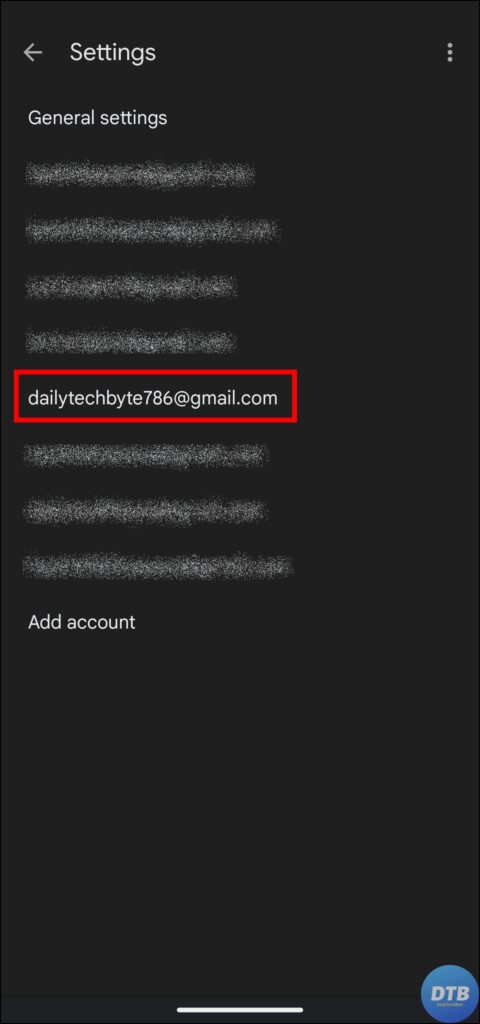

5. Restart your phone.
6. Open the Gmail app, go to the same page, and check the box for Sync Gmail.

Once done, your issue should be fixed.
Refresh the Page
You can also try refreshing the Outbox page, as it helps many users fix the issue. Follow the steps below to do so.
1. Open the Gmail app on your phone.


2. Tap on the hamburger menu and select Outbox.

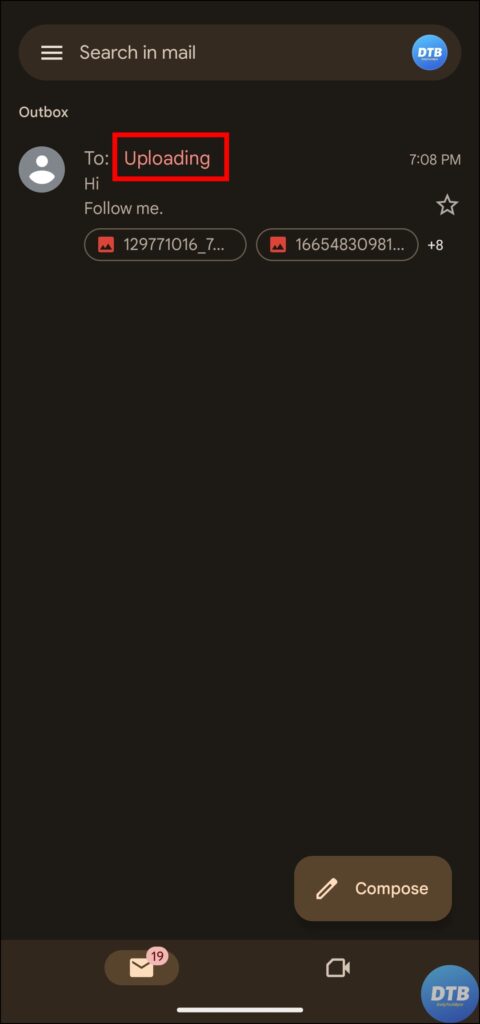
3. Now, you will see your pending email in this folder. Swipe down on the screen to refresh the page.
4. Refresh the page multiple times, and the email will be sent successfully.
Switch Your Network
A reliable internet connection is required for the effective sending of emails. Gmail may struggle to send emails quickly if your internet connection is irregular or weak. Before attempting to resend queued emails, ensure that you are connected to a strong and steady internet connection. Here’s what you can do:
1. Visit a speed checker website like Speedtest.net and run a speed test.

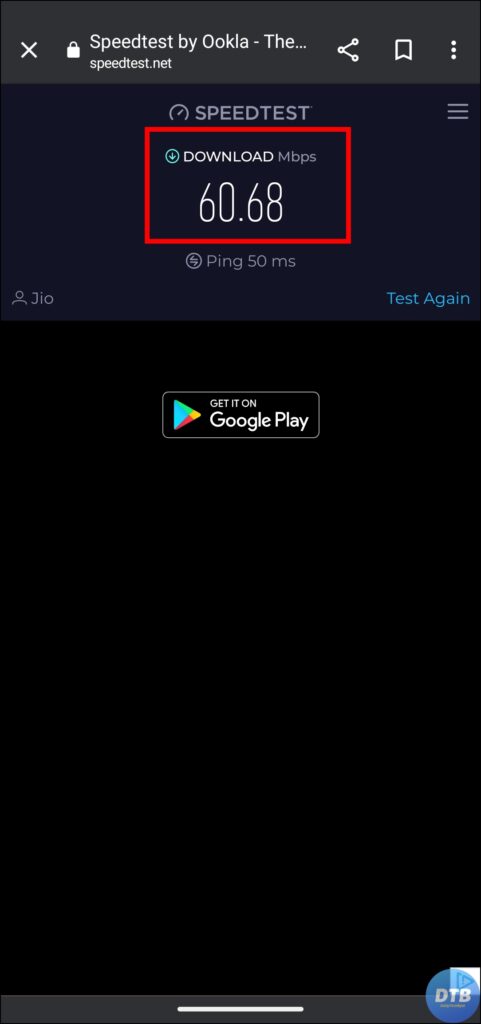
2. Check your speed, and if you are receiving slow speed, switch to mobile data if you’re connected to Wi-Fi and vice versa.
3. After connecting to a stable network, try refreshing your outbox.
Delete Some Mails
If the Gmail storage is full, emails may become trapped in the queue. Deleting spam mail or other mail may help solve the queue issue. Here’s how you can do it:
1. Open the Gmail app and select the hamburger menu at the top.
2. Tap on Spam and remove all emails in that folder.
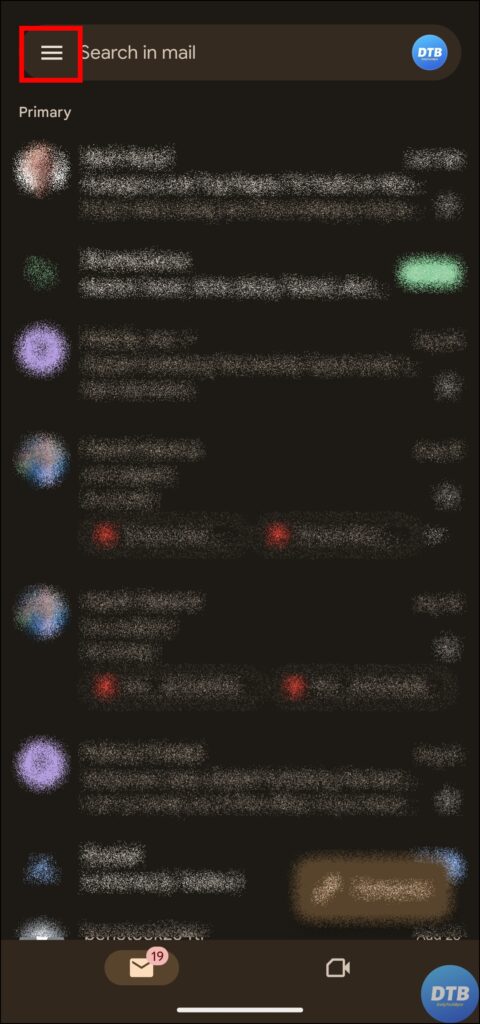


3. Click on the hamburger menu once more, then select Bin and delete all of the emails there.
4. Follow the same process and remove all the emails from the Promotions folder.
5. Moreover, you can also delete some unwanted mail from your Inbox or other folders.
6. After freeing up some Gmail storage by deleting some mail, refresh your outbox, and your issue should be fixed.
Update the App
Using an outdated version of the Gmail app may trigger issues like email queues or emails not being sent. Developers release updates on a regular basis to resolve issues and improve the app’s functionality. Check your app store for any available upgrades to the Gmail app and install them as soon as possible. Here’s how you can update Gmail.
1. Open the Google Play Store or App Store.
2. Search for Gmail in the search box and tap to open the app page.
3. Click on the Update button to install the latest version of the app.


4. Once installed, check if the issue is resolved or not.
Disable Data Saver (Android)
If you are using a data saver on your Android phone, you need to disable or unrestrict the Gmail app, as it might be the reason for the issue. Here’s how you can do it:
1. Open the Settings app on an Android phone.
2. Navigate to Network & Internet, then tap on Data Saver.
3. Turn off the toggle next to Use Data Saver.


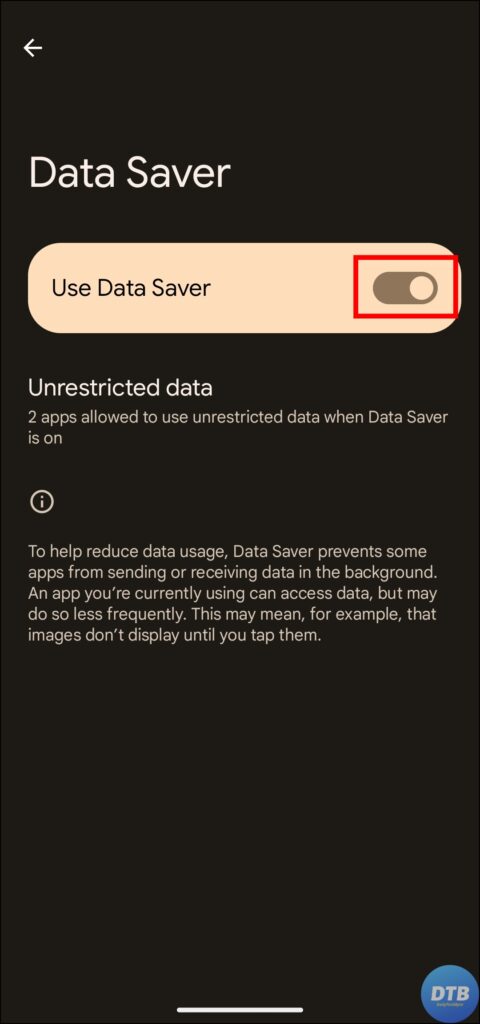
If you want to unrestrict the Gmail app only, tap on Unrestricted App, then turn on the toggle next to Gmail.
(Resolved) Queued Email in Gmail
So, this was all about how you can fix queued emails, emails not sending, or emails stuck in the outbox in Gmail. I hope you find this article helpful; if so, share it with your friends and family.
Related:
3 Ways to Save an Email as a PDF Document in Gmail
2 Ways to Delete Google Pay Account Transaction History




