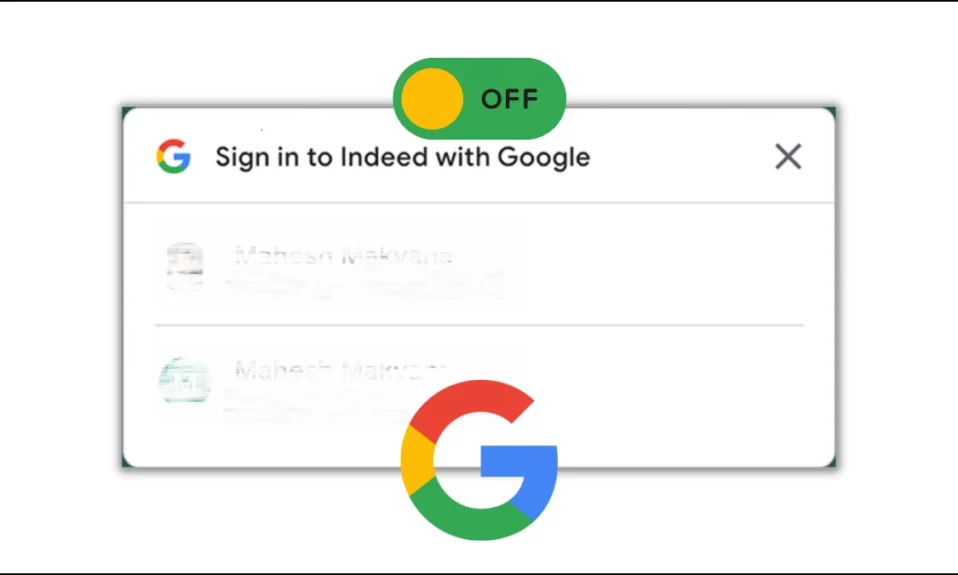
While viewing websites, we frequently notice a message that says, “Sign in with Google.” These prompts can be useful for those who want to register or complete a sign-up process on any website, but what if you only want to get some information from that site and these prompts bother you? In such instances, these prompts appear to be quite annoying, and people look to stop them. In this article, you will learn how you can turn off the “Sign in with Google” prompt on websites.
How to Turn Off the “Sign in with Google” Prompt on Websites?
The “Sign in with Google” prompt is an inbound feature of a Google account, not a browser. And to avoid these notifications while visiting websites that require sign-up, you need to disable the setting from your Google account settings. Today, you will learn some ways to do so.
Disable Google Account Sign-In Prompts
On PC
1. Open a browser and visit the Manage My Google Account page.
2. Log in to your account if you have not already.
3. Click on Security from the left sidebar.
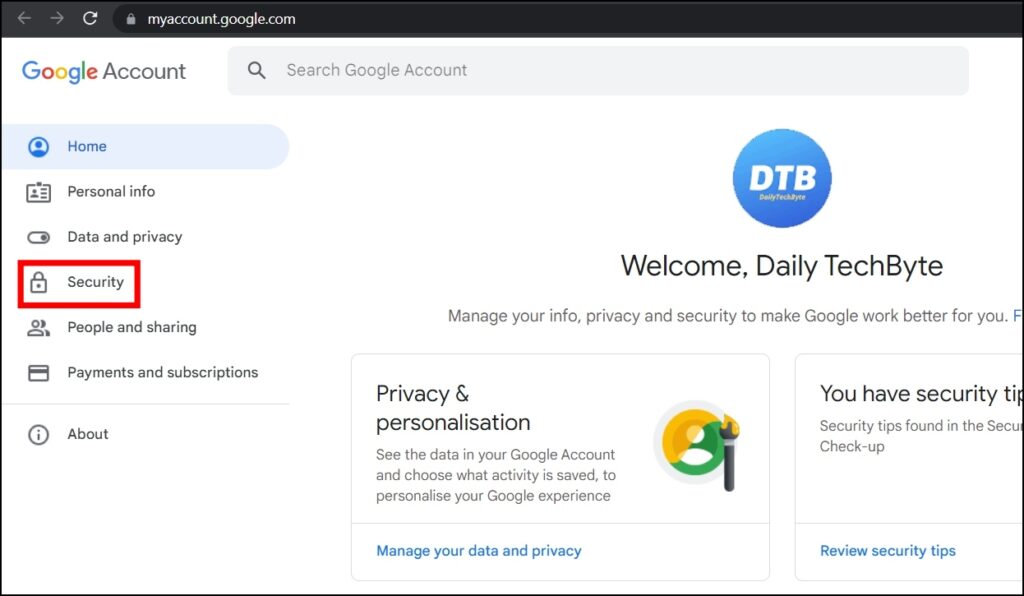
4. Scroll down to Your connections to third-party apps and services and tap on See all connections. If you are not able to find the option, search for Your connections to third-party apps and services and tap to open them.
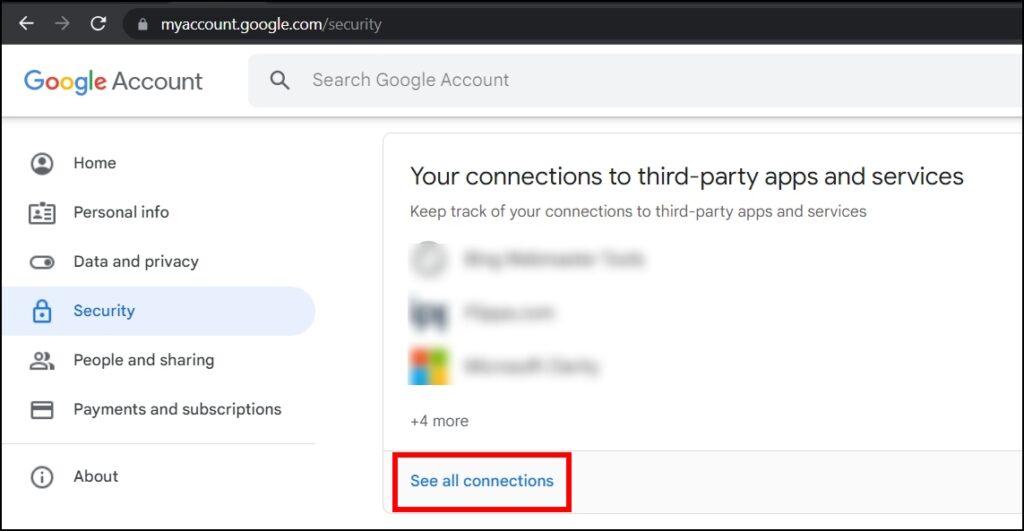
5. On the next page, click on the settings icon next to Third-party apps and services.
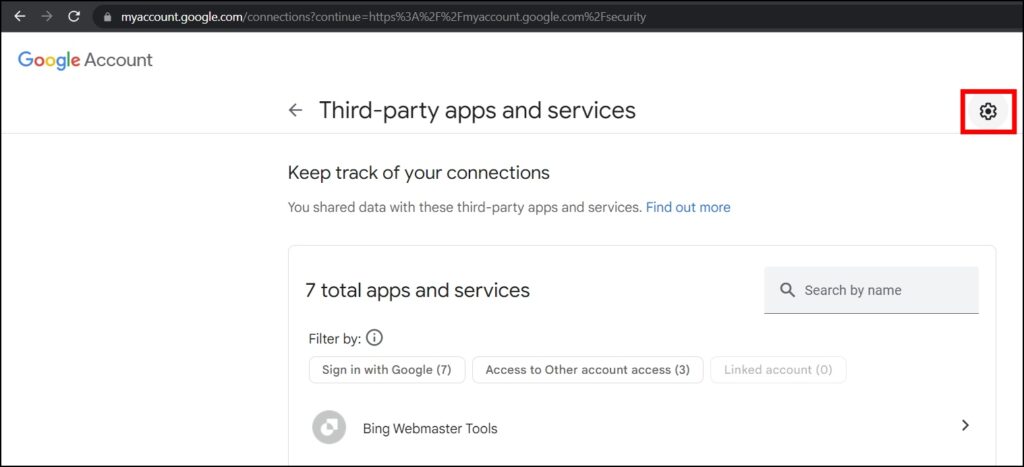
6. Finally, turn off the toggle next to the Google Account sign-in prompts.

If you have many Gmail accounts, sign in to each one via your browser and follow the same steps to turn off the “Sign in with Google” prompts.
On Mobile
1. Open the Settings app on your device.
2. Scroll down and tap on Google.
3. On the next screen, click on Manage your Google Account.
4. Scroll the top menu from right to left and tap on Security.
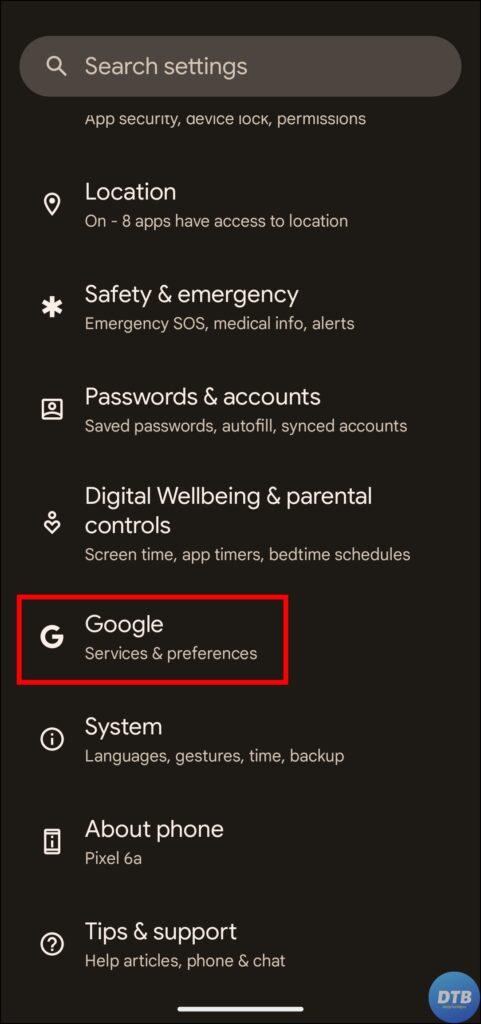
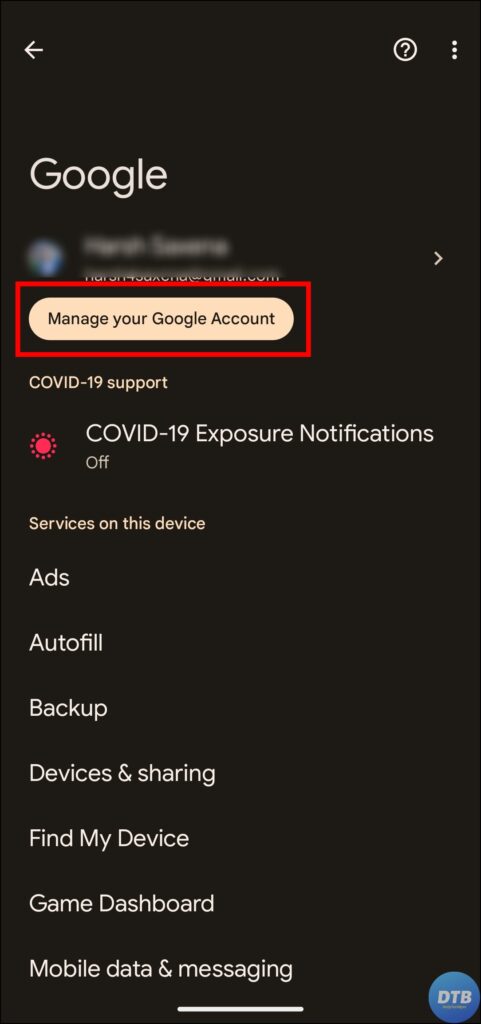

5. Click on See all connections under Your connections to third-party apps & services. Alternatively, search for Third-party apps with account access and tap to open them.
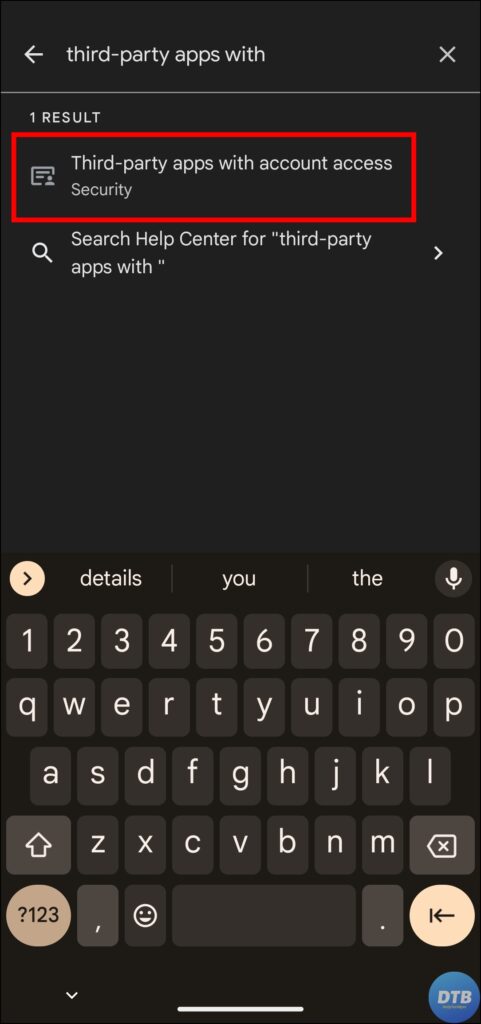
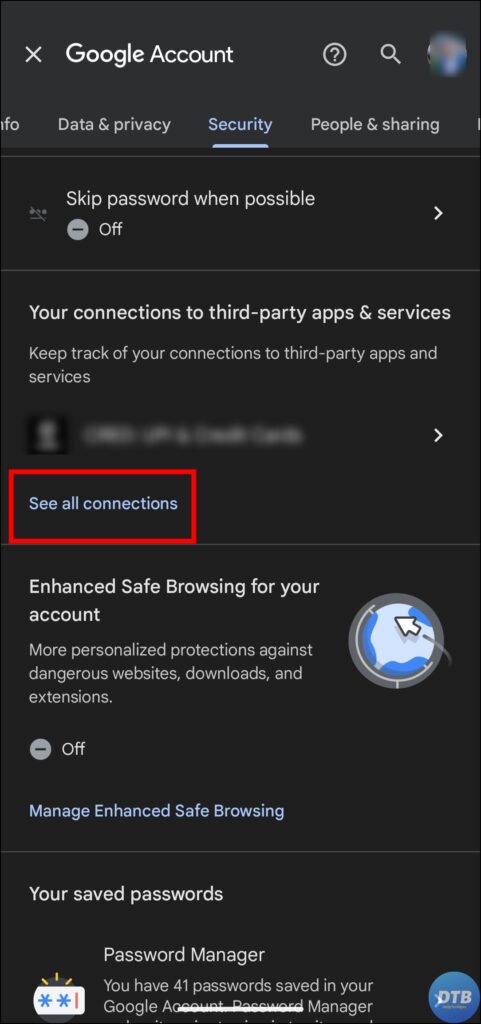
6. Tap on the gear icon next to Third-party apps & services.
6. Finally, disable the toggle for Google Account sign-in prompts.


Disable Pop-ups and Redirects on Chrome
If you are using the Chrome browser, you can also get rid of the “Sign in with Google” prompt on websites by disabling pop-ups and redirects. Here’s how you can do it:
1. Open the Google Chrome browser on your system.
2. Tap on the three-dot icon at the top and select Settings from the menu options.

3. Click on Privacy and Security from the sidebar.

4. From the right panel, tap on Site Settings.

5. Scroll down and tap on Pop-up and redirects under the Content section.

6. Select the checkbox for Don’t allow sites to send pop-ups or use redirects.

Adding Google Smartphone to AdBlocker’s Blocklist
While this strategy has worked for some people, we do not recommend it because it may have unexpected consequences. If you are okay with some consequences that may happen because you want to disable the sign-in prompts forcefully, you need to add smartlock.google.com to your ad blocker’s blacklist.
Wrapping Up
So, this was all about how you can turn off the “Sign in with Google” prompt on websites. I hope you find this article helpful; if so, share it with your friends and family.
Related:





Thank you! I found this article in July 2023. I suspect Google recently changed how to disable the popups, making it harder (of course). All the other instructions I found – even those just a few months old – are not (or probably are no longer) correct. This did it for me.