
To watch reels on the platform, users need to open the dedicated section made for reels by tapping on its icon. While the option was found on the top previously and later moved to the bottom, some users do not see the option. In this read, you will learn five ways to fix the Instagram Reels option that is not showing.
How to Fix Instagram Reels Option Not Showing?
Reels are getting popular on Instagram as they are engaging and provide information in less time. If you are looking for the reels icon through which they can watch reels, then there might be some issues. In this article, we have added the troubleshooting ways to fix the Instagram Reels option not showing.
Clear Cache Data
First of all, you need to clear the cache data of the app, as it helps us fix the problem. After clearing the cache, we can see the reel option on the app. Below are the steps to do so.
On Android
1. Open Settings app > Tap on Apps.
2. On the next screen, click on Manage Apps or All Apps.

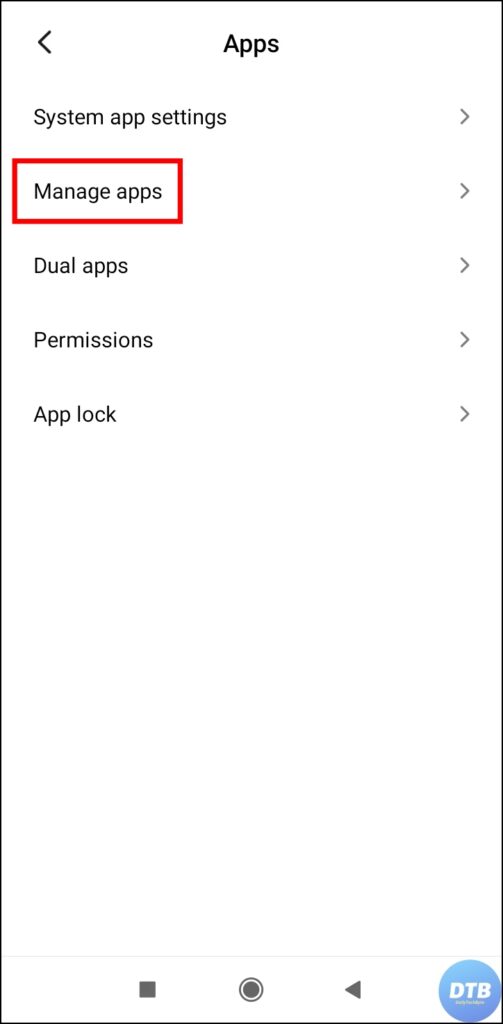
3. Tap on Instagram and select Storage & Cache or, Manage Storage or Clear Data.
4. Finally, click on Clear Cache to clear the cache data.
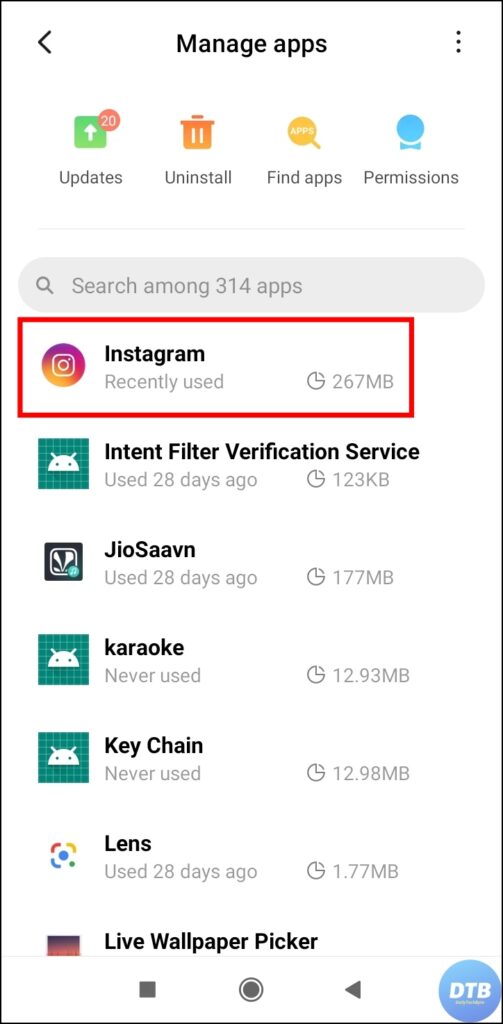
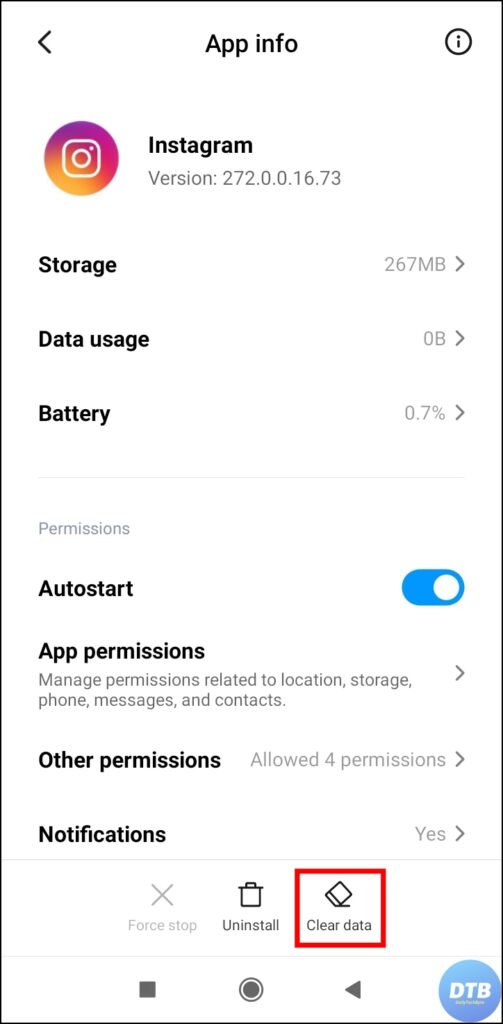

On iPhone
1. Open the Settings app on your iPhone and tap on General.
2. Navigate to iPhone Storage then tap on Instagram.
3. On the window, tap on Offload App.
Update the Instagram Application
If clearing the cache data of the app does not help you get the reel option on the app, then you need to update the Instagram app. Below are the steps by which you can update it.
1. Head over to Google Play Store or App Store.
2. Search for Instagram (Android, iPhone).
3. If there is an update available for it, click on the Update button to download it.


Turn OFF VPN
If you are using the Instagram app after being connected to a VPN server where the reels are not available or rolled out then it might be the reason why you are not seeing the reels option on your account.
Hence, we suggest you, turn off the VPN (Virtual Private Network) and then force-close the app and re-open it again and you will be able to see the reels option on your account.
Install an Older Version (Android)
If the above methods do not work for you then you need to download and install an older version of the Instagram app. However, this method works only for Android devices, and here are the steps by which you can achieve the same.
1. Uninstall or Delete the Instagram app from your Android device.
2. After deleting, visit an apk downloader website like uptodown.com or apkmirror.com.
3. Type Instagram in the search and Install a previous version.
4. Once downloaded, install the apk file then login to your account and you will be able to see the reel option on your account.
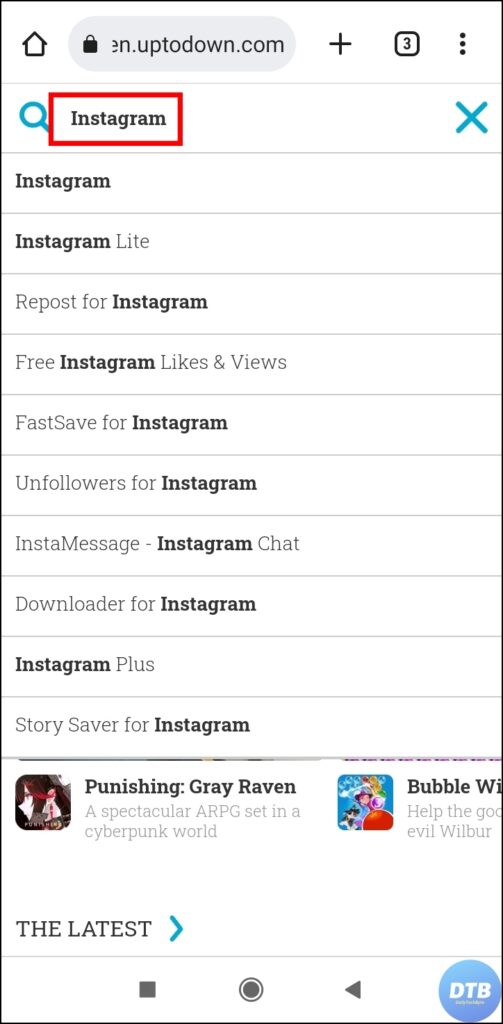

Report a Problem to Instagram Support Team
If none of the methods work for you then you need to contact the Instagram support team by reporting the problem. Here are the steps by which you can report a problem to the team.
1. Open the Instagram app > Tap on your profile picture icon > Click on the hamburger menu.



2. Select Settings from the appeared menu > Tap on Help then select Report a Problem.
3. Click on Report a Problem and write your issue that you are not able to see the reels option on your account then tap on the Submit button.


Wrapping Up: Instagram Reels Option Not Showing
This was all about how you can fix Instagram Reels Option Not Showing. I hope you find this article helpful; if you did, share it with your friends and family.




