
Instagram is a photo and video-sharing social media platform used by millions of active users. While the application works fine, there are instances when it shows errors to the users and these days users are not able to start the app and see an error message. In this read, you will learn how you can fix Instagram Failed to Start Several Times.
How to Fix Instagram Failed to Start Several Times?
The error message states, “Instagram failed to start several times. Restore it by clearing its history?” with a Clear now button if someone clicks on it, the app reopens but the error will still persist.
Clear Cache Data
As it’s saying, you need to clear the cache of the Instagram app to fix the issue. Hence, the first thing you can do to resolve the problem is clear cache data.
On Android: Press and hold the Instagram app icon > Click on the ‘i’ icon > Choose Storage & Cache or Manage Store or Clear Data > Finally, click on Clear Cache to clear the cache.

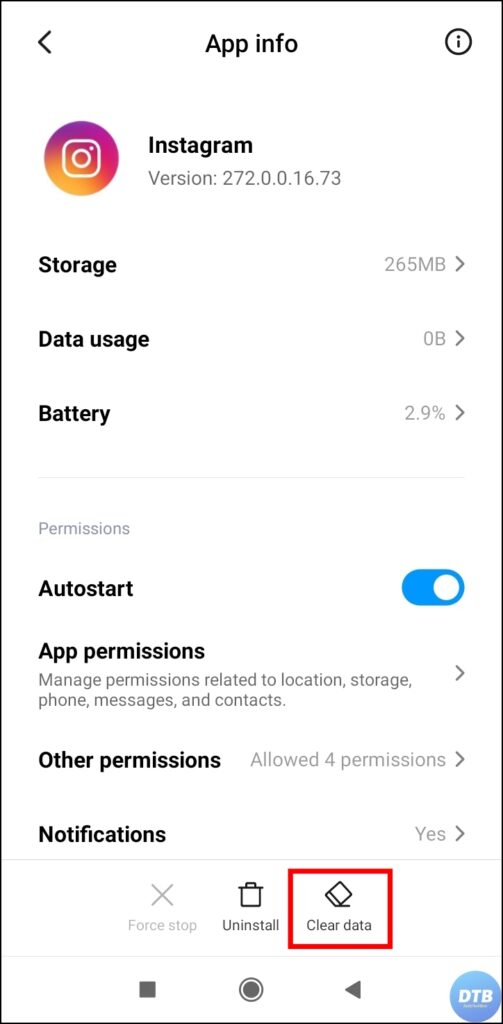
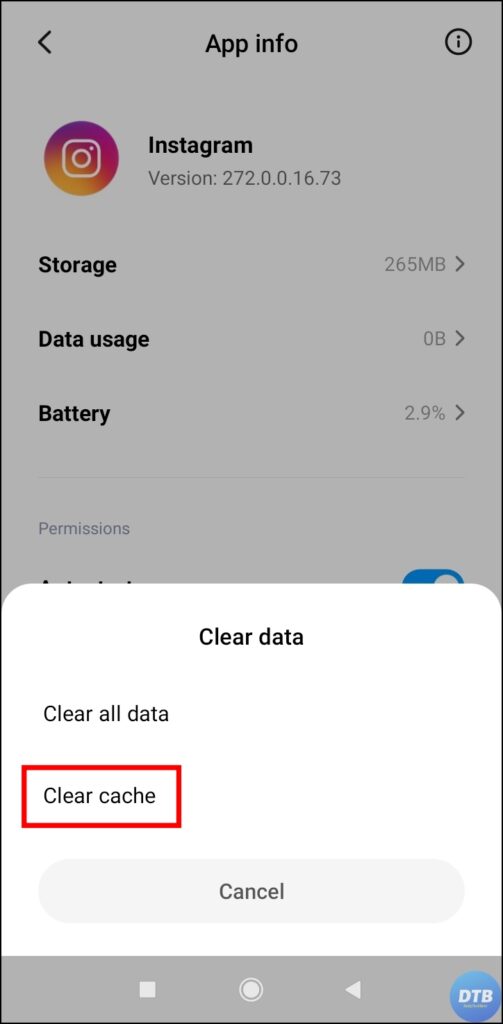
On iPhone: Open the Settings app > Go to General > On the next screen, tap on iPhone Storage > Select Instagram app > Finally, tap on Offload App and confirm it.
Download Instagram Lite App (Android)
Many users on Reddit, Twitter, and forums have reported that the issue is only with the main Instagram app and not with the lite app. Hence, you can download the Instagram Lite application to use the platform without any issues.
1. Open Play Store and search for Instagram Lite.
2. Tap on Instagram to open the app page.
3. Click on Download to install the Liter app.


4. After installing, login to your account using your login credentials and you should be able to use it without any issues.
Instagram an Older Version of Instagram (Android)
If the above method does not work for you then you need to install an older version of the Instagram app.
1. First of all, delete or uninstall the Instagram app from your phone.
2. After deleting it, open an apk downloader website like uptodown.com, apkmirror.com, etc.
3. Search for Instagram then select Older versions and Install an older version of the app.
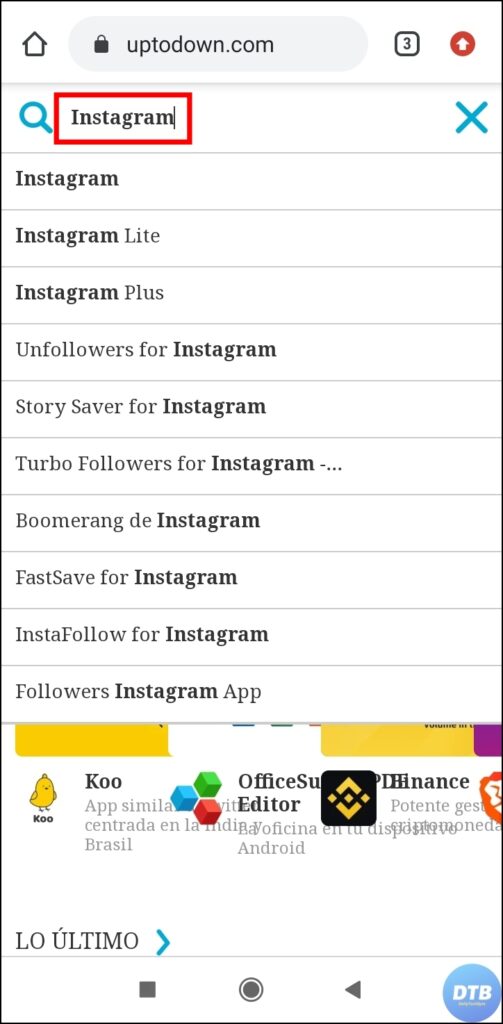


4. Once installed, log in to your account.
Other Troubleshooting Fixes
Check Server Status: Head over to an outage detector’s website > Search for Instagram and check the status.
Update the App: Open Play Store or App Store > Search for Instagram and tap on it > If there is an update available for it, tap on Update to download the latest version.
Wrapping Up: Instagram Failed to Start Several Times
So, this was all about how you can fix Instagram Failed to Start Several Times. I hope the above article helped you; if it did, share it with your friends and family.
Related:




