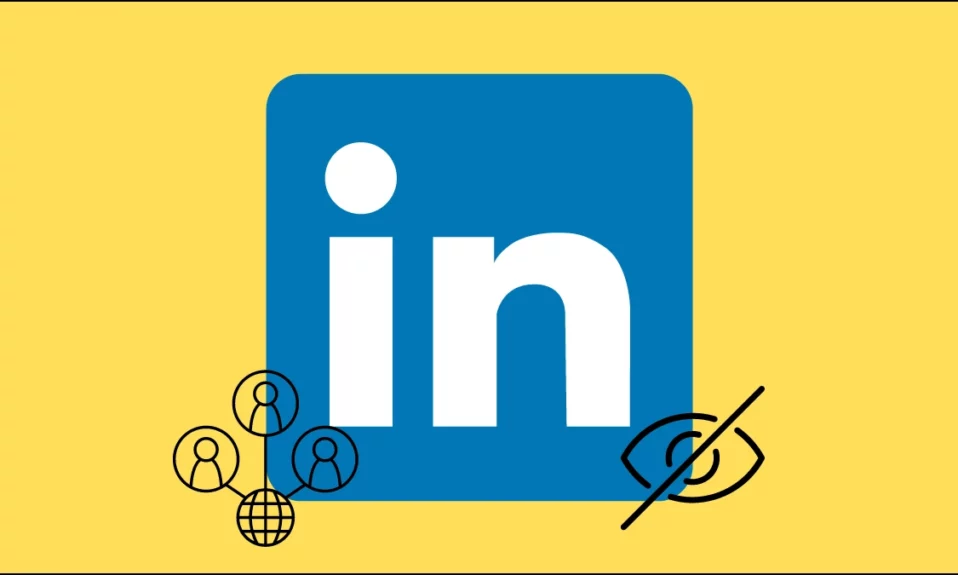
LinkedIn is a professional networking social media platform that works through websites and mobile apps. Do you want to keep your connections private on the platform? If so, in this article, you will learn ways to hide your LinkedIn connections to safeguard your privacy and maintain a professional image.
Why Should You Hide Your Connections on LinkedIn?
Before going into the methods for hiding your LinkedIn connections, it’s important to understand why you might wish to do so. Below are some typical situations in which people choose to keep their connections hidden:
Confidential Job Search: You may want to be careful about your contacts during a job hunt, especially if you are currently working and do not want your colleagues or employers to be aware.
Privacy Concerns: Many individuals want to keep their professional connections activities private in order to prevent unwanted attention or inquiries from others.
Competitive Advantage: Keep your connections hidden to prevent others from snatching your clients or business chances.
How To Hide Your Connections on LinkedIn?
Now, you might be wondering how you can hide connections after understanding why you want to do so. Let’s look at the steps to do so without difficulty.
On PC
1. Open the LinkedIn website on your computer.
2. Tap on the Me icon at the top and select Settings & Privacy.
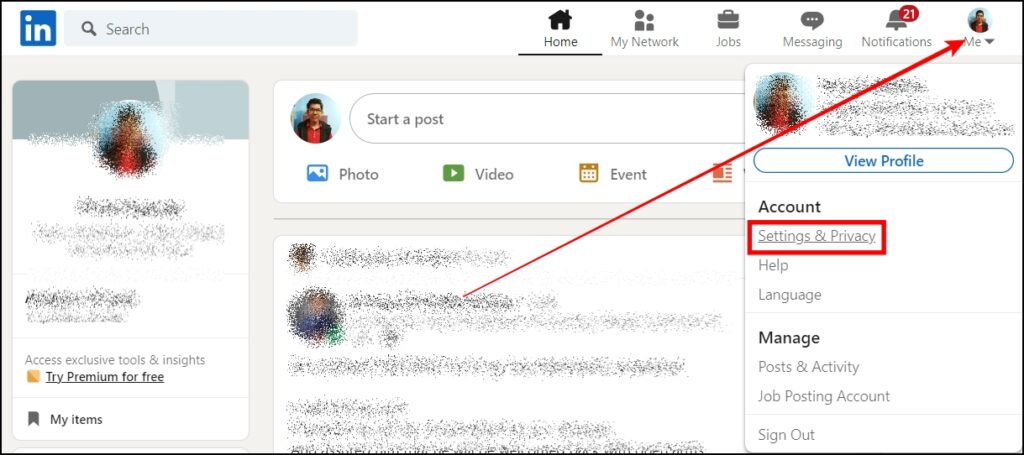
3. Click on Visibility from the left sidebar.
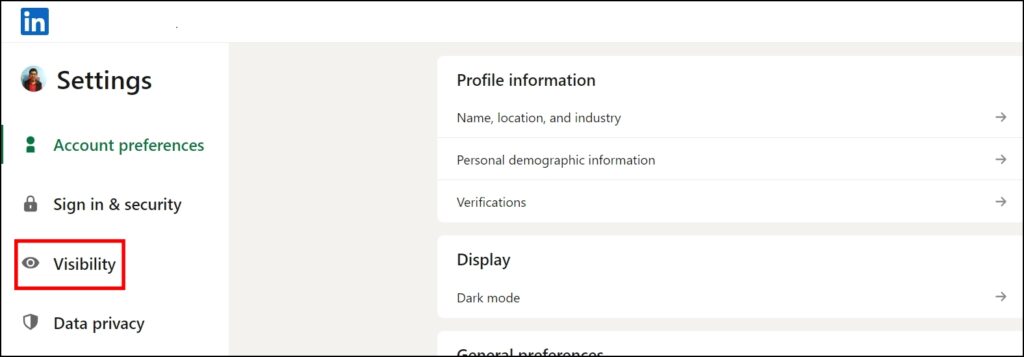
4. Under the Visibility of your profile & network section, tap on Connections.
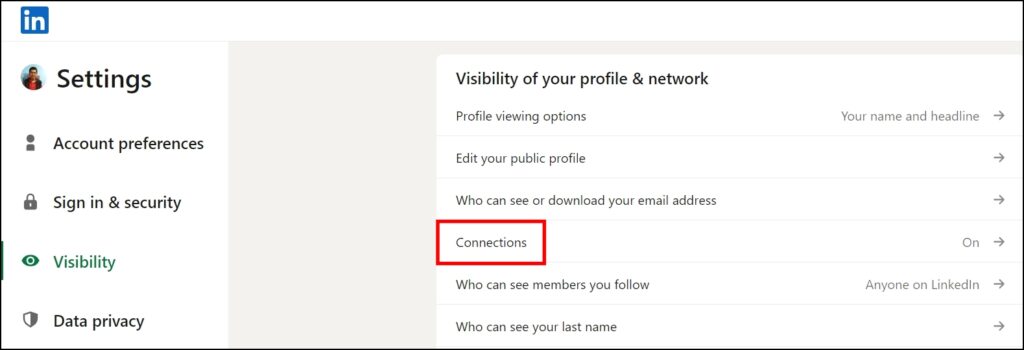
5. Finally, turn off the toggle for Connection visibility.
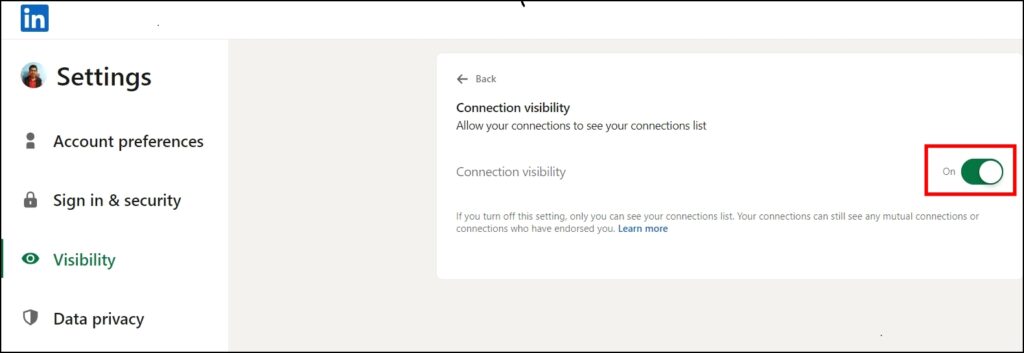
Once you disable the option, only you can see your connection list. However, your connections can still see any mutual connections.
On Mobile
1. Open the LinkedIn app and tap on your profile icon at the top-left side.
2. Click on Settings from the menu options.
3. On the next screen, tap on Visibility.

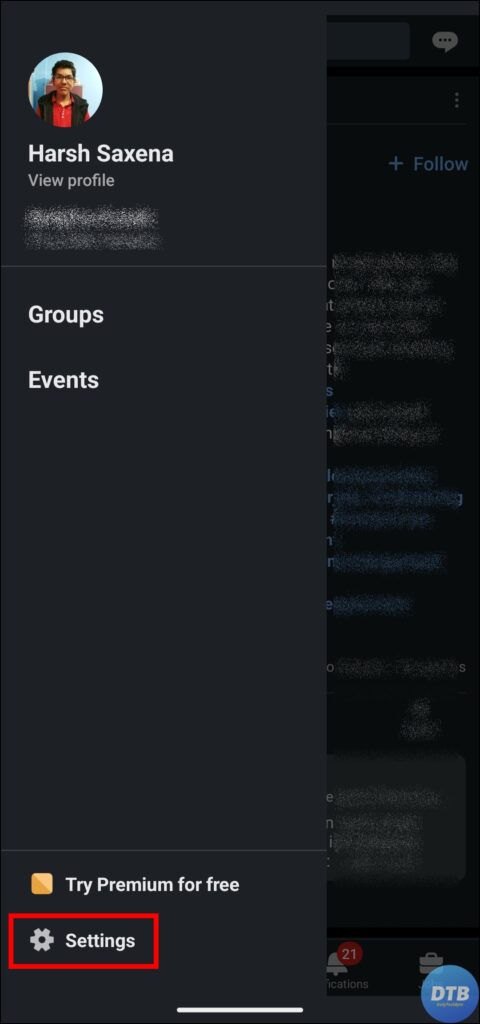

4. Tap on Connections under the Visibility of your profile & network section.
5. Enable the toggle for Connection visibility.
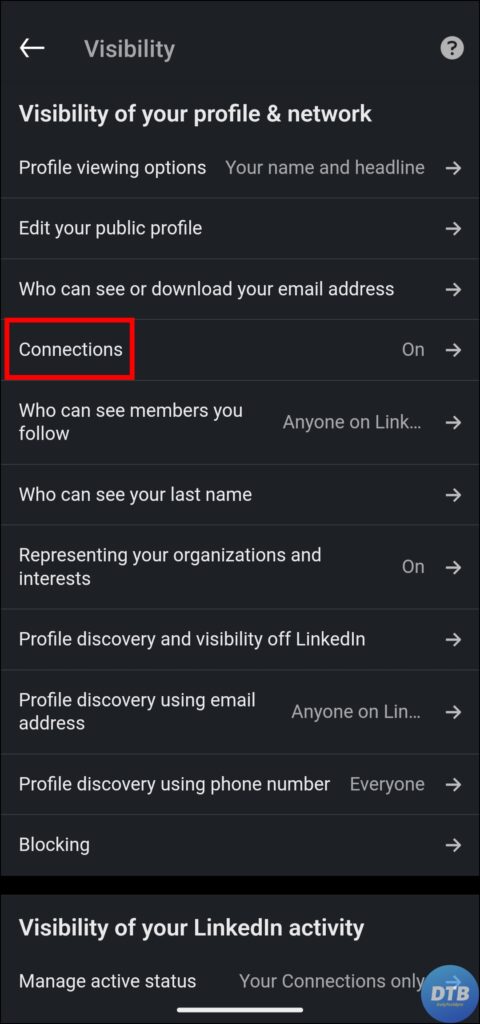
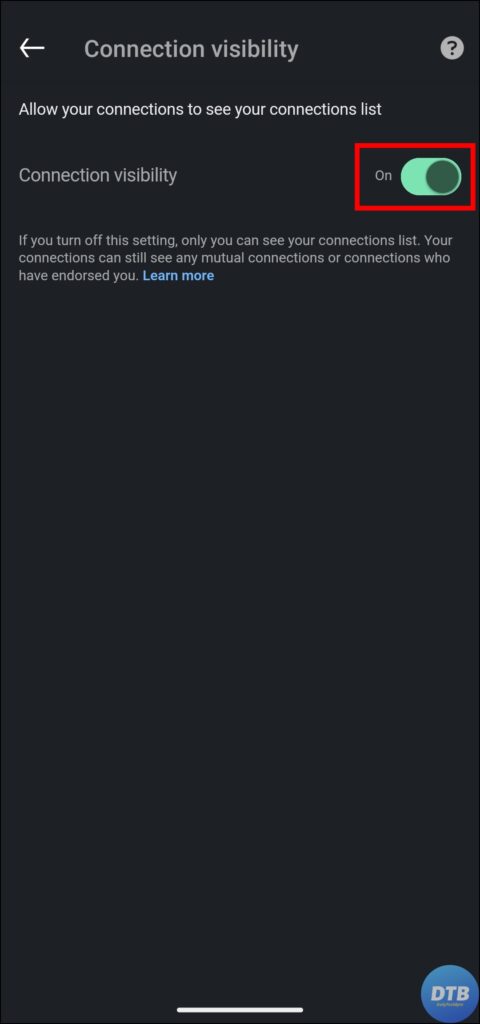
Frequently Asked Questions
Q. Can I Hide My LinkedIn Connections From My Network?
Yes, by changing your privacy settings, you can hide your LinkedIn connections from everyone.
Q. Can Others See My LinkedIn Connections?
Yes, unless you make your connections just visible to you, your first-degree connections on LinkedIn can see who you’re connected to.
Q. Why Can’t I See Someone’s Connections On LinkedIn?
Please keep in mind that people on LinkedIn may opt to hide connections if they do not wish to reveal them. In that case, you will not be able to view the See connections option on the user’s profile.
Q. Why Might Someone Want To Hide Their LinkedIn Connections?
Individuals may choose to hide their LinkedIn connections for a variety of reasons, including ensuring privacy during a confidential job search, avoiding unwanted attention, or safeguarding their network from rivals.
Wrapping Up: Hide Your Connections on LinkedIn
By following the steps listed in this article, you can securely manage your network while ensuring your online presence remains private and suited to your preferences. I hope you find this article helpful; if so, share it with your friends and family.
Related:




