
Instagram is a popular social media platform used by millions of users. People get errors on the platform every second day, and one such common issue that users are getting these days is “Error Missing Info,” which occurs when they try to change their profile picture. It’s affecting iOS and Android users who are using the Instagram app. In this article, you will learn how you can fix the Error: Missing Info issue on Instagram.
How to Fix “Error Missing Info” on Instagram?
Error: Missing Info indicates that there is a problem altering your Instagram profile image. It can occur if Instagram is offline, if the profile image feature is faulty, or if there are some bugs in the app.
It may also occur if your internet connection is poor or unstable. If you click on “Dismiss” and then try to modify your profile photo, you may receive the same error again. After reading this guide, you will definitely be able to fix the issue.
Check Your Internet
The first thing you should do is verify your internet connection, as this could be the source of the issue. Here’s how you can check your internet speed:
1. Launch your device’s browser.
2. Visit a speed test website, such as speedtest.net or fast.com.

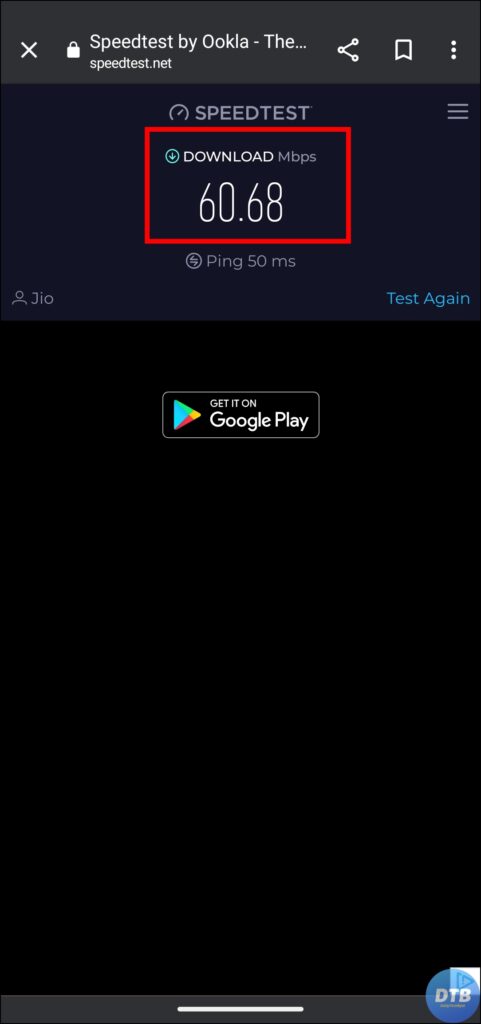
3. Check your internet speed and connectivity to ensure it is strong and steady.
4. If you’re using mobile data, try switching to a Wi-Fi network, which is more stable.
Clear The Cache
The accumulation of temporary files and data might cause Instagram to malfunction, resulting in issues like the Missing Info error. Clearing the app’s cache can usually fix this issue. Here’s how to clean Instagram’s cache:
1. Long-press the Instagram app icon, then tap on the ‘i’ icon to open App Info.
2. On the next screen, click on Storage & Usage, Manage Storage, or Clear All Data, depending on the Android phone you use.
3. Finally, tap on Clear Cache to remove the temporary files.


If you have an iPhone, navigate to Settings > General > iPhone Storage > Instagram > Offload App.
Update the Instagram App
It is essential to keep your Instagram app updated for best performance and to avoid potential bugs and problems. Updates are routinely released by developers to address known issues and improve overall functionality. To upgrade Instagram, follow these steps:
1. Open the Google Play Store or App Store on your device.
2. Type Instagram in the search box and hit enter.
3. If there is an update available, click on Update to install it.

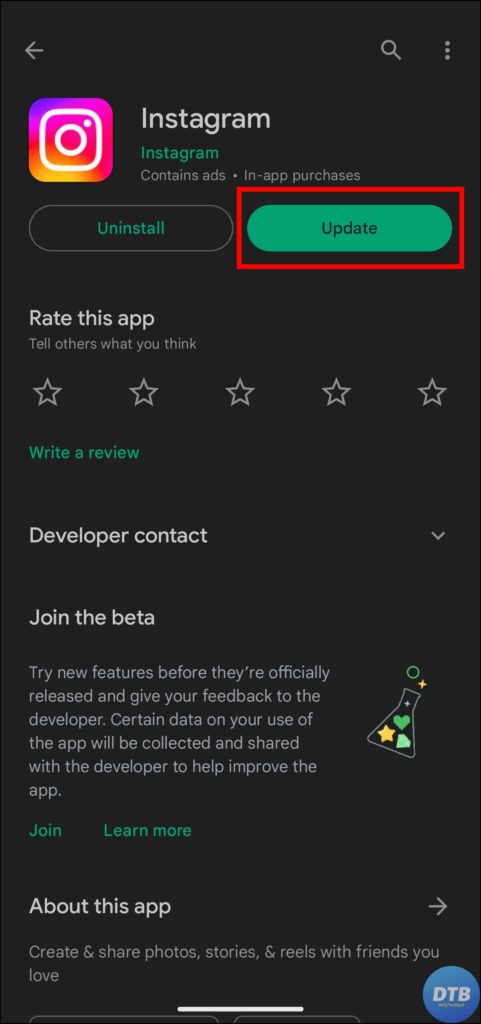
Change the Profile Picture on Instagram Website
You can also try to change the profile picture from Instagram’s website if you are not able to do so from the app. Follow the steps below to do so.
1. Visit Instagram.com in a browser.
2. Log in to your account using your login credentials.
3. On the profile page, tap on Edit Profile.

4. Now, try to change your profile picture, and you should be able to do so without any issues.
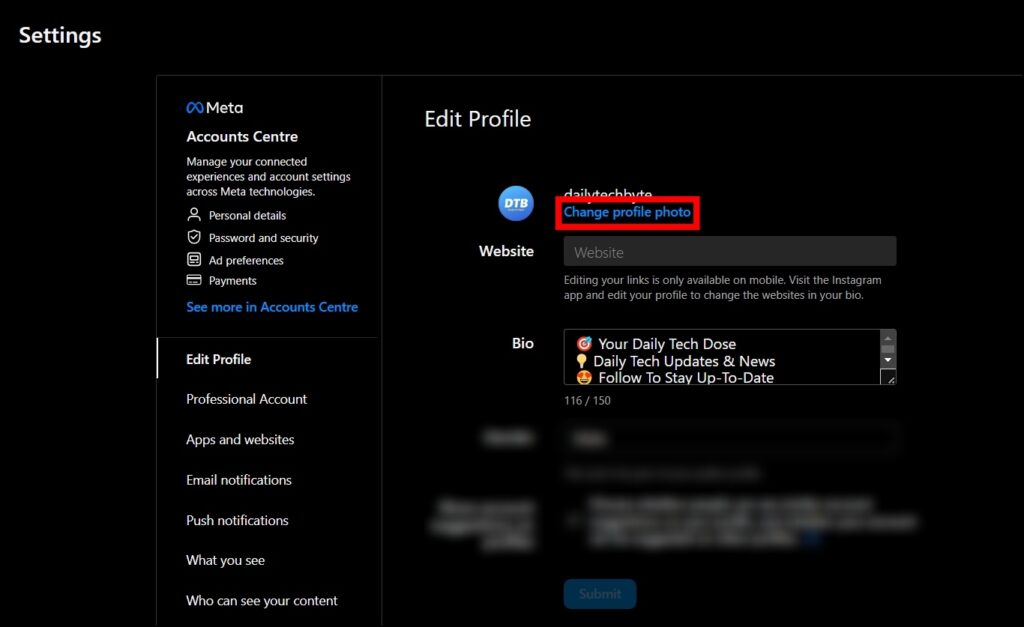
Contact Instagram Support
If none of the methods work, contacting Instagram may provide you with assistance. They offer specialised channels for dealing with user questions and technical difficulties. Follow these procedures to contact Instagram support:
1. Go to the Instagram settings.
2. Scroll down and tap on Help.
3. Choose Report a Problem, then describe the error you’re experiencing and submit the report.
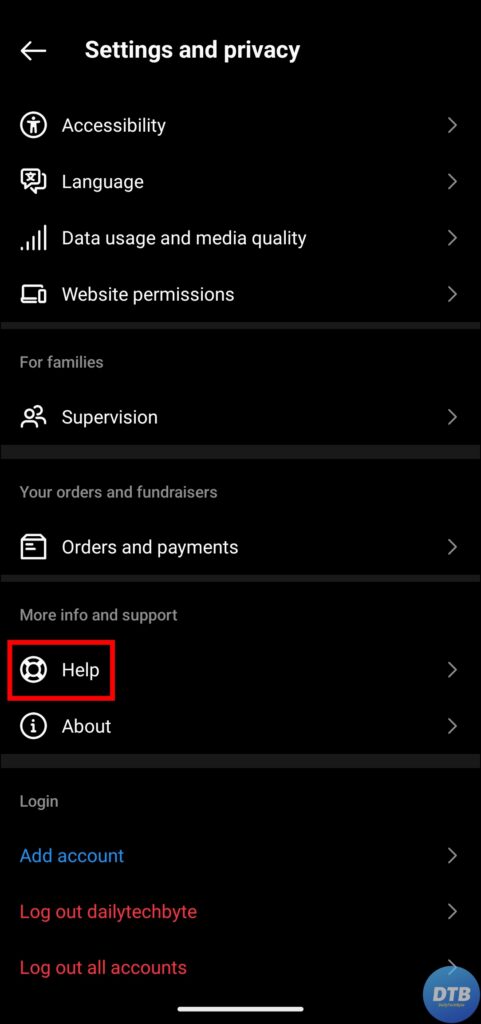

Instagram will contact you and provide you with further assistance.
Other Troubleshooting Fixes
Download Instagram Lite (Android): Open the Google Play Store on your Android phone. Search for Instagram Lite and tap to open the app page. Click on the Install button to download it. Once downloaded, log in to your account.
Log Out and Log Back In: Launch the Instagram app. On the profile page, tap on the hamburger menu and choose Settings & Privacy. Scroll to the bottom, and click Log out. Restart the app and sign in again.
Wait for It: Visit an outage detection website, search for Instagram, and verify the server status. If Instagram is down, please wait a few hours for the server-side issue(s) to be resolved.
(Resolved) Error Missing Info on Instagram
So, this was all about how you can fix the “Error Missing Info” issue in Instagram. I hope you find this article helpful; if so, share it with your friends and family.
Related:




