
Amazon, a global leader in e-commerce, offers a user-friendly platform for purchasing things by storing your card details, which you can use when making any transactions, making the procedure smooth. While it is quite useful, you have come to the right place if you want to remove or erase your card details from the platform. This guide will teach you how to delete a credit or debit card from your Amazon account.
How to Delete A Credit or Debit Card on Amazon?
Whether your card has expired, you have canceled it, transferred bank accounts, chosen not to use a specific card online, or simply wish to remove it because you have added it to another user’s account, today you’ll discover how to do it quickly and effortlessly on the Amazon website or in the mobile app.
On Your Desktop Browser
If you use a browser and do the shopping on Amazon from your computer and wish to delete your card information, you can easily do it from the Amazon website by following the simple steps:
1. Open a browser and visit Amazon’s website.
2. Log in to your account if you have not already.
3. Hover the mouse over Account & Lists and tap on Your Account under the Your Account section.

4. On the next page, tap on Your Payments or Payment Options.

5. Tap on the card you want to remove under the Your saved credit and debit cards or Cards & accounts section.

6. Finally, click on the Remove button and confirm the action. If you are not seeing the remove button, tap on the Edit button instead, then choose Remove.

On Your Mobile Browser
If you use Amazon on your mobile device but from a browser because you don’t want to install the application on your device, you can erase your card details by using the below-mentioned steps:
1. Open the Amazon website on a mobile browser and make sure you are logged in.
2. Tap on your name at the top and click on See All next to Your Account.
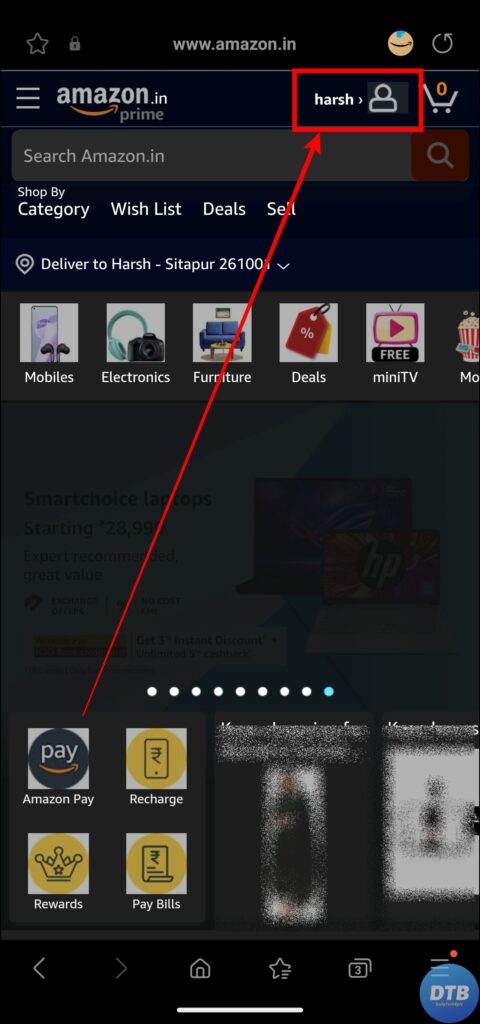


3. Scroll down the next page and tap on Your Payments under the Payments section. If you see the Amazon Pay section, then tap on Manage payment options.
4. Click on the card you want to remove, select the Edit button, and click Remove.


5. Finally, confirm it by tapping on the Confirm or Remove button.
On Mobile App
If you have an Amazon mobile app installed on your device and wish to remove your card details, you can easily do it.
1. Open the Amazon app on your phone.
2. Tap on You from the bottom menu.
3. Click on Your Account at the top.


4. Scroll down to the Amazon Pay section and tap on Manage payment options. On some accounts, you will see the Payment section instead of Amazon Pay; then you need to tap on Your Payments.
5. Finally, click on the Remove button under the card you want to remove. If you are not seeing the Remove button, then tap on Edit and choose Remove.
6. Confirm the action by tapping on Remove.

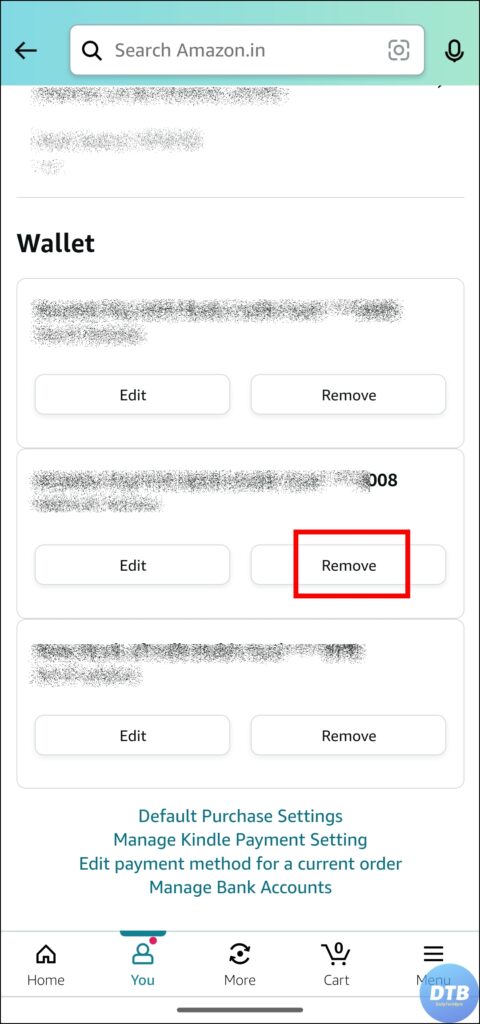
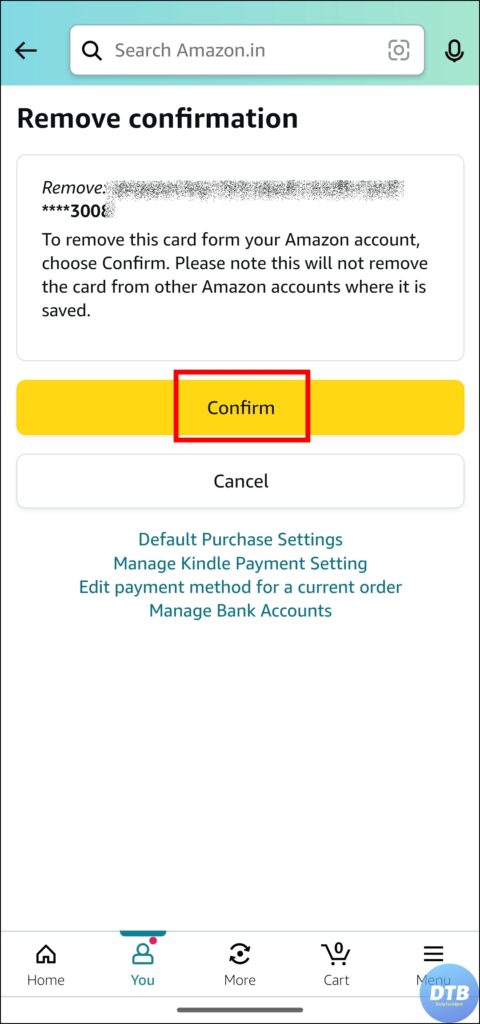
Frequently Asked Questions
Q. Can I Remove A Card That’s Already Expired?
Yes, you can delete expired cards from your Amazon account by following the steps mentioned in this article.
Q. Can I Undo The Card Removal Action?
No, once you confirm the deletion, it is irreversible. Before proceeding, make sure you plan to delete the card. Otherwise, you need to manually add the card details.
Q. Are My Card Details Stored Securely on Amazon?
Yes, Amazon utilizes strict security procedures to protect users card information, ensuring a safe online purchasing experience.
Q. Can I Remove A Card From Amazon Without An Internet Connection?
No, you must have an active internet connection to view and modify your account information, including card removal.
Wrapping Up: Delete A Credit or Debit Card in Amazon
So, this was all about how you can delete a credit or debit card on Amazon. I hope you find this article helpful; if so, share it with your friends and family.
Related:




