
Amazon requires your name and other information to create an account. While your name is not linked to saved payments or addresses, it’s used to call you when you contact Amazon support or when you write a review on the platform. If you wish to update your name, read on, as today you will learn how to change name in Amazon account.
How to Change Name in Amazon Account?
Although it’s not important to change or update your name with an Amazon account if you have married or legally changed your name, Amazon allows users the option to change the name of their account if they wish to. You can either use the Amazon website or the Amazon app to change it.
Using the Amazon Website
You can easily change your Amazon account name on its website by following these simple steps:
1. Open a browser and visit the Amazon website.
2. Make sure you are logged in to your account.
3. Hover the mouse over Account & Lists and tap on Your Account.
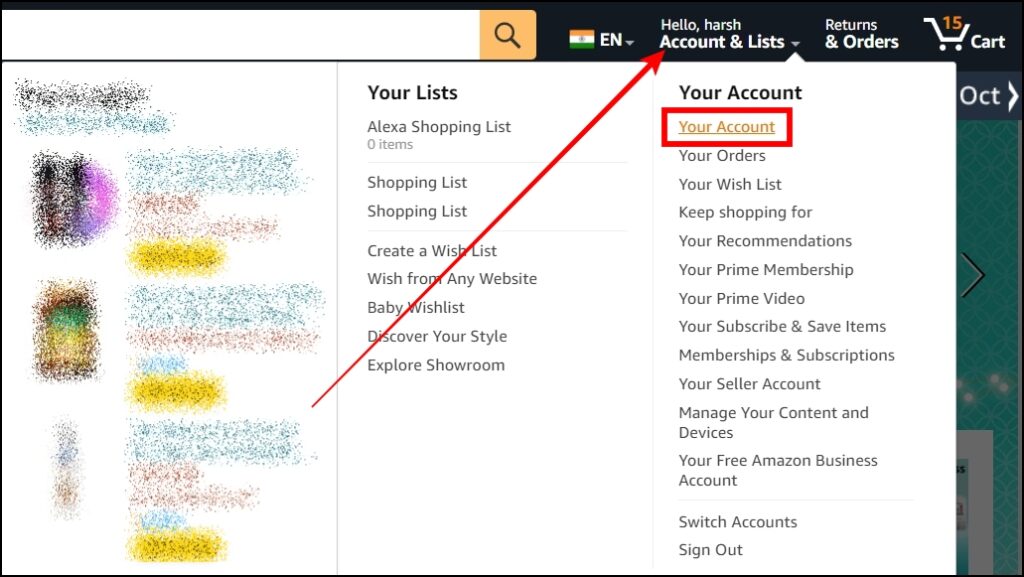
4. Click on Login & Security.

5. Enter the password if asked to continue.
6. Tap on Edit next to the Name.

7. Enter the new name and tap Save Changes.

Using the Amazon App
If you use the Amazon app on your smartphone and wish to change the name, follow the below steps:
1. Open the Amazon app and tap on You.
2. Click on Your Account, then select Login & Security under the Account Settings.

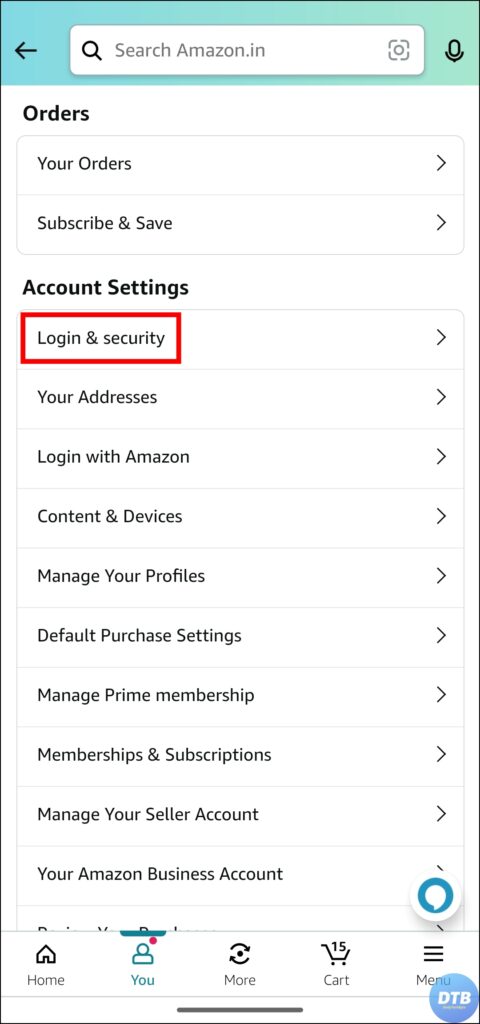
3. Log in to your account if prompted.
4. Tap on Edit next to Name.
5. Enter the new name and click Save changes.


Change Public Profile Name
If you wish to change your public profile name on Amazon, follow the below-mentioned steps.
1. Visit the Amazon Public Profile Page in a browser.
2. Click on Edit your profile.

3. Under the Edit public profile section, enter a new name for Your public name.

4. Finally, scroll down and tap Save.

Frequently Asked Questions
Q. How Do I Delete My Amazon Profile Name?
To delete your current Amazon profile name, you need to add a new one to your account, and the steps to do so are mentioned in the article.
Q. How Do I Change My Display Name on the Amazon App?
To change your display name, navigate to the Amazon Public Profile Page, then tap on Edit your profile. Enter the name under Your public name, and finally save the changes by tapping the Save button.
Q. How Do I Change My Name on Amazon Reviews?
Amazon allows users to enter different names in your Amazon account and your public profile, which is used for review. To change your name on the Amazon reviews, navigate to the Public Profile page and tap Edit your profile. Enter the new name in Your public name and click the Save button to apply the changes.
Wrapping Up
So, these are the steps by which you can change name in Amazon account. I hope you find this article helpful; if so, share it with your friends and family.
Related:




