
Are you seeing a annoying message stating “Cannot Retrieve Tweets At This Time. Please Try Again Later” while trying to load user profiles or tweets on Twitter? If so, you are not alone, as many users have reported the same problem. Today, in this article, you will learn how you can fix cannot retrieve tweets at this time error on Twitter.
How to Fix Cannot Retrieve Tweets At This Time Error on Twitter?
There are several possible causes for “Cannot Retrieve Tweets At This Time. Please try again later” error. It could be because Twitter servers are down, Internet connection problems, an outdated version of the Twitter app, a problem with your Twitter account, or you are accessing Twitter from a restricted network. Whatever the reason it could be, here we have included some effective troubleshooting ways to fix the issue. Read on to check them out.
Check Twitter’s Server Status
First of all, you need to check if Twitter is currently suffering any outages. To check the status of Twitter, go to outage detector websites like downdetector.com. If Twitter is down, you will have to wait until they fix the problem. Here’s how you can check it:
1. Open a browser and visit DownDetector website.
2. Search for Twitter and hit the search button.
3. Check the spike in the graph where a huge spike means many individuals are facing issues on Twitter and it’s most likely down.


Check Your Internet Speed
If the Twitter server is working properly, the next thing you can do is check your internet connection. Make sure you’re connected to a reliable and fast network. Any temporary connection troubles might be resolved by restarting your network or modem. Below are the steps to turn a speed test.
1. Visit Speedtest.net or other speed checker website on a browser.
2. Tap on Test or Go.
3. Wait for a few seconds and it will show the speeds.

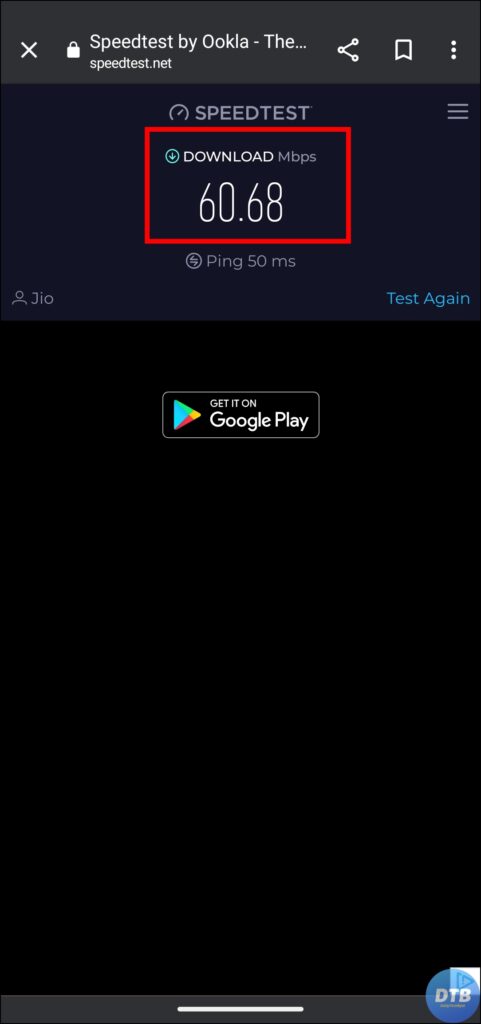
Update the Twitter App
If you are getting the error on the Twitter app, updating the app is important for perfect functionality. Versions that are out of date may contain defects that cause problems. Check your App Store or Google Play Store for updates, and install any available updates for the Twitter app. Here’s how you can update it.
1. Search for Twitter on Play Store or App Store.
2. On the app page, tap Update to install the latest version.


Wait for the Rate Limit to Lift
If you’ve exceeded the viewing limit of tweets, then that might be the reason for the can’t retrieve tweets at this time error, and if that’s the case, you need to wait for 24 to 48 hours for the rate limit to lift.
Rate restrictions are usually temporary, ranging from a few hours to 48 hours. If your rate has recently been limited, your best strategy is to wait for the limit to be lifted. These restrictions will be raised on a regular basis until they no longer provide a barrier.
Turn Off VPN
If you are using Twitter (X) after being connected to a VPN server, it might be the reason for the inability to retrieve tweets at this time error on Twitter.
Hence, try disabling the VPN and see if the issue resolves or not. If you are not using a VPN, then try connecting to a VPN server, as it may solve the error.
Clear Twitter Cache
Cache data might be one of the possible reasons why you cannot retrieve tweets at this time on Twitter. Hence, we suggest you clear the cache and check if the problem has been solved or not.
1. Long-press the Twitter app icon and tap the ‘i’ icon.
2. On the App Info page, click on Storage & Cache, Manage Storage, or Clear Data, depending on your handset.
3. Finally, click on Clear Cache to remove the cache data.


If you are using an iOS device, you need to offload the Twitter app by navigating to Settings > General > iPhone Storage > Twitter > Offload App.
Force Stop Twitter
You can also try force-stopping the Twitter app, as it might help you fix the issue you are facing. Here’s how you can do it:
On Android: Open the Twitter app info. Click on Force Stop and tap OK to confirm the action.
On iPhone: Swipe up and hold on to the home screen to open the background app window. Look for Twitter and swipe up to remove the app.
After force-closing the app, wait for about 10-20 seconds, then reopen the Twitter app, and your issue should be fixed.
Contact Twitter Support
If the above methods do help you resolve the “Cannot Retrieve Tweets At This Time” error on Twitter and you have not exceeded the rate limit, then you need to contact Twitter support. Twitter has a variety of assistance methods, including a dedicated Help Centre. For more information, visit the Twitter Support page or contact them through their social media.
Use a Different Device
If you’re using the Twitter app, you should consider using a web browser instead to access Twitter. Similarly, if you primarily use the Twitter website, experiment with a different browser or Twitter app. This switch could help in the resolution of any compatibility difficulties.
(Resolved) Cannot Retrieve Tweets At This Time Error on Twitter
So, this was all about how you can fix the cannot retrieve tweets at this time error on Twitter. I hope you find this article helpful; if so, share it with your friends and family.
Related:




