
Google Pixel 6 and above series phones have an OLED display that supports always-on display. By default, the feature is turned off on the handsets, but you can easily turn on or off the feature if you wish to, and in this article, you will learn how you can enable or disable always on display on the Google Pixel.
How to Enable or Disable Always On Display on Google Pixel Phones?
With the always-on display turned on, the phone continues to show limited useful information while the phone is sleeping, and the feature on Google Pixel devices dims the lock screen and shows helpful info like the time, battery percentage, etc.
Although the feature is quite useful, it drains more battery since the display always runs even if the phone is asleep. Today, you will see how to enable or disable the feature on your handset.
Turn ON Always-On Display on Pixel Phones
Enabling the feature is very easy and straightforward; follow the below steps to turn it on on your device.
1. Head over to the Settings app.
2. Scroll the page and tap Display.
3. Under the Lock Display section, click on Lock Screen.
4. Finally, turn on the toggle next to Always show time and info under the When to Show section.



Once you do, the feature will be enabled for your Google Pixel handset, and you will see useful information when the phone is locked or asleep.
Turn OFF Always-On Display on Pixel Phones
The steps to turn off the feature are similar to the ones we followed to enable it. Here’s how you can turn off the feature.
1. Open the Settings app on your Google Pixel phone.
2. Navigate to Display and tap on it.
3. Next, tap on the Lock Screen.
4. Finally, disable the toggle next to Always show time and info.

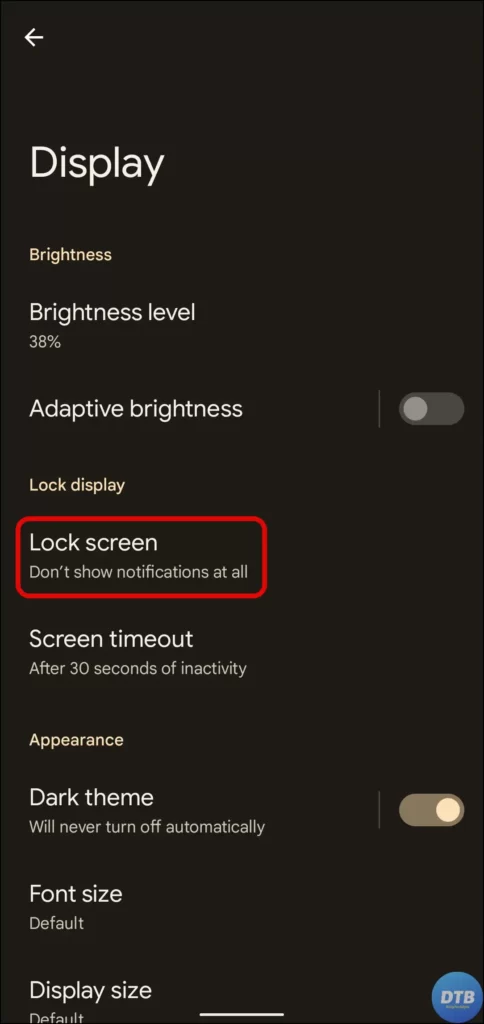

Once you follow the steps, the feature will be successfully disabled on your phone.
Frequently Asked Questions
Q. How do I disable AOD in Pixel 6 Series?
You can easily turn off the AOD feature in the Google Pixel 6 Series. To do so, navigate to the Settings app, go to Display, select Lock Screen, and turn off the toggle for Always show time and info.
Q. Is there a way to turn off Always On Display?
Yes, every smartphone manufacturer allows users to enable or disable the feature at their convenience, and today, you will learn how to turn on or off the feature on Pixel phones.
Q. What is AOD on Pixel?
An always-on display (AOD) is a feature that allows the phone to continue to show limited information while the phone is asleep. It is available on almost all the phones that come with OLED or AMOLED Display.
Wrapping Up
So, this was all about how you can turn on or off the Always-On display on Google Pixel phones. I hope you find this read helpful; share it with your friends and family if it did.
Related:




