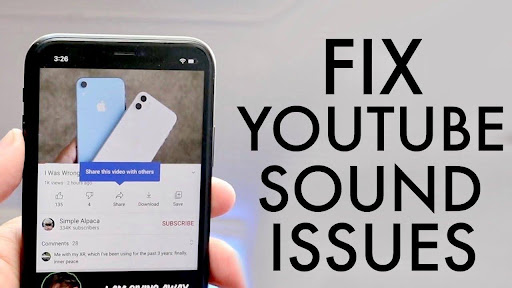
iPhone owners frequently face frustrating problems while watching YouTube content, such as:
- Audio Output Issue
- Outdated YouTube App
- Volume Settings Problem
- Glitch in the YouTube App
But worry not, keep reading for the solution of these no YouTube sound problem on iphone.
How to Fix No Sound on YouTube on iPhone?
We have got you covered with all the ways to fix no sound on YouTube on your iPhone:
1.Adjust Volume Settings
The first action you need to take in such a situation is to check the volume settings of your iPhone. Many times the volume settings get disrupted without our knowledge.
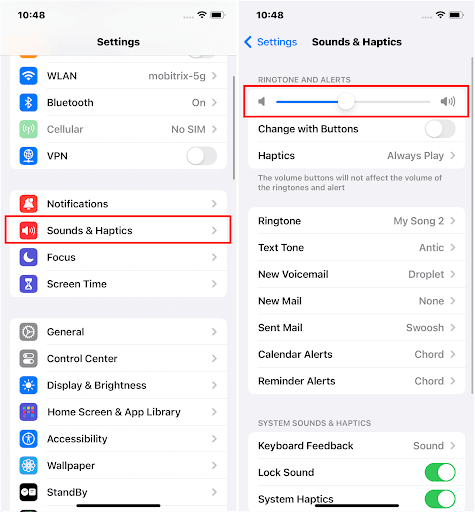
Make sure that the audio is not muted on your phone. The volume settings can be adjusted in two ways:
- Go to the Settings
- Then select Music
- Then Volume Limit and adjust the volume as it suits you
OR
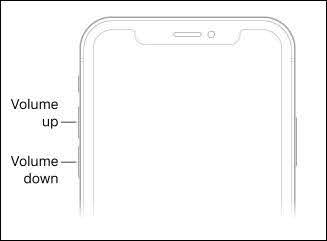
- Press the Volume button from side of your device
2.Restart Your Smartphone
Restarting or rebooting your smartphone has the ability to fix almost any kind of software glitch you are facing.
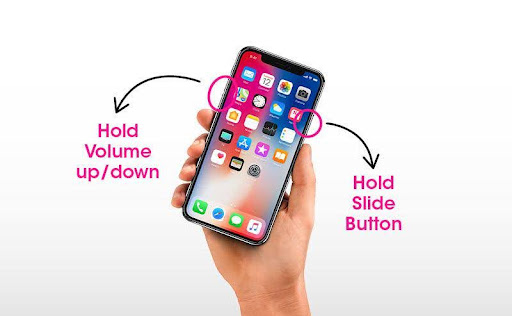
1. IPhone users can shut off their devices by pressing and holding the power button on the side of the phone.
2. Turn on the device after a minute by again pressing and holding the power button for a few seconds.
3.Update or Reinstall the YouTube App
If you have an outdated version of the YouTube app then there are chances that you end up having technical problems and glitches repeatedly.

The solution to fix the no sound on YouTube on iPhone having the old YouTube versions are:
- Check if the YouTube platform is not down internationally
- Check if your internet connection is working properly
- Restart your iPhone
Try out all these, and if still you are facing issues then, try these:
- Update the current version of the YouTube app from Apple Store
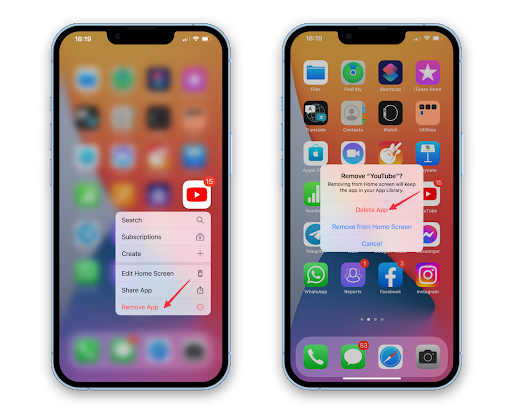
- Delete and install the latest YouTube app again
4.Try another Browser
There are more ways to address this problem. IPhone users can access YouTube on other web browsers of their devices, if the default one is not working.
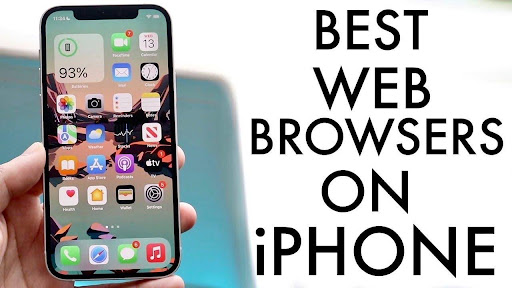
Almost all the HTML5 web browsers support the YouTube content. Users can stream and enjoy videos without any hesitation.
5.Clear the Cache on Your iPhone/iPad
The browsing experience on your device can be disrupted by continuous browsing as it gathers up lots of data such as:
- Cache
- Cookies
- Browsing Sessions
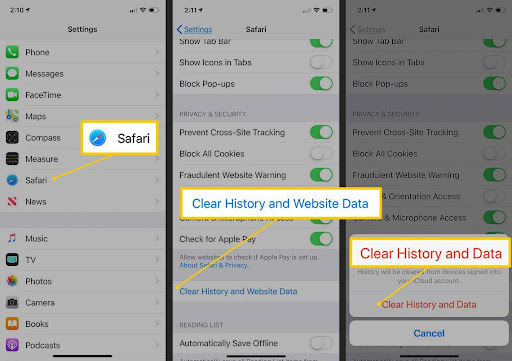
Eradicating the cache from your iPhone will enhance the speed of the internet. The cache can be cleared using two methods:
- Settings app of your iPhone
- History of your web browser
6.Install Adobe Flash Player

Some old apps and browsers require Adobe Flash Player to run videos and their audio. Users can download the tool for a smooth streaming experience on YouTube.
7.Update your iPhone/iPad to iOS 15/iPadOS 15 versions
Installing the latest iOS software is necessary for Apple users.
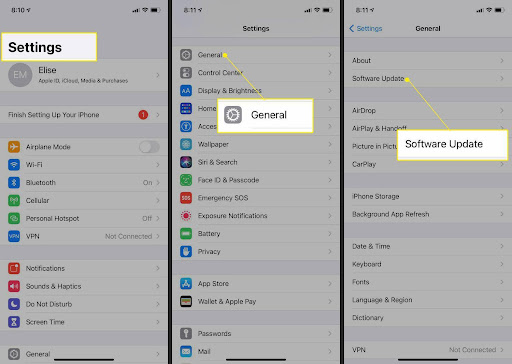
Follow these steps to update the iPhone/iPad to iOS 15:
- Navigate to the “Settings”
- Click on the “General” option
- Finally click on the “Software Update” option
FAQs – How to Fix No Sound on YouTube on iPhone
Here are the frequently asked questions (FAQs) about How to Fix No Sound on YouTube on iPhone:
Q1. Why can’t I hear anything on YouTube on my iPhone?
Ans. There may be multiple reasons you are unable to hear any sound on iPhone such as:
• Volume Setting Problems
• Outdated YouTube App
• Outdated iOS Version
• Technical Glitch
Q2. Why is YouTube playing but no sound?
Ans. iPhone users can check if there is any problem with the volume settings or if the device is updated with the latest versions of apps and software.
Q3. How can I get the sound back on YouTube?
Ans. Users can follow numerous methods to attain the sound back on YouTube:
• Restart the Device
• Update the YouTube
• Adjust Volume Settings
• Install Adobe Flash Player
Q4. Where can I find the YouTube audio library on my phone?
Ans. Users can get their hands on the YouTube Audio Library by:
• Go to the official YouTube website or YouTube App
• Click on the “Library Icon” to access the YouTube Audio Library
Conclusion
How to fix no sound on YouTube on an iPhone is a frequently raised question by iPhone owners. But no need to be concerned it can easily be resolved by applying several methods, which we just discussed above.




