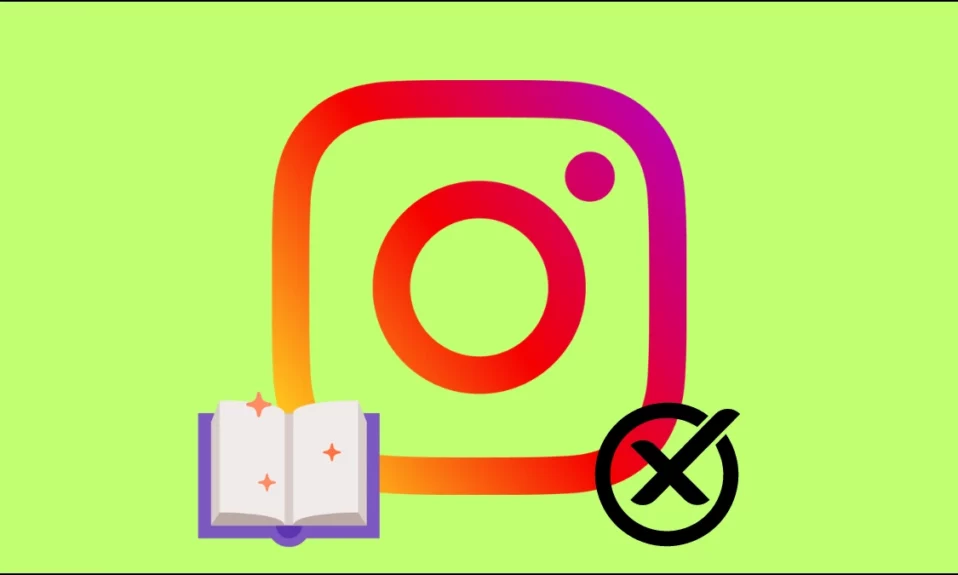
Is your Instagram Stories archive missing? Or are you not able to view the Archived story on the platform? If so, this guide is for you, as today you will learn different troubleshooting ways to fix the archive story not showing on Instagram.
What is the Instagram Story Archive?
Stories on Instagram disappear after 24 hours once they are posted, but they do not vanish completely as the stories you make and share on the platform remain saved to a private section of your profile.
Basically, when you post a story on Instagram, it will be available for 24 hours on your profile, and after 24 hours, the story will be removed and saved to the archive. You can view your past stories, i.e., story archives from days, weeks, or even years ago.
How to Fix Archive Story Not Showing on Instagram?
There can be various reasons why you are not seeing your story archive, whether you have not enabled the option to save them or it’s an app glitch. Today’s guide will provide you with some ways by which you can fix the archive stories missing, not showing, not working, or not loading on Instagram.
Enable The Save Story to Archive Option
The first thing you need to do is check whether you have enabled the option to save the story to archive. Because if it’s not enabled, Instagram does not save your stories. Follow the below steps to enable it.
1. Open the Instagram app on your handset and tap on the profile icon at the bottom corner to visit your profile feed.
2. Click on the three-line icon at the top-right corner, then select Settings and Privacy.



3. Tap on Archiving and Downloading under the Your Apps and Media section.
4. Finally, make sure that the Save story to archive toggle is turned on. If not, turn it on.

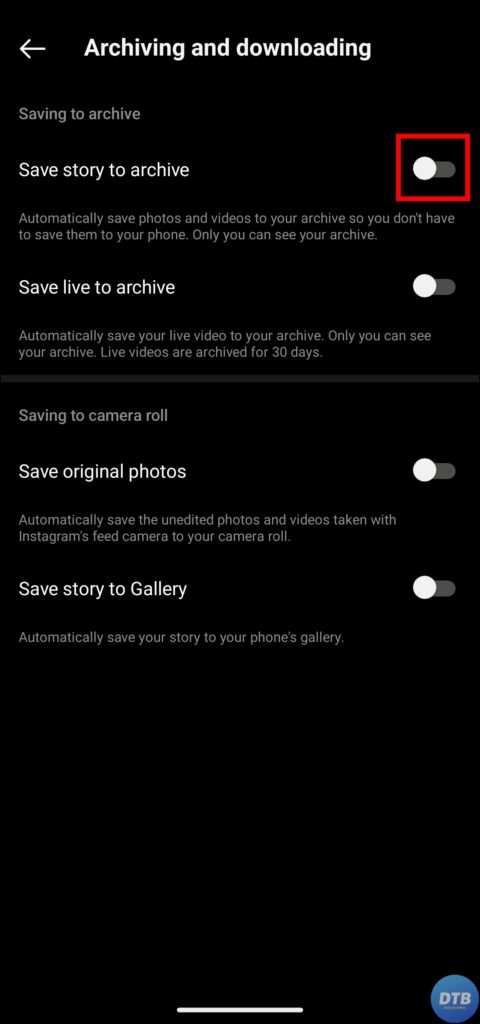
Note: If the feature was not enabled previously, you will not be able to see your archived stories before you enable this option. After enabling the feature, it will only take effect when you post stories in the future.
Update the Instagram App
If the feature is already enabled but you are not seeing the story archive, you can also check by updating the app, as it might be due to an outdated app.
1. Open the Google Play Store or App Store.
2. Search for Instagram and hit enter, then open the app page.
3. Click on the Update button to download the latest version of the app.


Once downloaded, open the app, and you should be able to see the story archive.
Switch to A Public Account
If your account is private, you can try switching to a public one, as it helps many users fix the issue. Also, if you already have a public account, switch to a private account, then return to a public account. Here’s how you can do it:
1. Tap on the profile icon at the bottom to open your profile feed on the Instagram app.
2. From the top-right corner, click on the hamburger menu, then choose Settings and Privacy.
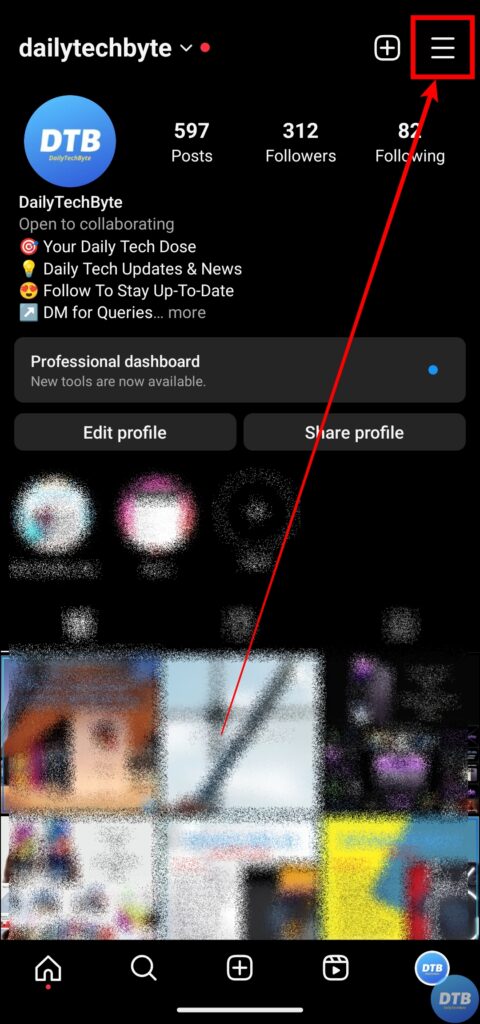
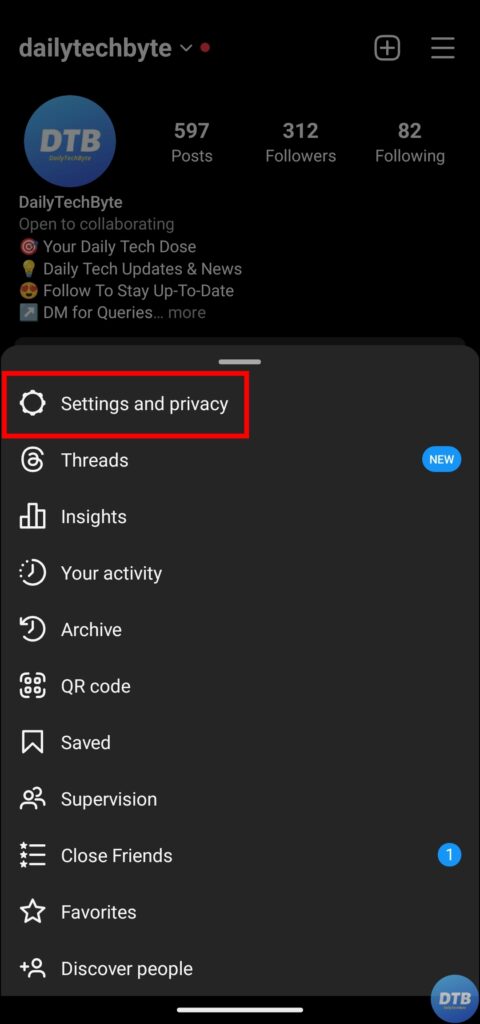
3. Click on Account Privacy and turn off the toggle next to Private Account to make your account public.

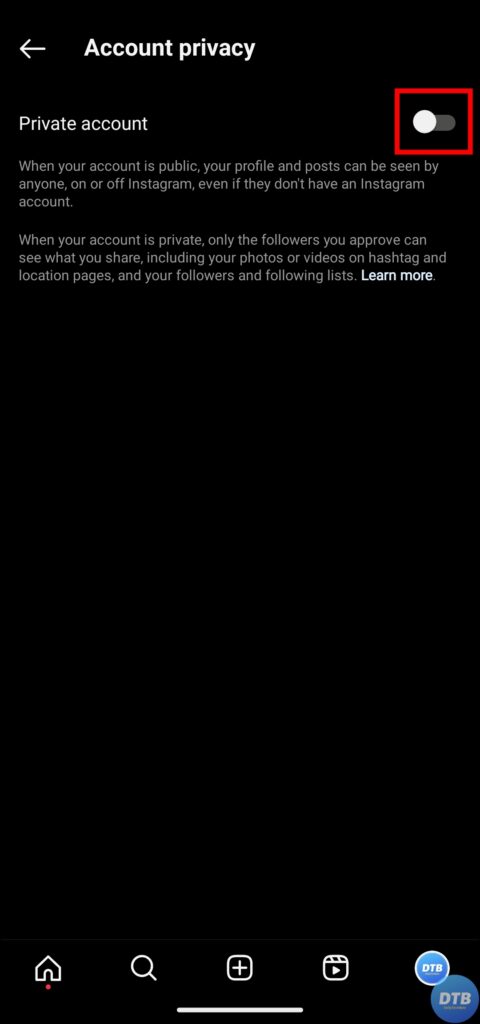
If your account is already public, enable the toggle for Private Account, then reopen the app and disable the toggle.
Log Out and Log In Again
Many users have reported that logging out and logging back into their accounts helps them view the story archive. Hence, you can also try fixing the issue by doing so.
1. Open the Instagram app and tap on the profile icon at the bottom.
2. Click on the hamburger menu at the top, then select Settings and Privacy.
3. Scroll down to the bottom and click on Log Out.
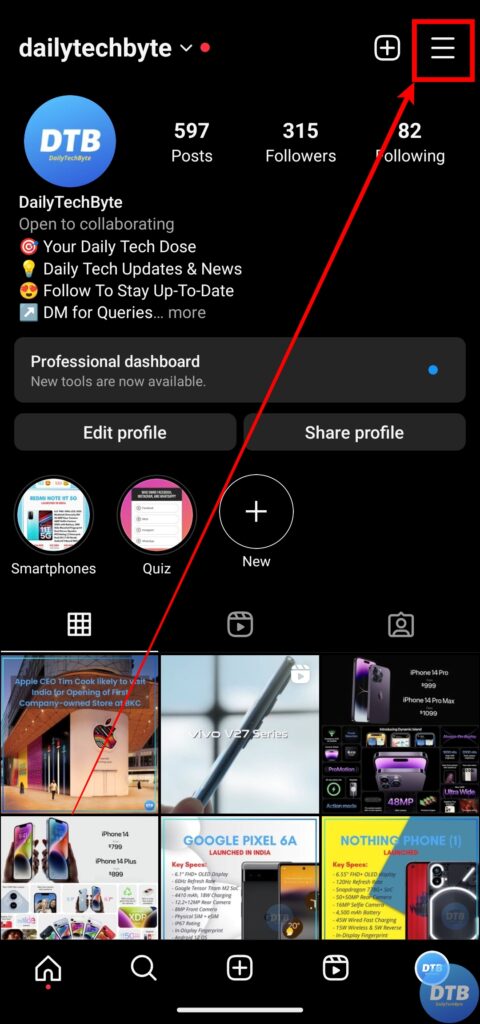


Once logged out, restart the app and log in to your account, and you should be able to view the story archive.
Wait for It
There might also be chances that the issue is related to Instagram’s servers and not your end. You can check the Instagram server status by visiting an outage detection website like DownDetector.
If it’s down, there is nothing you can do but wait for the issue to be resolved by the Instagram team.

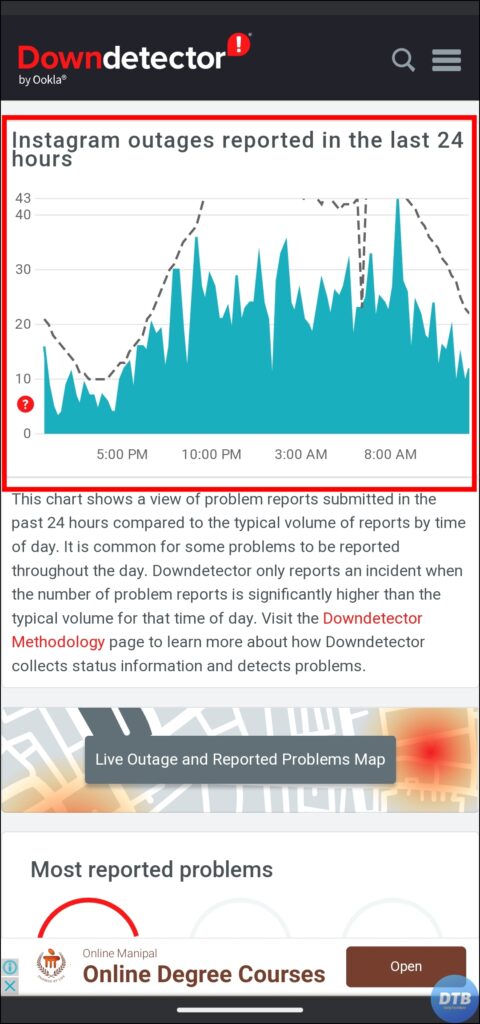
Contact Instagram Support
If you are not seeing the story archive even after waiting for a few days, then you need to contact Instagram support for further assistance. Here’s how you can contact the team:
1. Open the Instagram app and click on the profile icon at the bottom.
2. Click on the three-line icon at the top, then choose Settings and Privacy.
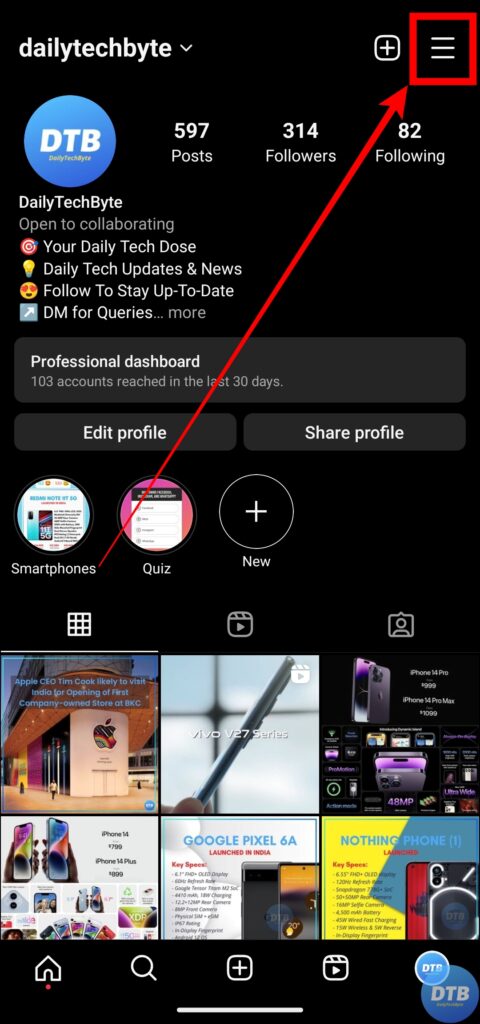
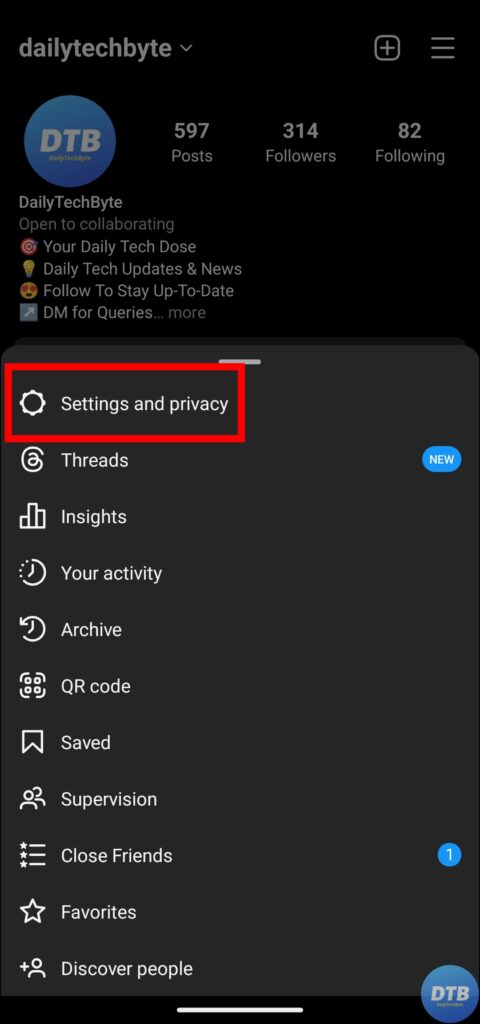
3. Scroll down and tap on Help, then select Report a problem.
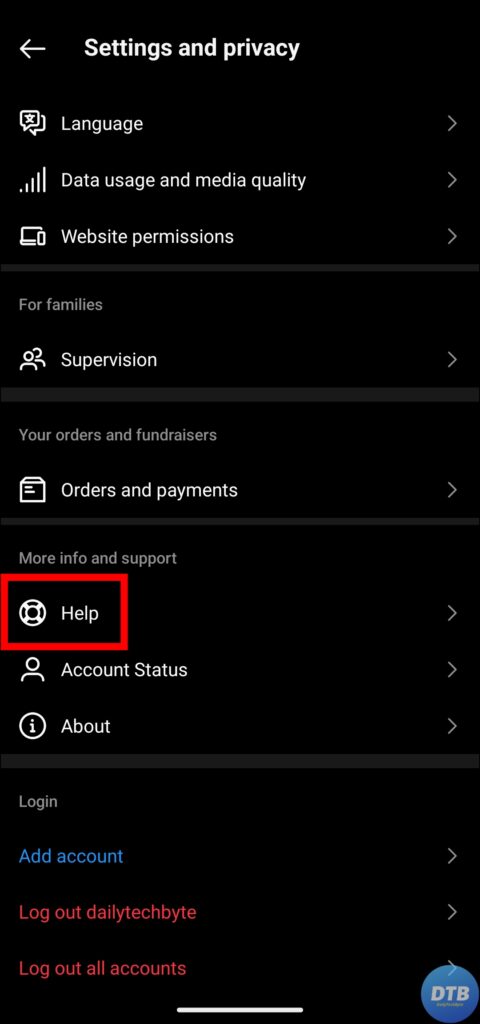

4. Describe the problem that you are not seeing the story archive and tap on the Send button to report the issue.
(Resolved) Archive Story Not Showing on Instagram
So, these are the ways by which you can fix the problem of archive stories not showing on Instagram. I hope you find this article helpful; if so, share it with your friends and family.
Related:




