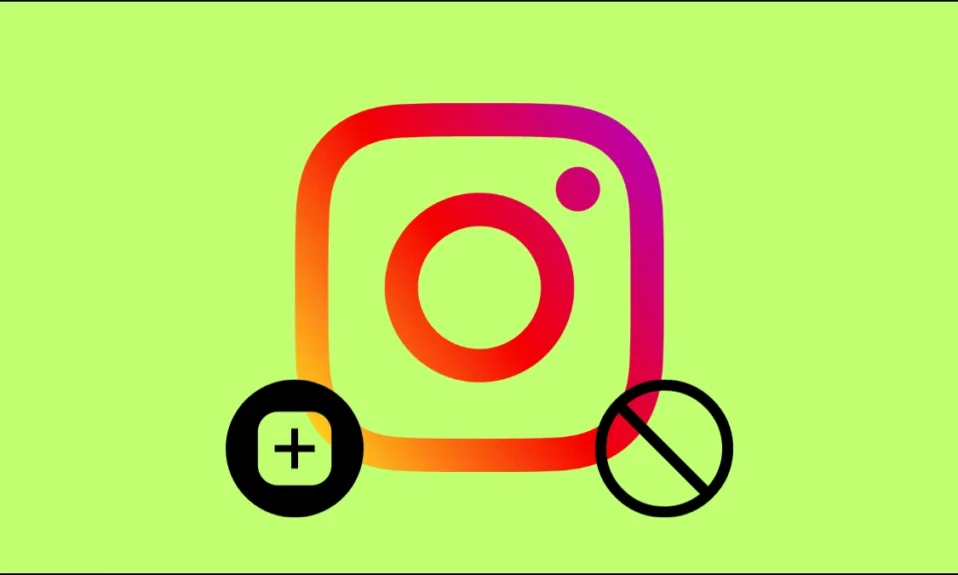
Are you not able to post photos on Instagram? Or are you wondering why Instagram won’t post a photo every time I try to upload it on the platform? If so, in this article, you will learn how you can fix Instagram photo can’t be posted.
Why Instagram Photo Can’t Be Posted?
There can be several reasons why you are not able to post images on the platform, and seeing photo can’t be posted message on Instagram. Following are the reasons for the issue:
- The photo is violating Instagram community guidelines.
- You are using an outdated app.
- Your account is temporarily blocked.
- Corrupted Instagram app’s cache.
- You are uploading an image of an inappropriate size.
- Your actions have been blocked by Instagram.
- Data Saver is turned on for the application.
- Your device is running out of storage.
- Instagram’s servers are down.
- Amongst Others.
How To Fix Instagram Photo Can’t Be Posted?
Now, after knowing the reason for the issue, you might be wondering how you can fix it. Worry not, we have added all the possible troubleshooting ways to resolve the issue. Execute the methods one by one and see which one works for you.
Resize the Photo
Instagram only allows users to post images with a resolution of up to 1936 × 1936 pixels. As a result, if you have photographs larger than this resolution, this could be the cause of the issue. You’ll need to reduce the size of the image to solve it. After resizing the image, you should be able to post it without any issues. If not, move on to the next fix.
Make Sure Photo Is Not Violating Instagram Policy
Just like any other social media site, Instagram has community guidelines that restrict what kinds of pictures can and cannot be posted. Images with nudity or graphic violence can’t be posted, and if we were luckily able to post them somehow, they will be removed after some time.
In a similar way, content featuring illegal behaviors, hate speech, self-injury, and spam is prohibited by Instagram. Make sure that what you are trying to post is suitable for the Instagram community. If not, you will not be able to post it on the platform. If it’s suitable but you still see the error, move on to the next fix.
Check Your Device Storage
Another thing you can do is make sure you have sufficient storage space on your handset. If your phone is running out of storage, that might be the reason for the issue.
If that’s the case, delete any irrelevant apps or media files from your device that you don’t use. Once done, your issue should be fixed. If not, move on to the next fix.
Check Your Internet
If you are getting slow internet speed, then it might be the reason why Instagram photo can’t be posted. Make sure that you are receiving stable internet speeds. If you are unsure about it, you can try running a speed test from websites like Speedtest.org and check your internet. Switch to a stable network or try reconnecting to the same network if you are receiving slow speeds.
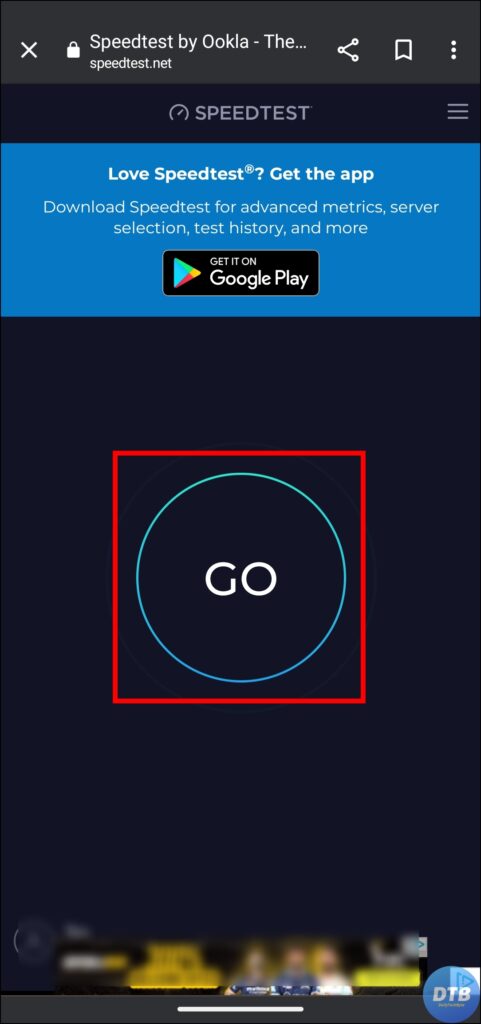

Restart Your Phone
You can also try restarting your phone, as it clears unnecessary data from the device, stops background activities, and essentially debugs itself.
Hence, restart your phone and check whether you are able to post photos on Instagram or not. If not, move on to the next fix.
Clear Cache
Cached data might also be the reason for the issue. To fix the problem, try clearing the cache of the Instagram app by following these simple steps:
1. Long-press the Instagram app icon and click on the ‘i’ icon or App Info.
2. Select Manage Storage, Storage & Cache, or Clear Data.
3. Finally, choose Clear Cache.


If you are using an iPhone, you need to offload the app by going to General under Settings. Now, select iPhone Storage, then choose Instagram. Finally, tap the Offload app.
Update the Instagram App
If you have not updated the Instagram app, then it might be the reason why you are seeing photo can’t be posted error on the platform, as app updates come with improvements and bug fixes that users face. Here’s how you can update the application:
1. Open the Google Play Store or App Store on your phone.
2. Type Instagram in the search bar, then hit the search button.
3. Click on Update to download the latest version.


Once downloaded, you should be able to post photos on the platform without any issues.
Turn Off Data Saver
Although the platform uses less data to load videos when the data saver is on, many users have reported that turning it off helps them fix the photos can’t be posted issue. Here’s how you can turn off the data saver:
1. Open the Instagram app and tap on your profile icon at the bottom.
2. Click on the hamburger menu at the top, then select Settings and Privacy.
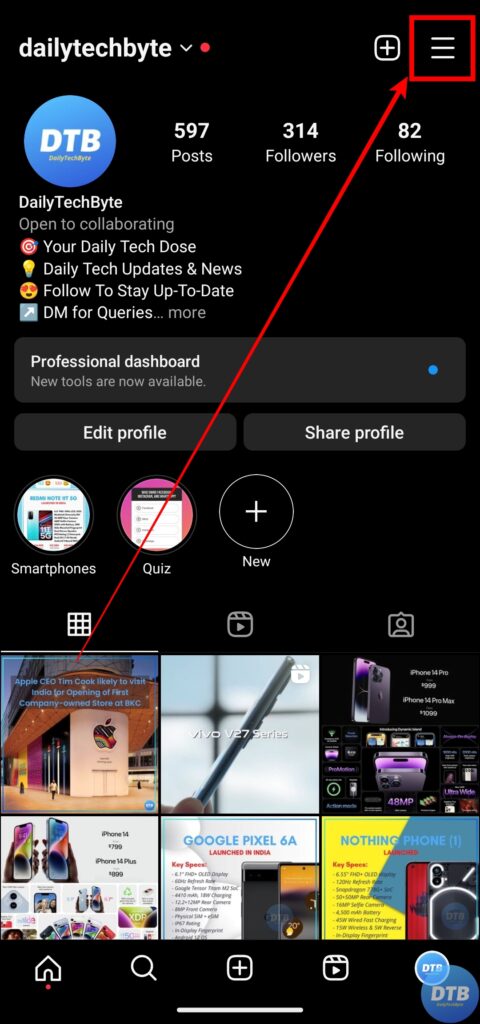

3. Tap on Data usage and media quality under Your app and media.
4. Turn off the toggle next to Data Saver.
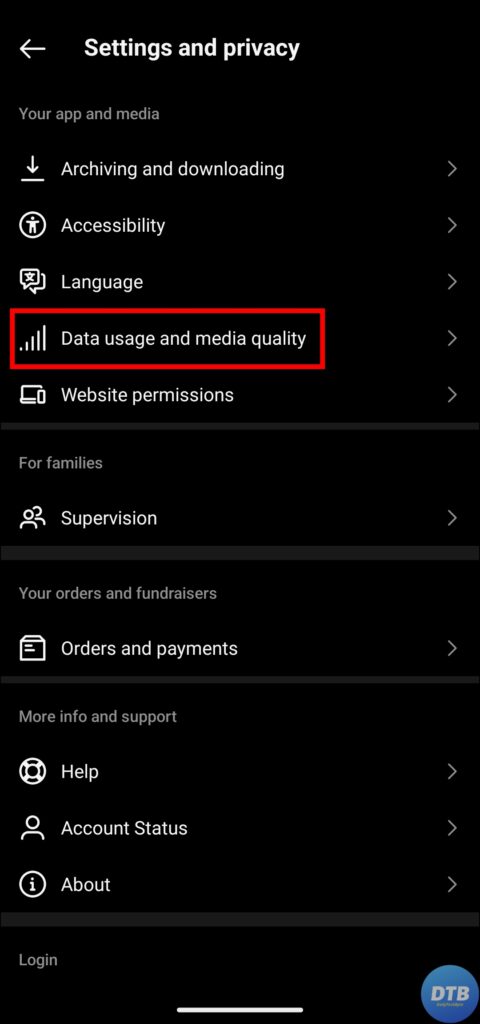
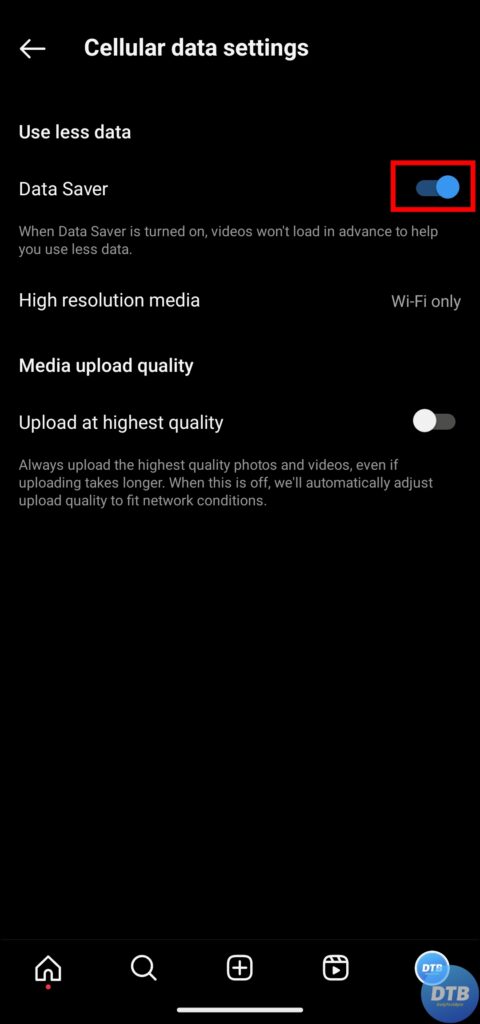
Check Instagram Servers
If the Instagram servers are down, then that might be the reason why you are not able to post photos on the platform. Hence, check whether it’s down or not by following these simple steps.
1. Open a browser on your device and visit an outage detector website like DownDetector.
2. Search for Instagram and hit the search button.
3. Check the spike in the graph, where a huge spike means various users are facing issues on the platform, and it’s most likely down.


If it’s down, you need to wait for some time for Instagram to fix the issue.
Turn Off VPN
If you are posting photos after being connected to a VPN, then it might be the reason why you are seeing Instagram photo can’t be posted.
Hence, we suggest you turn off the VPN on your device and check if you are able to post photos or not. If yes, keep it turned off while using Instagram; otherwise, you will not be able to use some features.
Make Sure Your Actions Is Not Blocked
If you perform too many activities in a short period of time (like following, liking, commenting, and posting too many posts on the platform), Instagram may flag your account and block your actions.
It can also happen if you are using bots, automation tools, posting abusive content, sending a lot of messages to different users, and other improper activities.
If you have done this recently, then you need to wait for some time (at least 1 hour) before posting a photo on the platform.
Enable Unrestricted Data For Instagram (Android)
Instagram might restrict some activity, including posting photos on the platform, if you are using the data saver on your Android phone. To use Instagram without any issues, turn on unrestricted data usage by following these simple steps:
1. Long-press the Instagram app icon and select the ‘i’ icon or App Info.
2. Click on Mobile Data & Wi-Fi on the Instagram app info page.
3. Turn on the toggle next to Unrestricted Data Usage.


(Resolved) Instagram Photo Can’t Be Posted
So, these are the ways by which you can fix the Instagram photo can’t be posted issue. I hope you find this article helpful; if so, share it with your friends and family.
Related:




