
Just like other social media platforms, LinkedIn also lets users add personal information like name, birthdate, etc. and make it visible to all users. While your name is the first thing you want to show to everyone on the platform, if you don’t want to show your birthdate to everyone on the platform, you can also do it. In this article, you will learn how to hide your birthday on LinkedIn.
How to Hide Your Birthday on LinkedIn?
In the digital era, privacy issues are becoming more and more important, and protecting sensitive data is a key priority for many users. By hiding your birthday on LinkedIn, you can avoid identity theft, unwanted marketing, and other security dangers connected with sharing such sensitive information online.
On PC
1. Open the LinkedIn website in a browser on your computer.
2. Log in to your account if you have not already.
3. Click on the Me icon at the top of the home page and select View profile.

4. Under your profile, click on Contact Info.
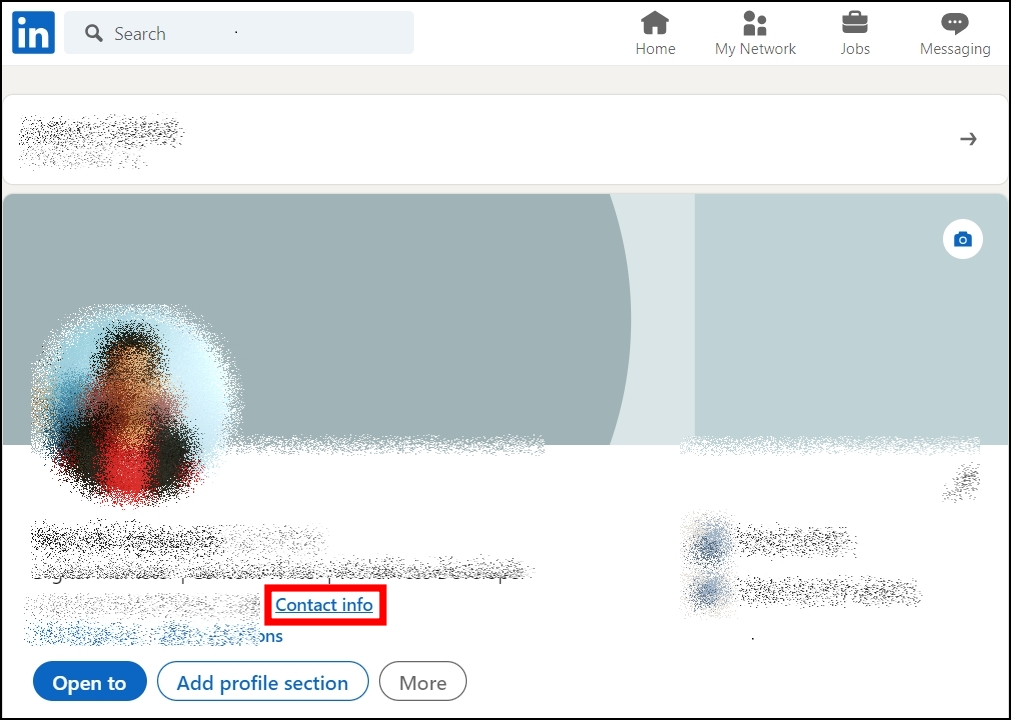
5. On the page that appears, tap on the pencil icon at the top.

6. Fill out your birthdate if you have not already.
7. As soon as you fill out the birthday, you will see a eye icon at the bottom; tap on it.

8. You can choose from:
Only you: Only you will be able to see your birthdate.
Your Connections: It will be accessible to members who are directly connected to you.
Your Network: it will be accessible to LinkedIn members connected to you up to three degrees.
Public: Your birthdate will be visible to all LinkedIn members.

9. After selecting an option, click the Save button to apply the changes.
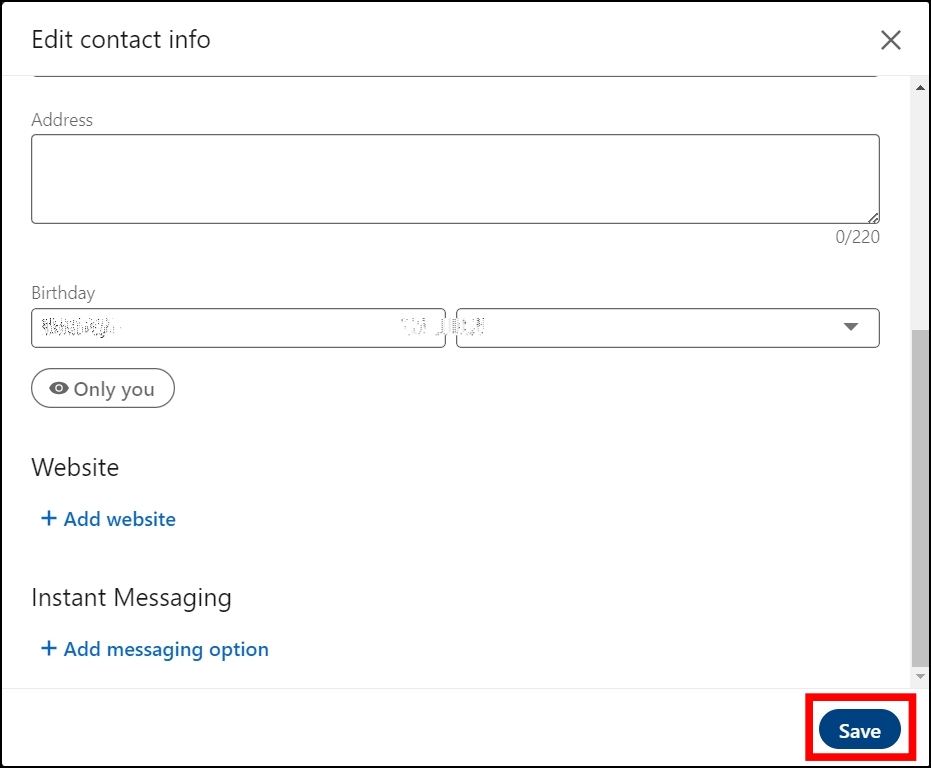
On Mobile
1. Open the LinkedIn app on your mobile phone.
2. Tap on your profile icon at the top and select View Profile.


3. On the profile page, tap on the pencil icon.
4. Scroll down and click on Edit contact info under the Contact info section.
5. Below the Birthday, tap on the eye icon.



6. Select between different options as per your convenience.
7. Finally, click on the Save button.
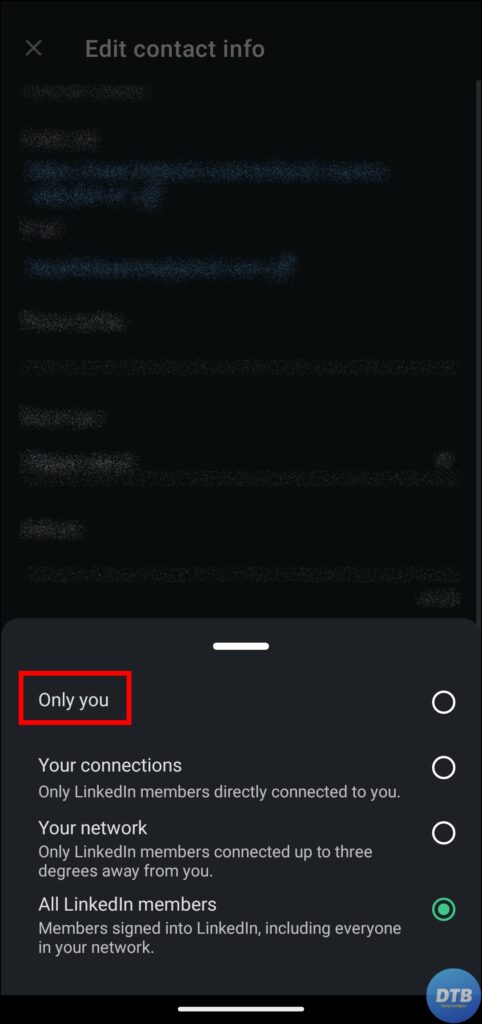
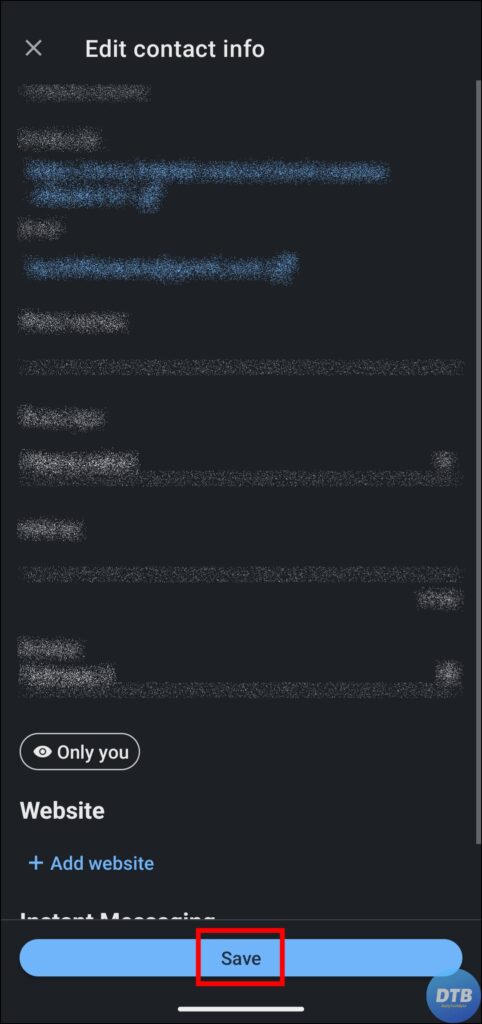
Frequently Asked Questions
Q. Will Hiding My Birthday Affect My Profile Visibility On LinkedIn?
Hiding your birthday has no impact on the visibility of your overall profile, as it will still be visible to other users based on your privacy settings, but your birthdate will be masked.
Q. Can I Modify The Birthdate Visibility Settings In The Future?
Yes, LinkedIn lets you change the visibility settings for your birthday at any time. You just need to follow the steps mentioned above.
Q. Will My Contacts Be Notified If I Hide My Birthday?
No, hiding your birthdate on LinkedIn does not send any notifications to your connections.
Q. Can I Hide My Birth Year While Keeping The Month And Date Visible?
No, LinkedIn does not allow you to hide just the birth year while still displaying the month and day. You have the option of displaying your entire birthday or hiding it entirely.
Wrapping Up: Hide Birthday on LinkedIn
You can easily hide your birthday on LinkedIn and take extra security measures by following the steps mentioned in this article. I hope you find this article helpful; if so, share it with your friends and family.
Related:




