
The typing indication on Instagram DM is a wonderful feature that alerts you when someone you’re conversing with is typing a response. It gives conversations a more real-time feel and makes interactions more immediate and engaging. However, there may be instances when this feature does not appear to be functioning properly. In this article, you will learn how to fix Instagram’s typing not showing.
Why is Instagram Typing Not Showing or Working?
Before going into the solutions, it’s essential to understand the common causes of Instagram typing not showing issues. You can address the problem more effectively if you identify the main cause. Here are some possible causes for this issue:
- Outdated App: Using an older version of the Instagram app is one of the most prevalent causes of the Instagram typing indicator not appearing. Instagram constantly publishes updates that address several issues and difficulties, so it is critical to keep your app up to date.
- Temporary and Cached Files: Cached data and temporary files may at times interfere with the Instagram app’s proper operation. Clearing these files regularly can help eliminate any bugs and enhance the app’s overall efficiency.
- Typing Behaviour: Keep in mind that the typing indicator only appears when the other person begins to enter a message. You won’t see the “typing…” indicator if they open the chat but don’t start typing.
- Third-Party Apps or Tools: Although uncommon, if the person you’re chatting with is using third-party apps or tools, the typing indicator may not appear.
Must Read: How to Change WhatsApp Time to 12-Hour Format?
How to Fix Instagram Typing Not Showing?
Now that we’ve discovered the common causes, let’s look at how to solve Instagram typing not showing issue. To troubleshoot and resolve the issue, use the methods described below:
Check Your Internet Speed
First, you should verify your internet speed because a slow internet connection may prevent you from seeing the typing indicator. As a result, ensure that you have access to a stable internet network.

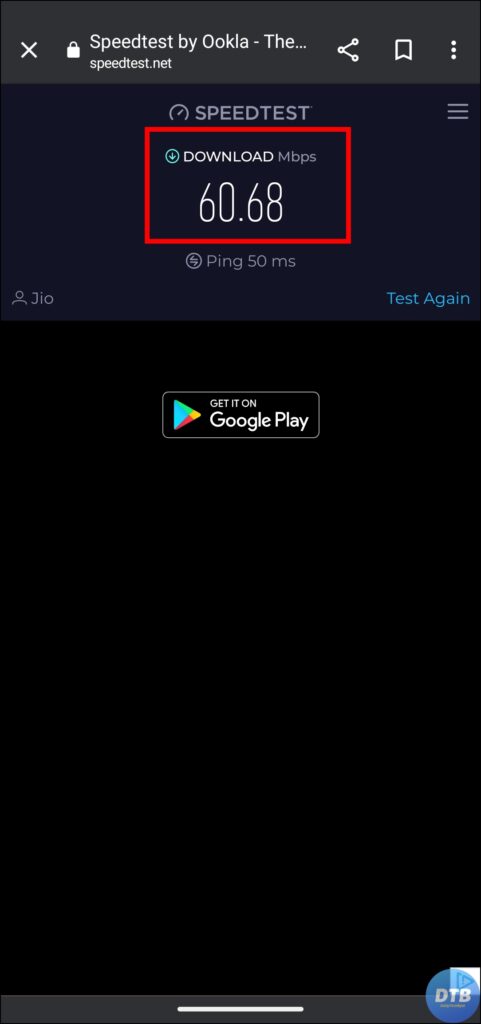
Update Instagram App
An outdated app might be the reason for the issue. Hence, you need to check and update the Instagram app, and below are the steps to do so.
1. Go to the Play Store or App Store on your device.
2. Search for Instagram and see if an update is available.
3. If an update is available for the app, click on the Update button to download the latest version.

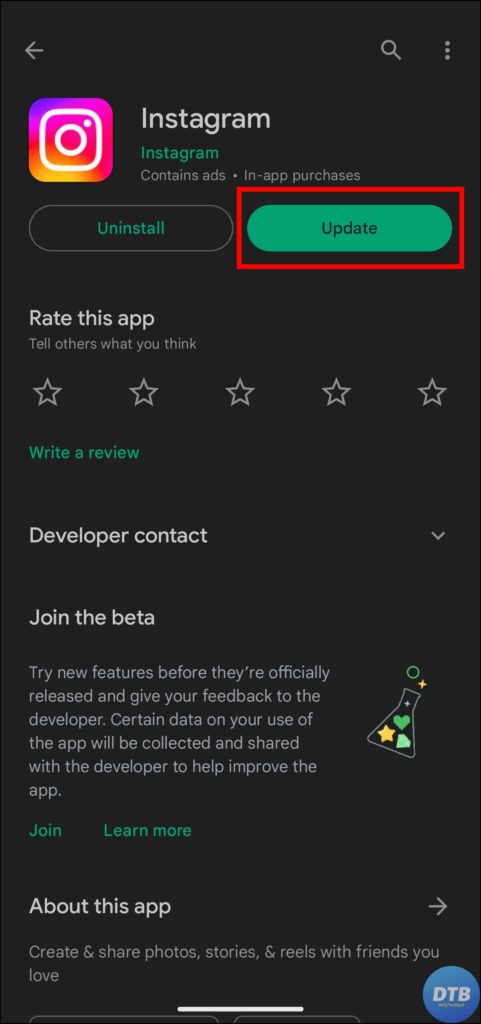
Correct Date & Time
If your phone has an inaccurate date and time, this could be the source of the problem. Hence, we recommend that you change and correct the date and time. Here’s how to do this:
Android: Open the Settings app, scroll down, and tap System or Additional Settings. On the next screen, go to Date & Time and finally enable the Set time automatically toggle.
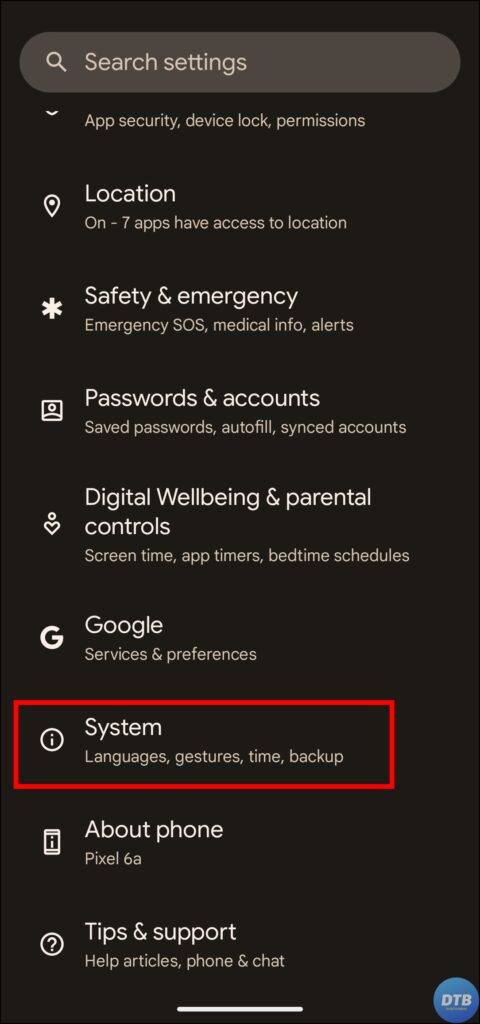
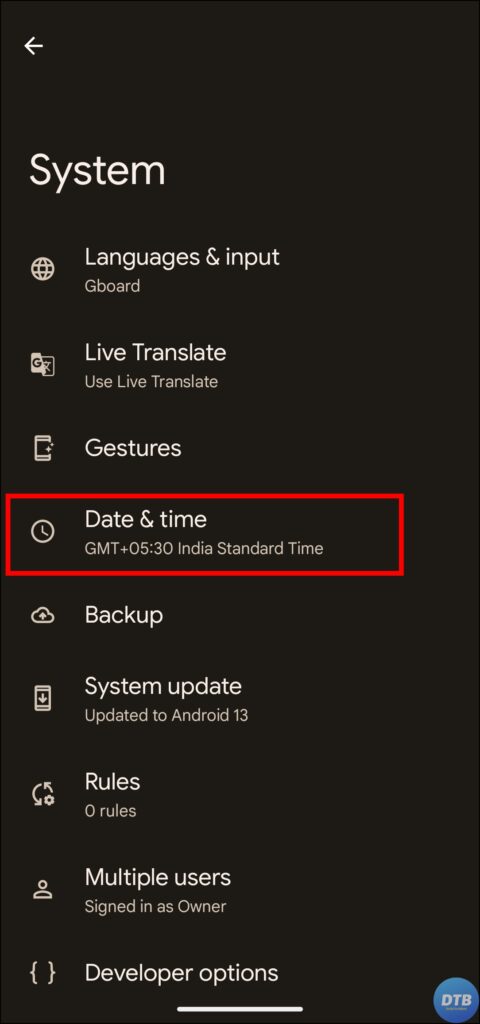

iPhone: Open the Settings app and navigate to General. Click on Date & Time and turn on the Set Automatically toggle.
Must Read: 2 Ways to Add or Remove Music from Instagram Notes
Contact Instagram Team
If the above methods do not work, you can get help from the Instagram support team. They provide dedicated channels for dealing with user inquiries and technical issues. To contact Instagram support, follow these steps:
1. Navigate to the Instagram settings page.
2. Scroll down and click on Help.
3. Select Report a Problem, then describe the problem and submit the report.
Once done, Instagram will contact you and offer you additional assistance.
Other Troubleshooting Steps You Can Try
Install Instagram Lite (Android): Open the Google Play Store on your handset. Search for Instagram Lite in the search box and visit the app page. Click on Install to download the app. After downloading, log in to your account, and you should see the typing indicator.
Wait for the Issue to Resolve: Go to an outage detection website, type in Instagram, and check the server status. Please wait a few hours for the server-side issue(s) to be rectified if Instagram is down.
(Resolved) Instagram Typing Status Not Showing
So, this was all about how you can fix Instagram’s typing indicator not showing. I hope you find this article helpful; if so, share it with your friends and family.




