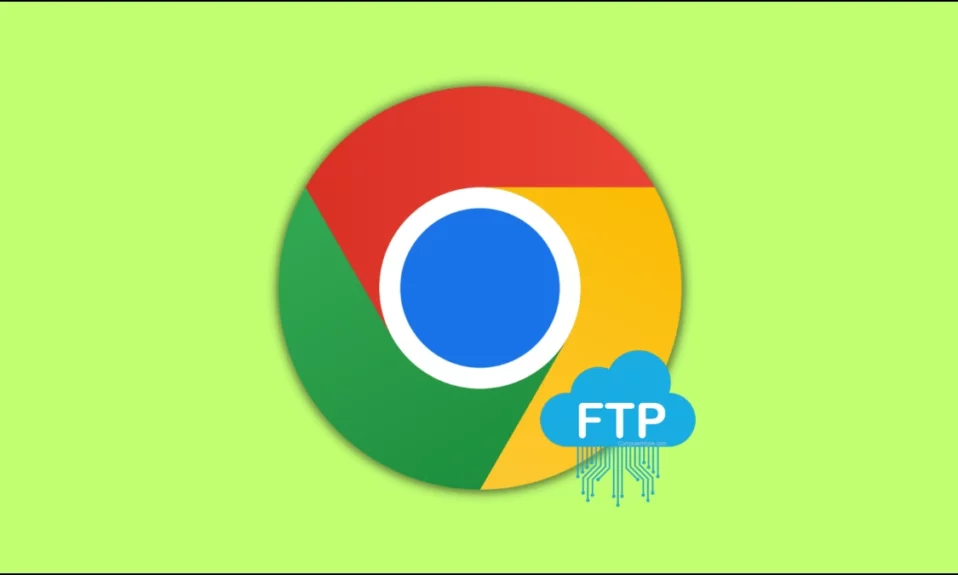
Do you want to enable FTP support in your browser but are not able to find the option to enable FTP in Chrome’s flags? If so, in this article, you will learn how you can fix enable-FTP not found in Chrome flags.
Benefits of Enabling FTP Settings
By enabling FTP settings in the browser, you unlock access to multiple benefits that can significantly improve your file transfer experience. Some of the common benefits are:
Increased File Transfer Speed: Chrome can make direct connections to FTP servers when you enable FTP support, which results in faster file transfers.
Seamless Integration with Chrome: Enabling FTP settings enables the browser to seamlessly integrate FTP functionality, and Chrome can then manage FTP connections and transfers, eliminating the need for external FTP clients.
Increased Security: Enabling FTP settings ensures that your file transfers are secure and free of vulnerabilities.
Simplified Workflow: Using Chrome as your FTP client, you can simplify your workflow by centralising your surfing and file transfer activities in one application.
How to Fix Enable-FTP Not Found in Chrome Flags?
Previously, FTP (File Transfer Protocol) was the industry norm for seeing and downloading data from the internet. It was, however, insecure.
Although It can be encrypted with secure sockets layer and transport layer security (SSL and TLS), transforming it into FTPS (FTP Secure), major browsers, including Chrome, do not support FTPS. As a result, it was phased out in favour of the more secure SSH (Secure Shell) and HTTPS (Hypertext Transfer Protocol Secure) protocols.

With Chrome v80, Google began removing FTP; however, it could still be enabled by using the flag in the browser. Sadly, the flag is also no longer available in newer Chrome versions. While Google has removed the feature entirely, it is still possible to re-enable it via some workarounds. Today, you will see how you can do it.
Downgrade Your Chrome Browser
Downgrading the browser is the only option for enabling FTP capability. In order to get the option, you need to download and install Chrome v91 or previous versions. To know more about downgrading Chrome, use this guide.
1. Once installed, open the browser, type chrome://flags in the address bar, and hit enter.
2. Search for and enable the FTP flag.
3. If that doesn’t work, you can also try downgrading to Chrome v81 or earlier.
(Resolved) Enable FTP Not Found in Chrome Flags
So, this was all about how you can fix enable-FTP not found in Chrome flags. I hope you find this article helpful; if so, share it with your friends and family.
Related:




