
WhatsApp has a video call feature through which users can make video calls across devices. While it works perfectly, some users have reported that their screens automatically rotate. In this article, you will learn how you can fix the WhatsApp video call auto-rotate problem.
How to Fix WhatsApp Video Call Auto-Rotate Problem?
The auto-rotation feature is designed to adapt the orientation of your screen based on the position of your device. However, many times, it rotates the phone wrongly, which can be annoying when we are doing some important work like video calls on WhatsApp. Today, we will explore how we can fix WhatsApp video calls automatically rotating.
Check Auto-Rotate Settings
The first thing you should do is check if the auto-rotate feature is disabled on your device or not, because if it’s enabled, the screen will automatically rotate. Follow these steps:
1. Swipe down from the top of your screen to access the quick settings menu.
2. On the quick settings menu, look for the “Auto-rotate” or “Screen rotation” icon and ensure it is disabled. If it is already disabled, try enabling it and then re-disabling it to refresh the settings.
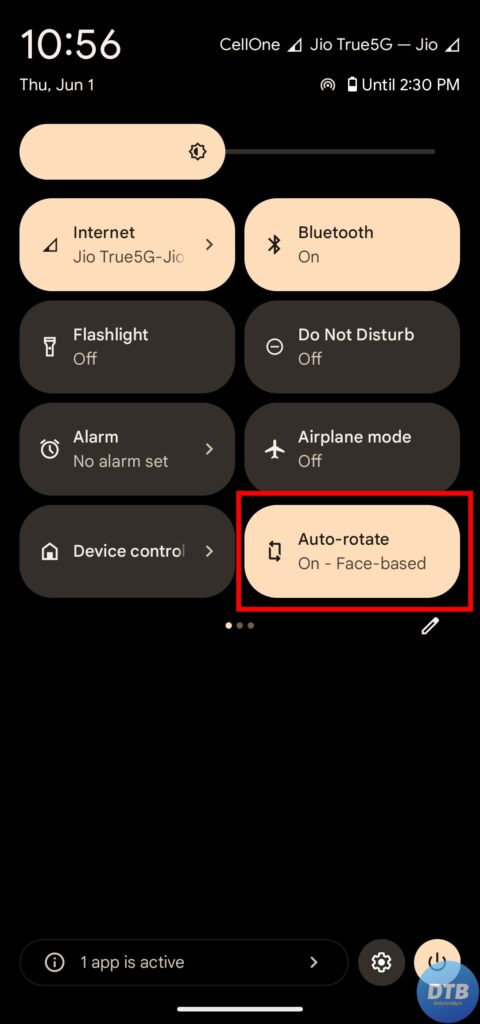

Restart WhatsApp
Sometimes, a simple restart of WhatsApp can resolve minor glitches. Hence, give it a try. Follow the below steps to restart WhatsApp.
1. Close the WhatsApp application by swiping it away from the background apps.
2. Wait for a few seconds, and then reopen WhatsApp.
Restart Your Device
In many cases, software-related difficulties, such as troubles with auto-rotation, can be resolved by restarting the device. Hence, try restarting your smartphone and checking if your problem resolves or not. If not, move on to the next fix.
Update WhatsApp
Make sure you have the latest version of WhatsApp installed on your device, as updates often include bug fixes and improvements. Follow these steps to update the WhatsApp application.
1. Open the Google Play Store or App Store on your phone.
2. Search for “WhatsApp” and tap on it.
3. If an update is available, tap the “Update” button to install the latest version.

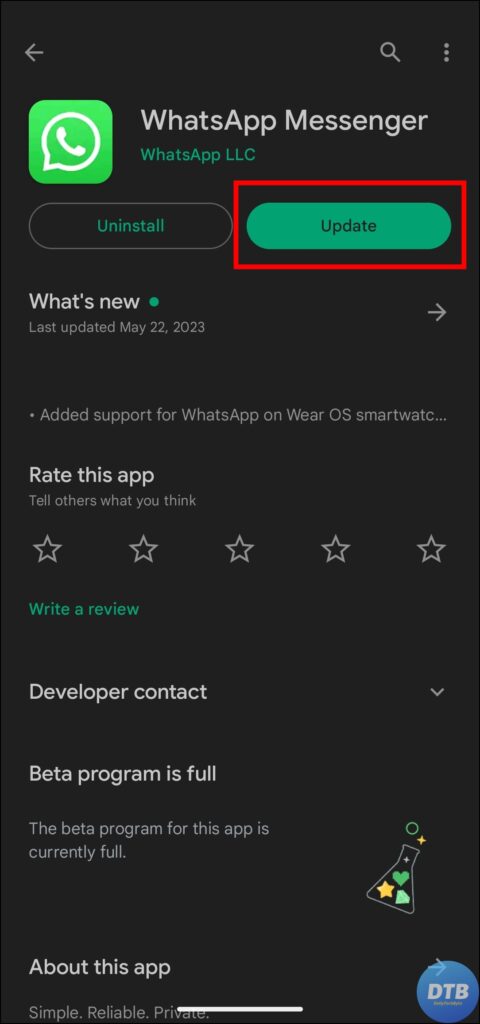
(Resolved) WhatsApp Video Call Auto-Rotate Problem
So, this was all about how you can fix the WhatsApp video call auto-rotate problem. I hope you find this article helpful; if so, share it with your friends and family.
Related:




