
Although the Yono SBI and Yono SBI Lite apps work fine, sometimes they might show you an error. One such error is “37L2 Unable to process your request at this time. Please try later”, and in this read, you will learn 4 ways to fix 37l2 unable to process on Yono SBI.
How to Fix 37l2 Unable to Process on Yono SBI?
Users have reported on social websites like Twitter and Reddit that they are facing 37l2 errors (which they are misreading by 3712) and tagging the State Bank of India. We have concluded some troubleshooting methods by which you can resolve the error.
Set Date and Time Automatically
If the date and time are not correct on your device then you need to change and set it automatically.
On Android: Open the Settings app on your phone > Select System or Additional Settings depending on which phone you are using > Select Date & Time > Finally, turn on the toggle for Set time automatically.
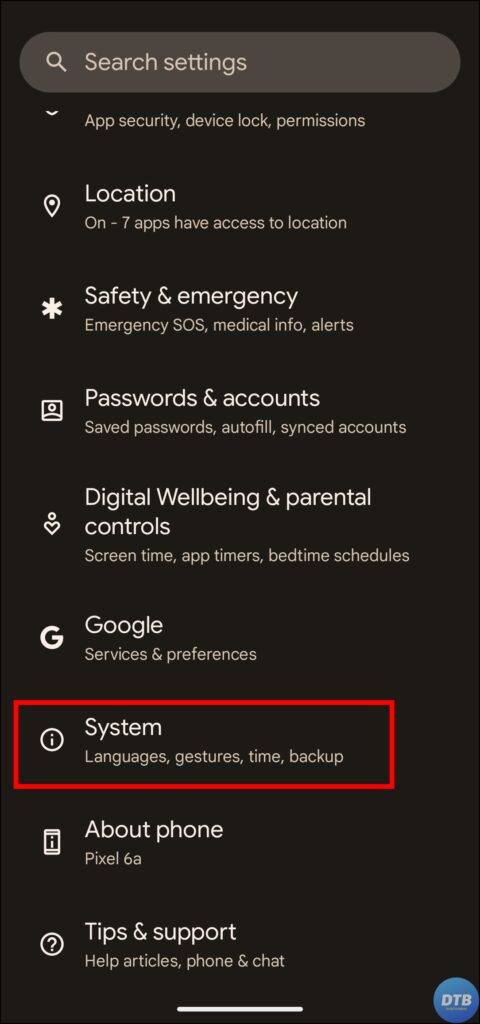
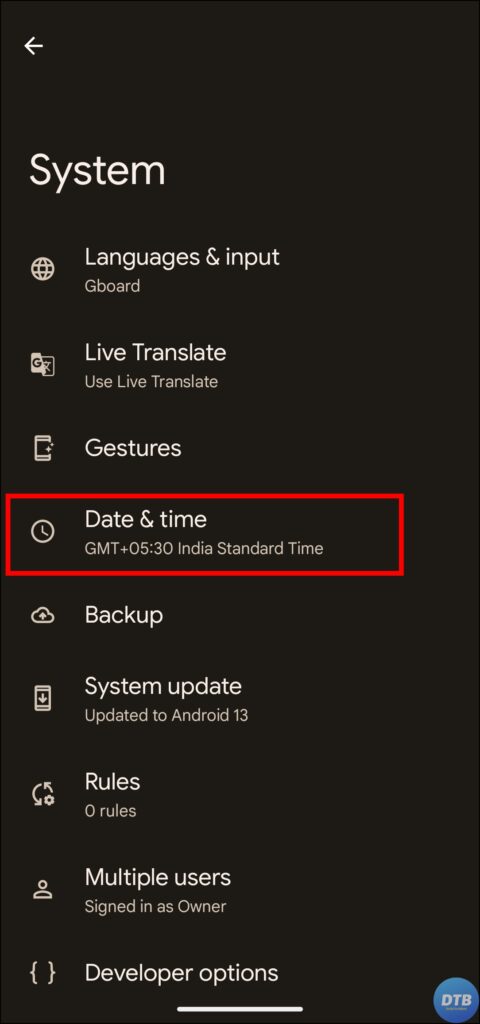

On iPhone: On the Settings app, tap on General > Select Date & Time > Finally, correct the date and time by turning on the toggle next to Set Automatically.
Clear Cache Data
You can also try to fix the problem by clearing the cache of the Yono SBI or Yono SBI Lite app in which you are facing the issue.
On Android
1. On the Android phone’s settings page, tap on Apps.
2. Choose Manage Apps or All Apps.
3. Select Yono SBI or Yono SBI Lite app to open its App Info.

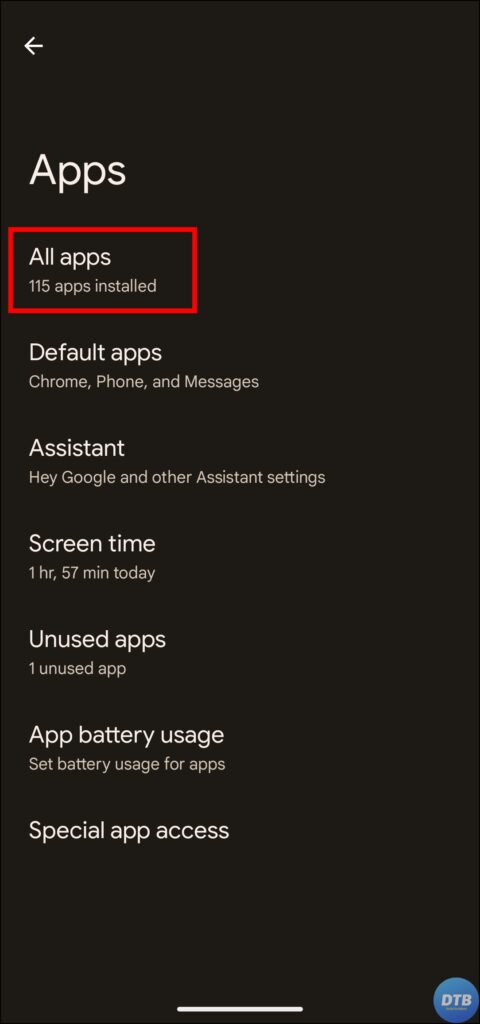

4. On the App Info page, tap on Storage & Cache or Manage Storage or Clear Data depending on the Android phone you are using.
5. Finally, click on Clear Cache to remove the cache.


On iPhone
1. Open the Settings app on your iOS device, and tap on General.
2. On the next screen, tap on iPhone Storage > Select Yono SBI or Yono SBI Lite.
3. Finally, tap on Offload App and confirm it.
Update the Application
If clearing the cache does not fix the 37l2 error then you need to update the app to the latest version.
1. Search for Yono SBI or Yono SBI Lite on App Store or Google Play Store,
2. Check if there is an update available. If there is, click on the Update button to download the latest version.
3. If there is no update available then wait for a few days as SBI releases the app updates from time to time which fixes the bugs and errors.

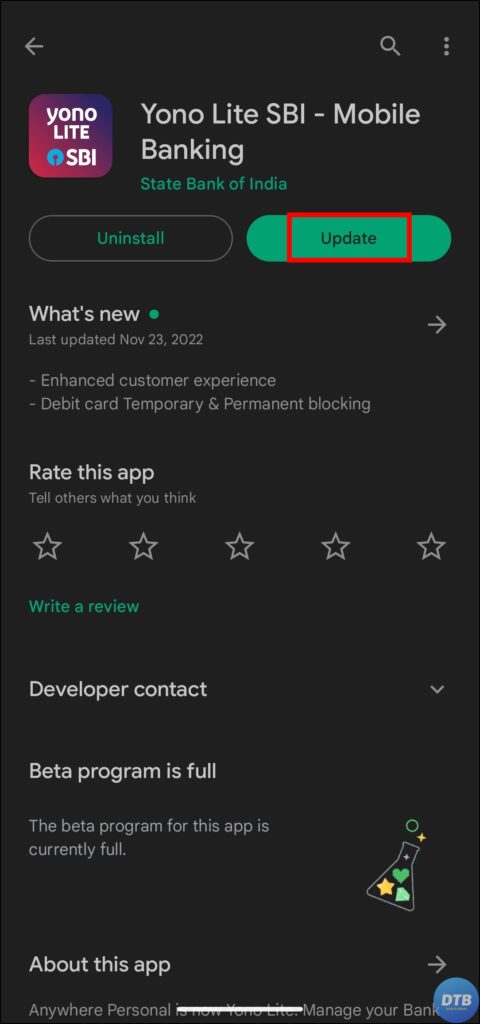
Contact SBI Support Team
If none of the fixes work for you then you need to contact the State Bank of India’s support team at their toll-free number – 1800 425 3800 or by sending an email to feedback.yono@sbi.co.in or customercare@sbi.co.in.
Wrapping Up: 37l2 Unable to Process on Yono SBI
So, this was all about how you can fix 37l2 Unable to Process on Yono SBI. I hope the above article helped you in fixing the problem; if it did, share it with your friends and family.
For more related articles and updates, join our Telegram Group and be a member of the DailyTechByte family. Also, follow us on Twitter, Instagram, and Facebook for quick & latest updates.
Related:




