
Do you want to watch a YouTube video while surfing other tabs? Or do you wish to watch YouTube videos while browsing other tabs or simultaneously doing and finishing your work? However, when you open another tab on your PC, you will only hear audio, but after this guide, you will also be able to see the video with its audio while working or browsing other tabs.
How to Watch YouTube Videos While Browsing Other Tabs on PC?
There are different methods to watch YouTube videos in a mini-player in the corner of the computer’s screen while browsing other websites. You do not even need a YouTube premium version to watch videos in the background. Continue reading to learn about all of the methods.
Using The Browser’s Built-in PiP Mode
Nowadays, the majority of web browsers have Picture in Picture, which allows you to “pop” out a smaller representation of the video that continues to play regardless of which tab is active. Here’s how you can enable and use it:
1. Open the YouTube website in a web browser.
2. Click to play the video you want to watch.
3. While watching a video, right-click on the video screen but don’t select any options.

4. Again, right-click on the video screen, and you will see the browser’s built-in options.

5. Tap on Picture in Picture from the context menu options.

Once you do, the video will be open in a small window at the bottom of the screen, which you can move across your PC’s display if you wish to. Now, you can browse or surf other tabs on the browse, and the video will continue to play on the small screen.
Using a Picture-in-Picture Extension
While the previous built-in method is good, it does not allow users to resize the size of the video. But you can use an extension, like the Picture-in-Picture Extension (by Google), to resize the videos while browsing the web. Here’s how you can install and use it:
1. Head over to the Picture-in-Picture Extension (by Google) page.

2. Click on Add to Chrome, then select Add Extension to confirm the installation.
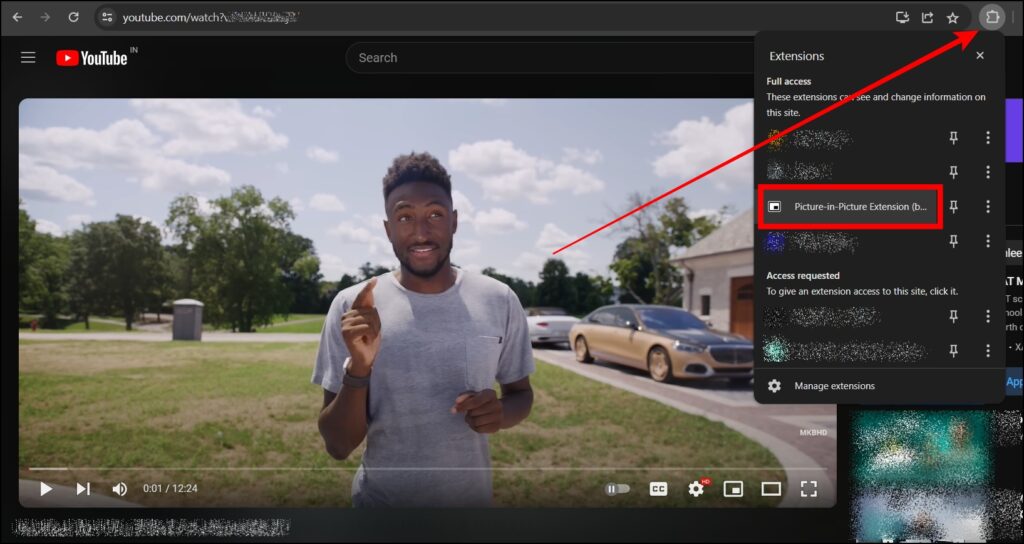
3. Once installed, play a video on YouTube, then click on the extension menu icon at the top and select Extension.
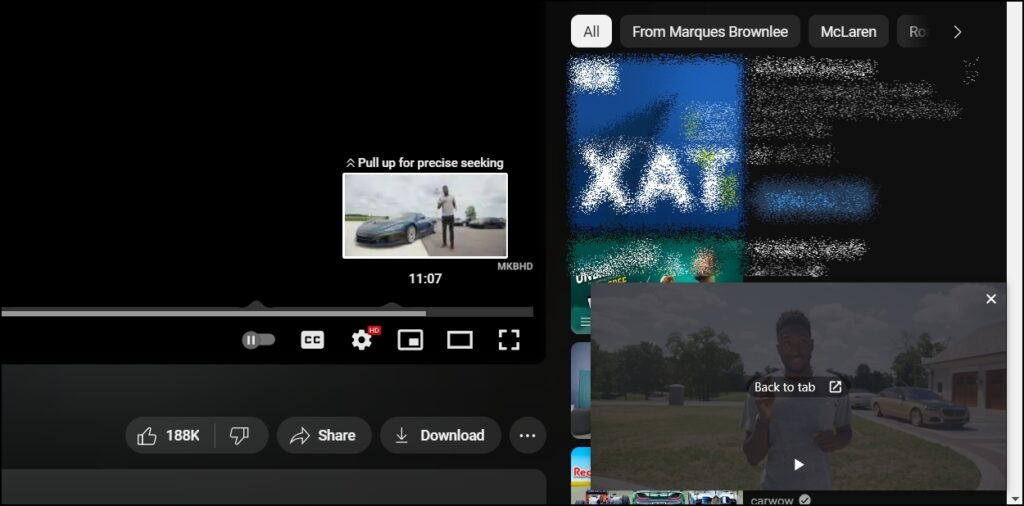
4. Now, resize the video as per your preference and watch it while surfing other tabs.

Using YouTube’s Mini Player
If you want to browse YouTube while watching a video, then you can use YouTube’s official mini-player tool to do so. You can use the YouTube mini-player to minimize videos while searching for other content on the platform. Here’s how you can use it:
1. While watching a video on YouTube, press the MiniPlayer icon on the video screen to launch it.
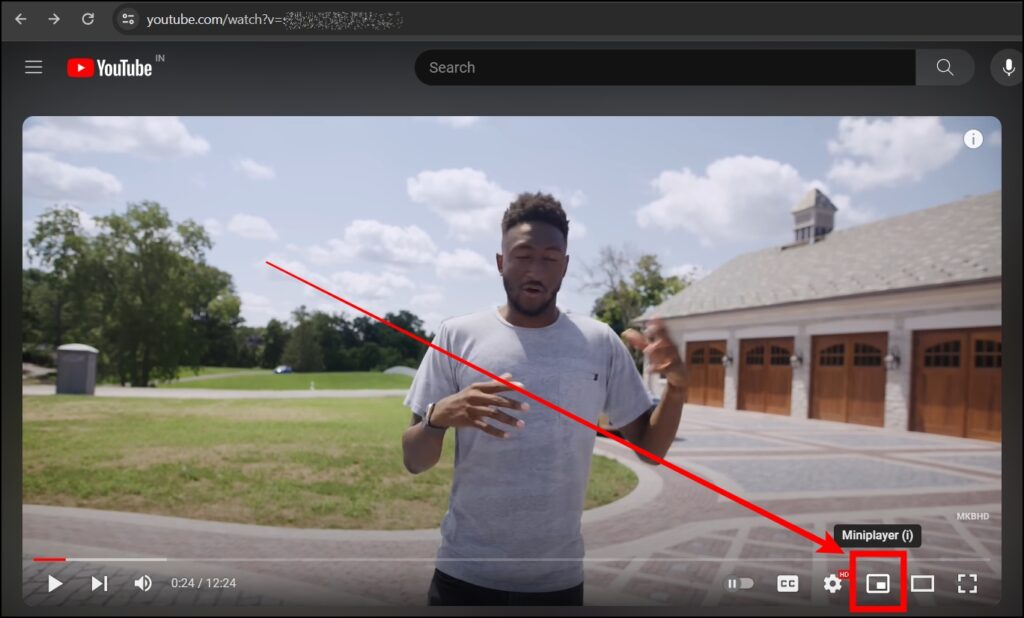
2. Once you do, the video will continue in a small window in the bottom right corner, while the main screen will redirect you to the page where you had just been browsing.

Frequently Asked Questions
Q. How Do I Play YouTube Videos While Browsing Other Tabs on PC?
There are multiple ways by which you can browse other tabs while playing YouTube videos on your PC, and the step-by-step process to do so is mentioned above in the article.
Q. How Do I Enable YouTube Mini Player on PC?
You can easily enable the YouTube mini-player on your PC and search for other content on the platform. To do so, tap on the mini-player icon on the video screen to enable it.
Wrapping Up: Watch YouTube Videos While Browsing Other Tabs on PC
So, these are the ways by which you can watch YouTube videos while browsing other tabs on your PC. I hope you find this article helpful; if so, share it with your friends and family.
Related:




