
Telegram is a popular instant message service that is known mostly for downloading files from groups and channels. While users can easily download files easily but sometimes they don’t appear in the file manager, and in this read, you will learn how you can fix Telegram files not showing in File Manager.
How to Fix Telegram Files Not Showing in File Manager or Files App?
Previously, users can easily locate the Telegram files on the File Manager but now they are not able to see the files. In this article, we have added the troubleshooting ways to fix the issue.
Enable Files and Media Permission
First of all, you need to check whether you have enabled files and media permission or not because if you don’t give it permission then you will not be able to access or store files in your File Manage. Below are the steps by which you can enable the permission.
On Android: Long-press the Telegram app > Tap on the ‘i’ icon > Click on App Permissions > Enable the permission for Files and Media or Photos and videos.
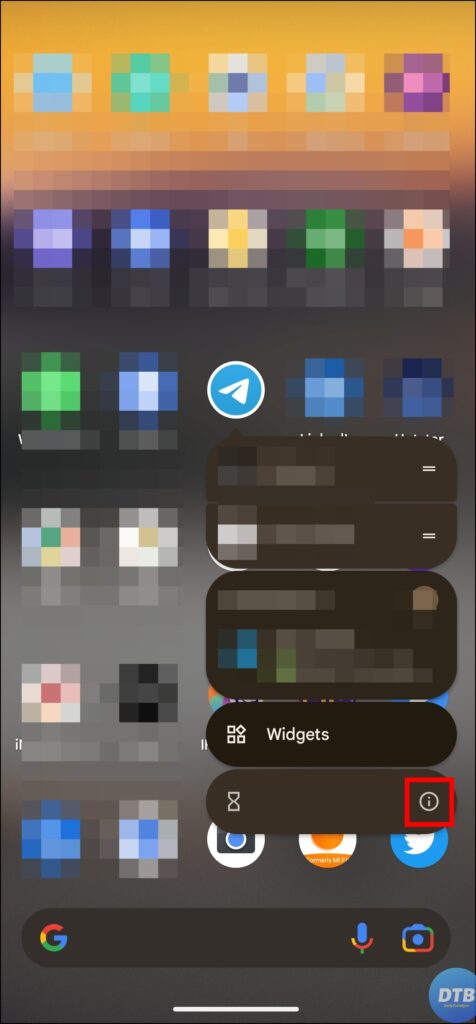


On iPhone: Open the Settings app > Scroll down and tap on Privacy > Tap on Files and Folders > Turn on the toggle for Telegram.
Restart Your Phone
Users have reported that after restarting their phones, they are able to get rid of the issue. Hence, we suggest you, restart your device and check if the problem persists or not. If yes, move on to the next fixes.
Update the Telegram Application
If enabling permissions does not work for you then you need to update the Telegram app to the latest version as there might be some glitch or bug in the app. Here’s how you can update the app.
1. Head over to Play Store or App Store app.
2. Search for Telegram and head over to the app page (Android, iPhone).
3. If there is an update available then you need to tap on the Update button in order to download the latest version.


After the app is updated, you should be able to see the files in the File Manager.
Check the New File Location
If you are using an Android phone and not seeing the downloaded file then you need to check the new file location on your device. Here’s how you can view and find the Telegram folder in your Files app or File Manager.
1. Open the File Manager or Files app on your device.
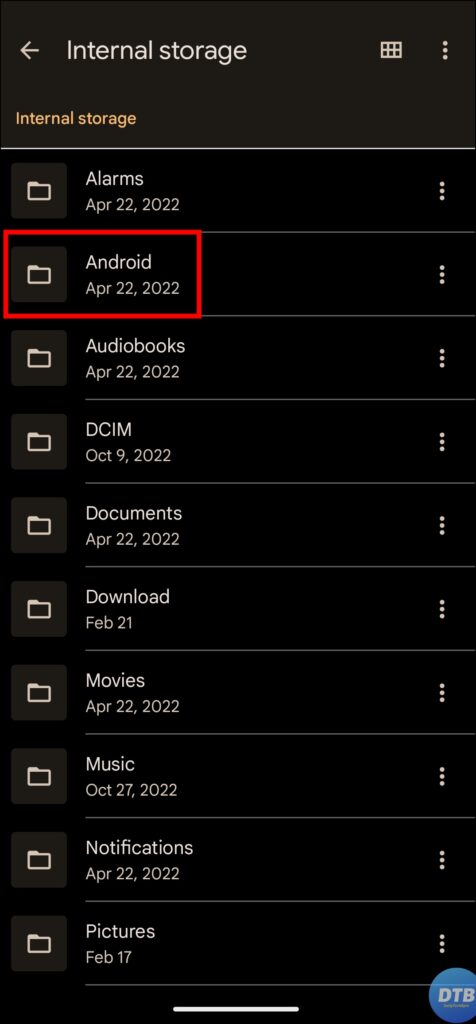

2. Navigate to Android > data (on newer Android versions, you need to go to Android > media > org.telegram.messenger > Telegram).

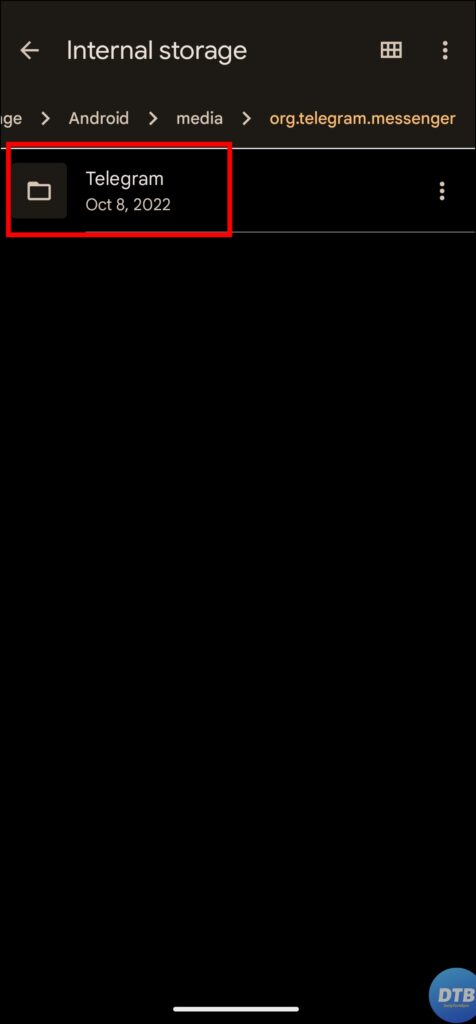
3. On older devices, you will see a message that states, “The contents of this folder can’t be displayed here due to Android 11 restrictions” under the data folder. Tap on View in Files. Now, go to Android > data > org.telegram.messenger.
4. Click on the Files option and select Telegram.
5. Now, you will see all the Telegram files.
Download Files Manually
You can also download the Telegram files manually and then access them on the Files app. Below are the steps to download files manually on your device.
1. Open the Telegram app and head over to the chat or group.
2. Find the media which you want to download and click on the three-dots icon.
3. On the appeared menu options, select Save to Downloads.


Now, you will see the media file in the downloads folder or on the dedicated media files.
Wrapping Up: Telegram Files Not Showing in File Manager or Files App
So, this was all about how you can fix Telegram Files Not Showing in File Manager or the Files app. I hope you find this read helpful; if you did, share it with your friends and family.
For more related articles and updates, join our Telegram Group and be a member of the DailyTechByte family. Also, follow us on Twitter, Instagram, and Facebook for quick & latest updates.
Related:




