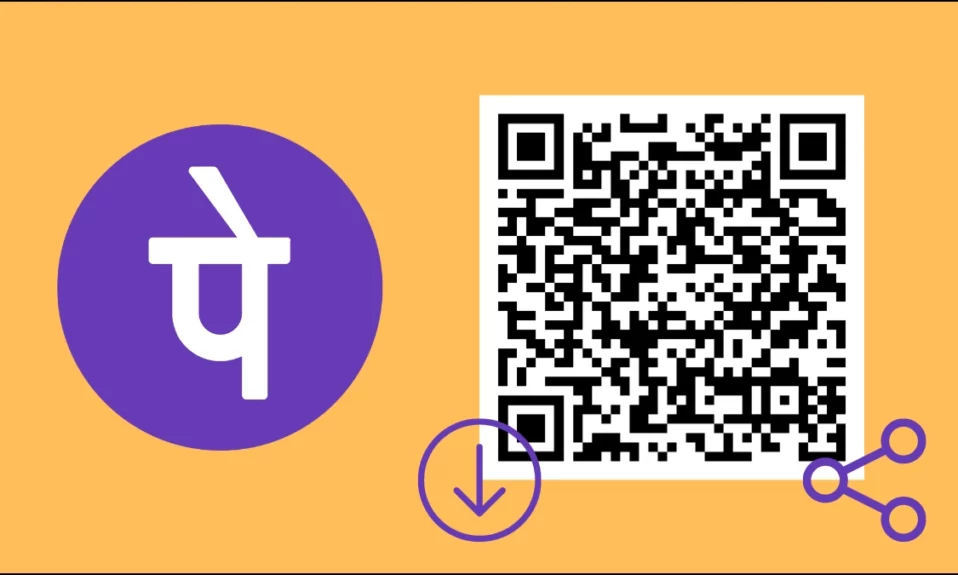
PhonePe is one of the most popular UPI apps in India, offering a variety of handy methods for transferring and receiving money. PhonePe facilitates transactions by using a registered mobile number, UPI ID, or QR Code. Do you want to give someone your PhonePe QR code in order to receive money from them? If so, in this post, we will show you how to view and share QR code in PhonePe.
How to View and Share QR Code in PhonePe?
PhonePe has a plethora of features that make it more user-friendly and safe. Just like other platforms, the use of QR codes to enable transactions is one of PhonePe’s features. A QR code (Quick Response Code) is a barcode that facilitates seamless payments and is easily readable by smartphones.
There are many instances when we need to share our QR Code with a contact, or sometimes we may require a printout of the same. Today, you will discover how to do so.
View QR Code
You can easily view your Quick Response Codes by following these simple steps.
1. Open the PhonePe application on your phone.
2. Tap on the profile icon at the top-left corner.
3. Under the Payment Settings section, click on QR Codes.
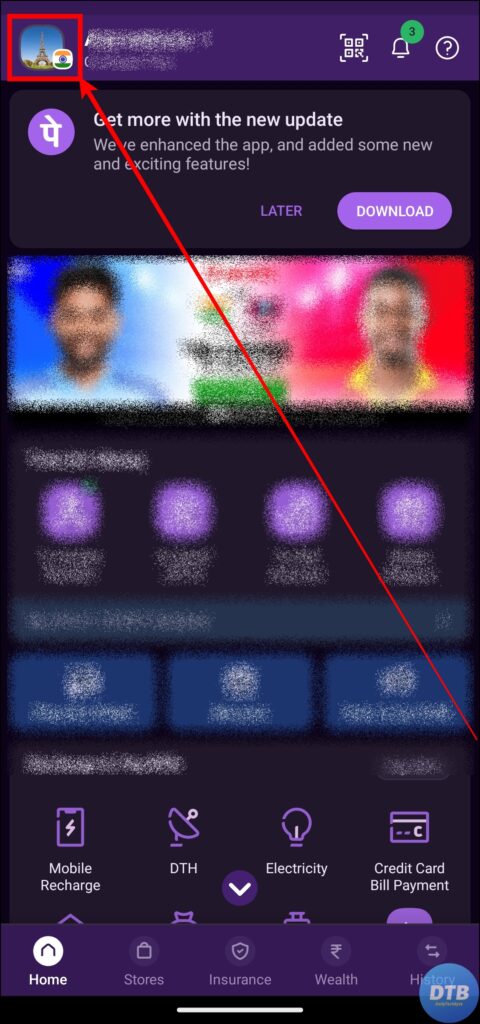

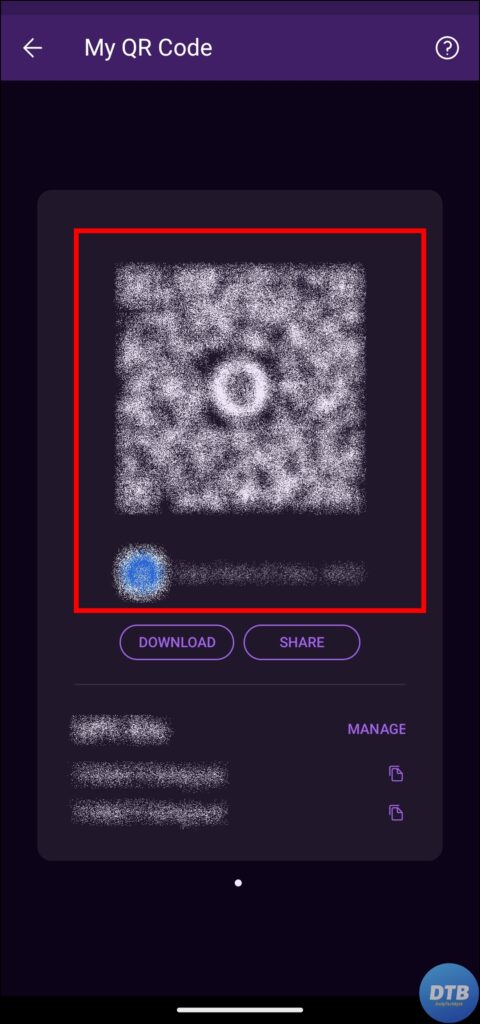
4. On the next screen, your QR code(s) will be shown to you.
Save QR Code on Your Device
After viewing your QR code, you might be wondering how to save it. If you want to save your PhonePe QR code, you can easily do it.
1. After seeing the QR code, click on the Download button.
2. Allow the permissions if not given already, and they will be saved to your device and you will receive a confirmation message.



3. Alternatively, you can also take a screenshot to save it on your device.
Share QR Code
If you need to share the QR code with someone, you can do so by following the below steps.
1. After the QR code is shown to you, tap on the Share button.
2. Choose an app where you want to share it, then select the contact to whom you want to share it.

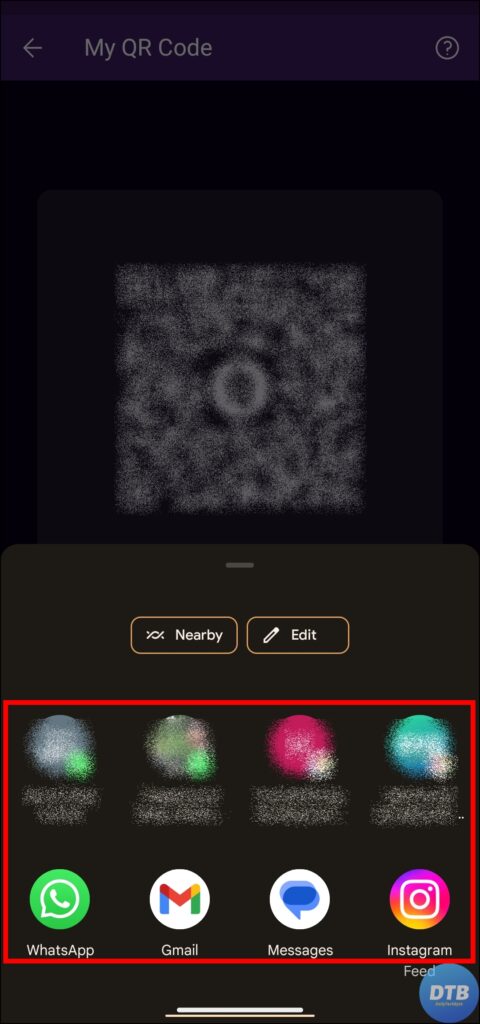
3. You can also share it from the gallery if you have saved it on your device.
Frequently Asked Questions
Q. Can I Save My PhonePe QR Code?
You can, indeed, save your PhonePe QR code for future use. After viewing the QR code, click on the Download option to save it to your smartphone. You can also take a screenshot and store the QR code on your device.
Q. Can I Link Multiple Bank Accounts To My PhonePe Account?
Yes, you can link several bank accounts to your PhonePe account, and you can choose from a variety of accounts while conducting transactions.
Q. Is PhonePe Safe For Transactions?
Yes, PhonePe has been developed with strong security mechanisms to assure transaction security. To protect your financial information, it uses advanced encryption and authentication techniques.
Wrapping Up: QR Code in PhonePe
You can easily view, share, and download your PhonePe QR Code by following these simple steps. Now that you know how to share it, you can quickly take payments from anyone. I hope you find this article helpful; if so, share it with your friends and family.
Related:




