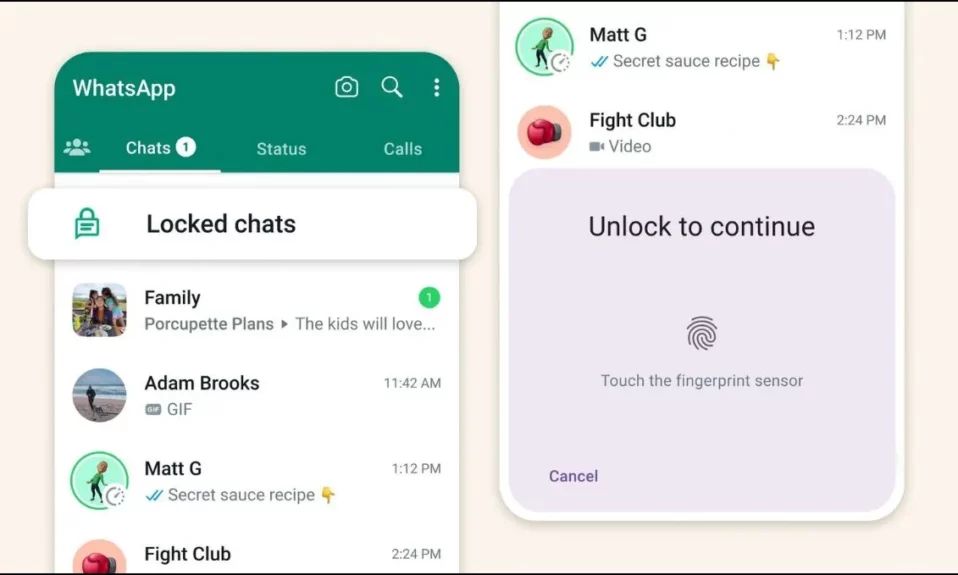
WhatsApp introduced the Chat Lock feature, which started rolling out to users in May 2023. With it, you can lock a particular chat, and it will be moved to a separate folder that can only be accessed with a password or biometric. Today, you will learn what chat lock is and how you can lock individuals chats on WhatsApp.
What is Chat Lock Feature on WhatsApp?
WhatsApp’s Chat Lock is a security feature available for both iOS and Android devices. It offers an extra layer of security to guarantee the privacy of your communications.
By turning on the feature, you may prevent unauthorised access to your private chats. Depending on the capabilities of their smartphone, users can use this feature to lock their WhatsApp conversations behind Face ID or fingerprint authentication.
How to Lock Individuals Chat on WhatsApp?
Enabling the chat lock is a simple and straightforward process that varies slightly depending on the type of device you are using. Below are the steps to lock individuals chats on the platform.
1. First of all, make sure that you are using the latest version of the app, as the feature is available in v2.53 or above.
2. After updating the app, open the app on your device.
3. Open the contact’s chat, which you want to lock.
4. Tap on their name at the top.


5. Scroll down and click on the Chat Lock option.
6. On the next screen, turn on the toggle for “Lock this chat with a fingerprint.” If you are using an iOS device, you will see a similar Face ID-centric toggle.

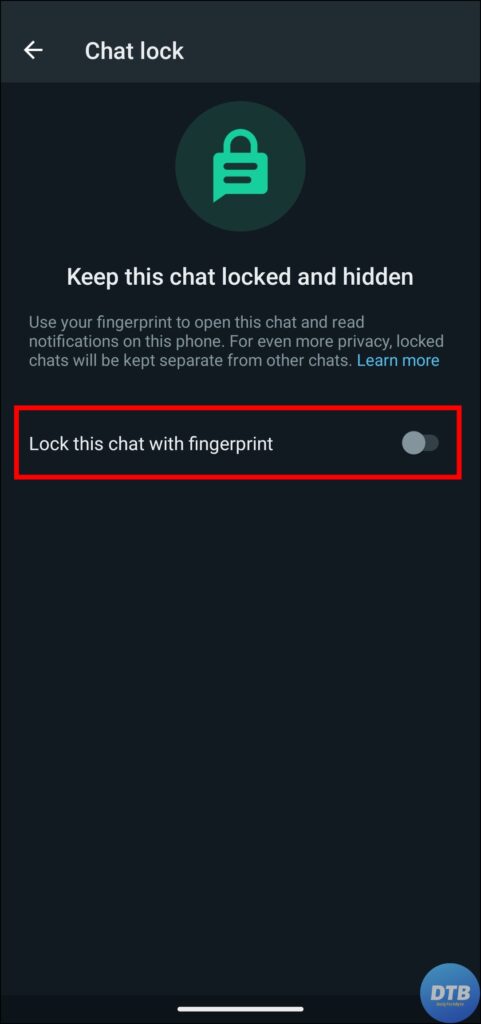
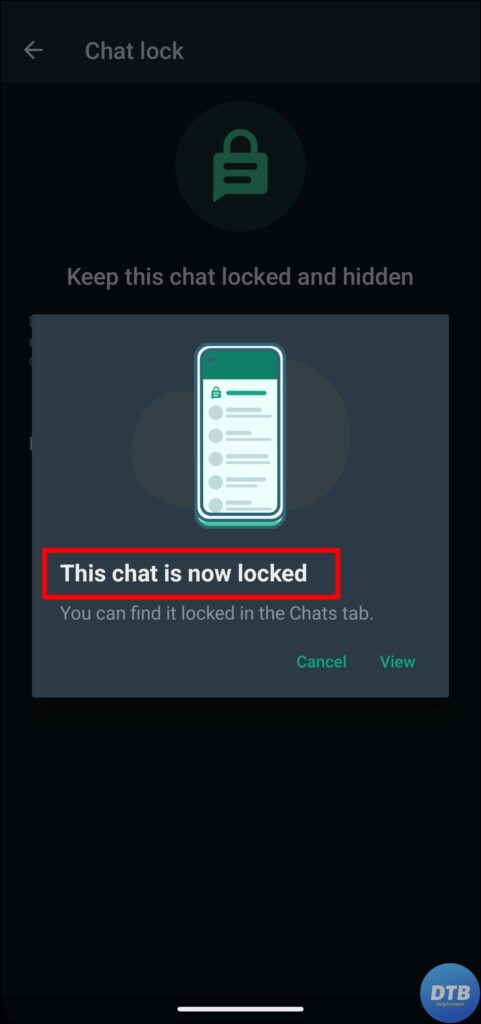
7. Now, you will see a prompt message from WhatsApp saying that your conversion will not be locked on linked devices. So be careful if you use WhatsApp on two different devices. Click OK and verify your fingerprint or Face ID.
Once you do, the chat will be locked and moved to a separate folder that you can access with your fingerprint or Face ID.
How to Access Locked Chats on WhatsApp?
As soon as you lock an individual’s conversation, you will not see it in the Chats section of the app because these conversations are not accessible in the Locked Chats section. Here’s how you can access them:
1. Open the WhatsApp app on your phone.
2. Swipe down on the chat feed, and you will see a locked chat section.
3. Click on the Locked Chats option and use your fingerprint or Face ID to access the locked chats.

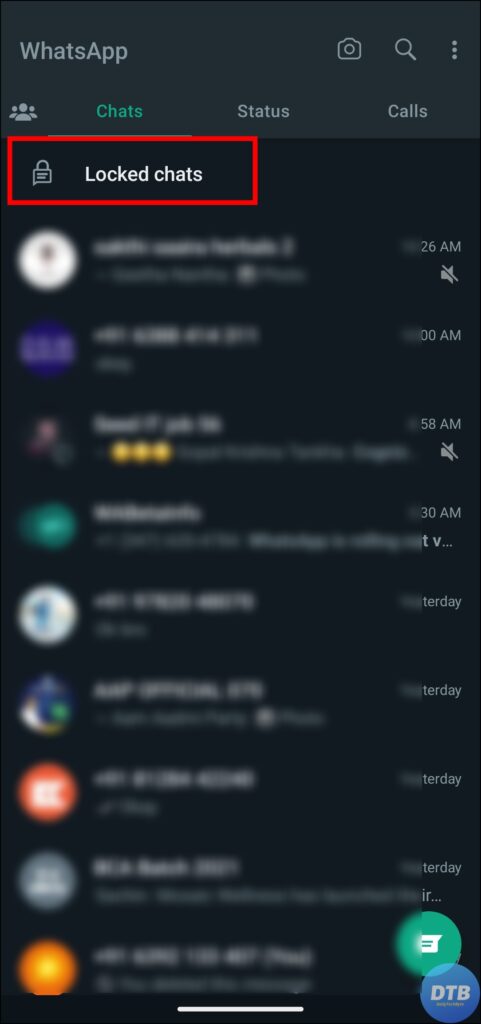

Note: When you return to the main conversation page in WhatsApp, the “Locked Chats” area gets automatically locked.
How to Disable Chat Lock Feature for Chats?
If you want to remove a person’s chat from the “Locked Chat” section, you can easily do it. Follow the below steps to disable the chat lock feature for an individual chat.
1. Access the locked chat using the steps listed above.
2. Open the chat and click on the person’s name at the top.


3. Scroll down and tap on the Chat Lock option.
4. On the next screen, turn off the toggle for Lock this chat with fingerprint or Face ID.


Verify with your passcode and the particular chat will be removed from the Locked Chat section.
Frequently Asked Questions
Q. Will I get the message notification for locked chats?
Yes, you will get notifications for new messages in locked chats, but they will be hidden in the notification area, which you can later access.
Q. Can I lock a WhatsApp chat without archiving it?
Yes, you can easily hide WhatsApp chats with the chat lock feature without archiving them. We have mentioned the steps to lock individual chats on the platform.
Q. Is the WhatsApp Chat Lock feature available for iOS and Android?
Yes, both iOS and Android smartphones support the WhatsApp Chat Lock feature. To use this feature, you must have the most recent version of WhatsApp installed on your device.
Wrapping Up
So, this was all about how you can lock and access individuals chat on WhatsApp. I hope you find this article helpful; if so, share it with your friends and family.
Related:



