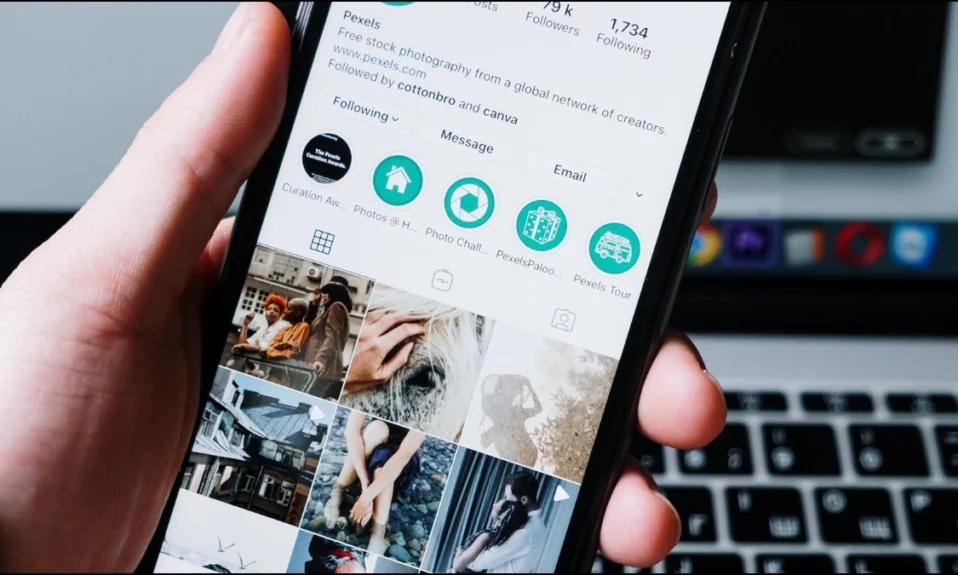
Highlights on the platform are a great way to showcase your stories even after 24 hours. If you have a public account, anyone will be able to view your highlights by heading to your profile. For some users, highlights are not loading, and in this read, you will learn 8 ways to fix Instagram highlights not loading.
How to Fix Instagram Highlights Not Loading?
For the unaware, Instagram highlights are old stories that users can showcase on their profile. Unlike Instagram stories that disappear after 24 hours, Instagram highlights will be visible permanently on your profile. However, users will not be able to know who viewed your highlights after 24 hours.
There are instances when some of the highlights might fail to load or are missing from your profile. We have concluded the troubleshooting ways by which you can fix the issue.
Restart Your Device
First of all, you need to restart your smartphone as the issue might be related to your handset and not to the Instagram application. Hence, restart your phone and check if you are able to view highlights on the platform or not.
Correct Date and Time Manually or Automatically
If your phone has an incorrect date and time then it might also be the reason for the issue. Hence, we suggest you, change and correct the date and time.
On Android: Open the Settings app then scroll down and tap on System or Additional Settings > On the next page, select Date & Time > Enable the toggle for Set time automatically.



On iPhone: Head over to the Settings app and select General > Tap on Date & Time > Turn on the toggle for Set Automatically.
View Highlights on a Browser
If you are not seeing the highlights of your account then you need to view it on a browser.
1. Close the Instagram app.
2. Open a browser and visit Instagram’s official website.
3. Log in to your account and head over to your profile.
4. Now, you will be able to view your highlights.
Enable Save story to the Archive
If you have not enabled save the story to archive then you might also be not able to view the story. Hence, we suggest you, turn the feature on.
1. Open the Instagram app and visit your profile.
2. Click on the three-line icon at the top and select Settings.
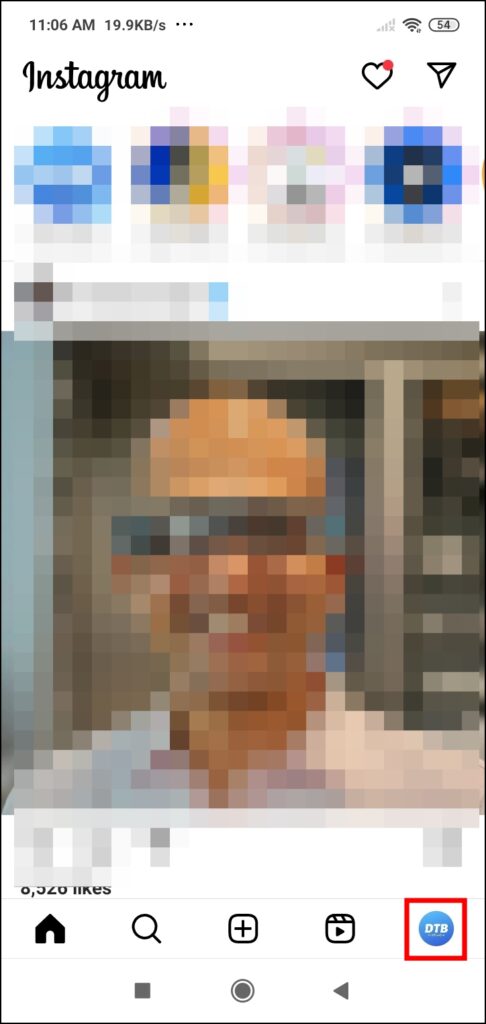
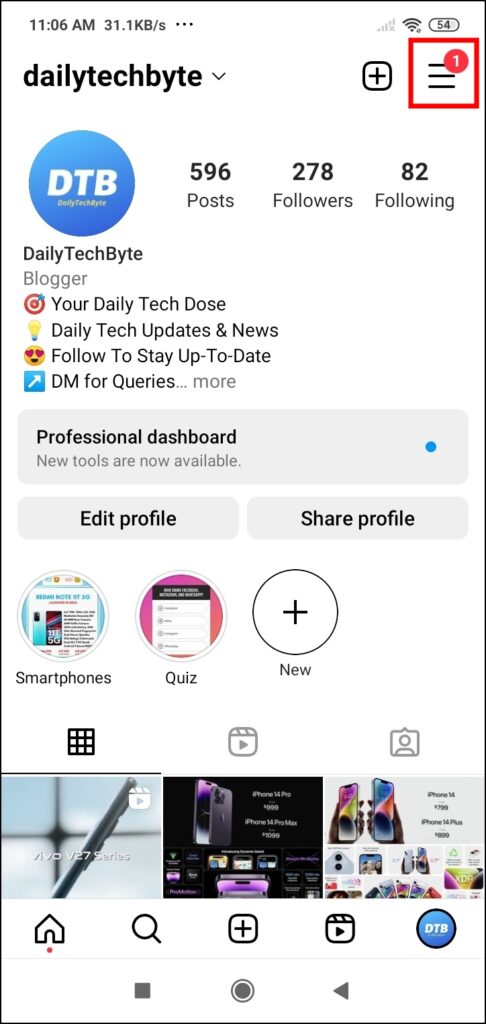

3. Tap on Privacy then choose Story.
4. Enable the toggle for Save story to archive.
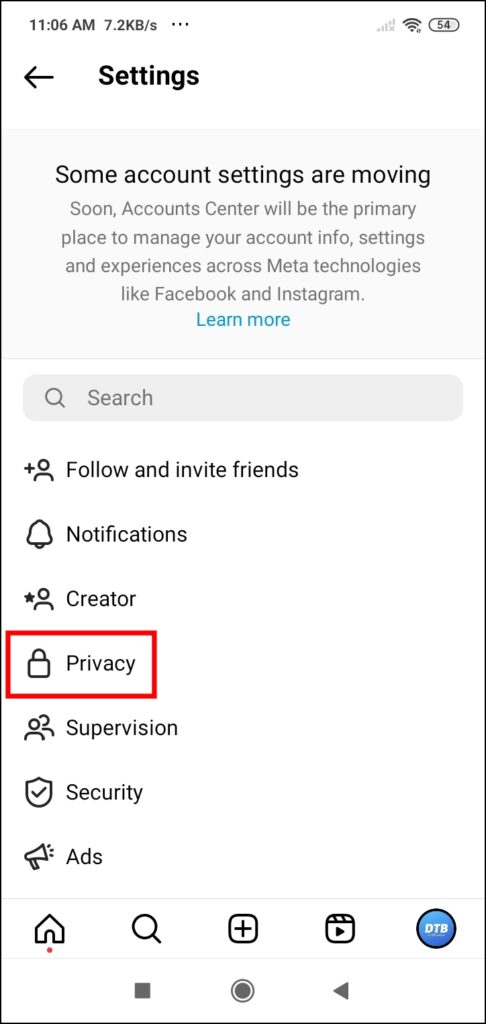

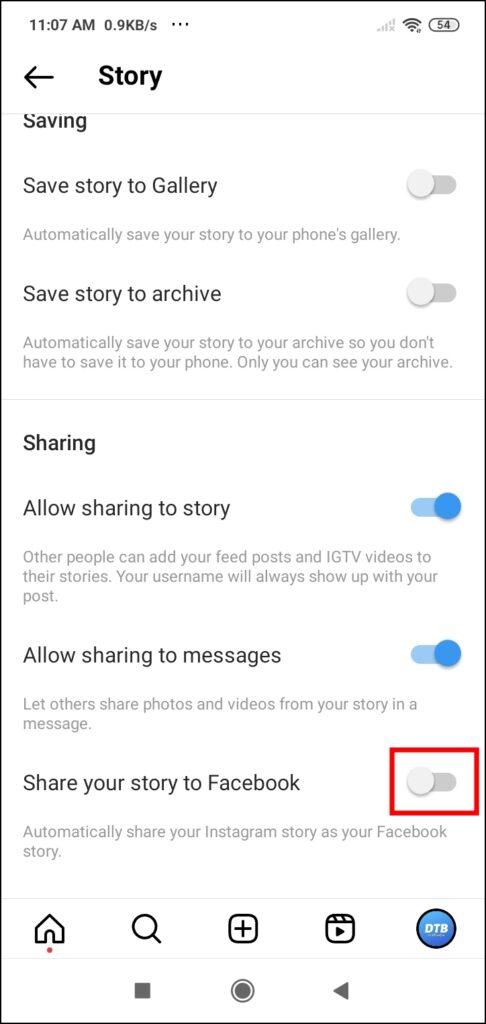
Clear Instagram Cache Data
You can also try clearing the cache of the Instagram app as it helps users in fixing many errors and problems they faced on the app.
On Android: Long-press the Instagram app icon and tap on the ‘i’ icon > On the App Info page, choose Storage & Cache or Manage Store or Clear Data based on different Android devices> Finally, click on Clear Cache to clear the cache.

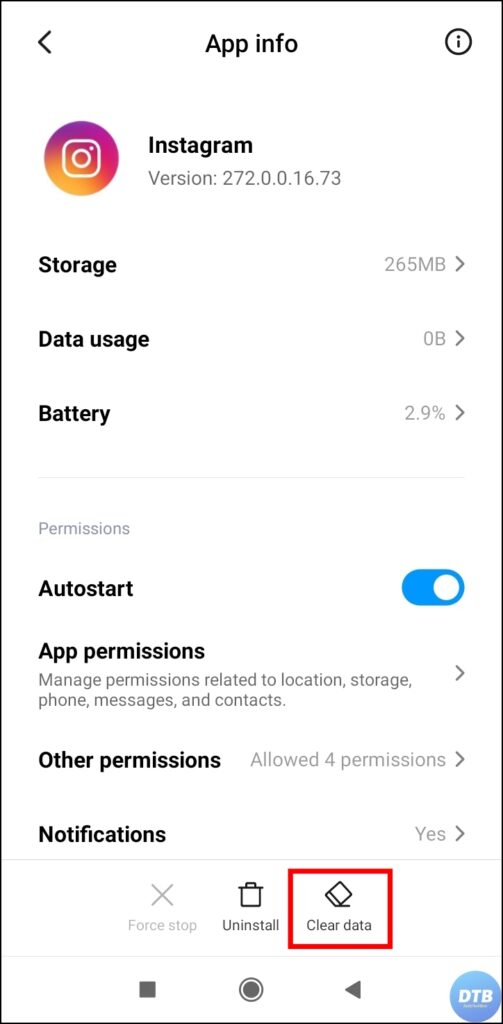
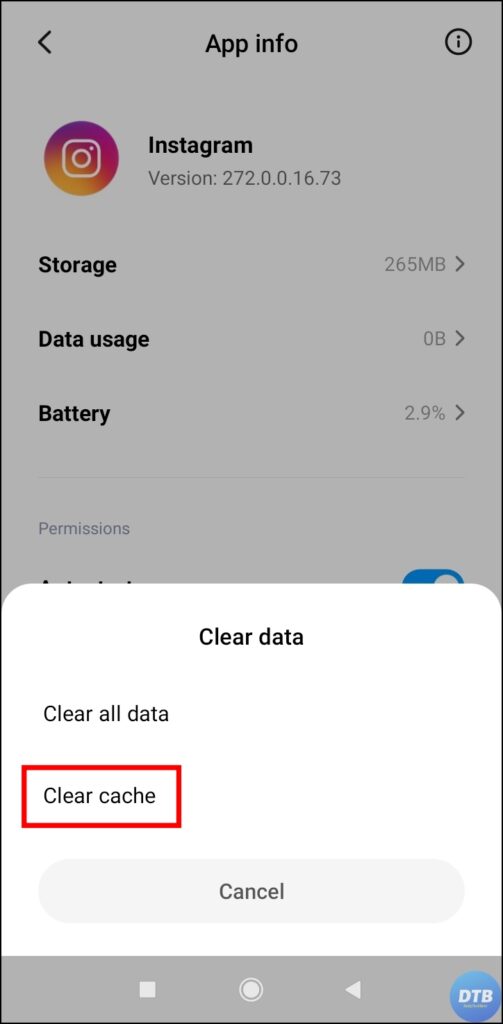
On iPhone: Open the Settings app > Scroll down and tap on General > Under General Settings, tap on iPhone Storage > Select Instagram app > Finally, tap on Offload App.
Other Troubleshooting Ways to Fix the Problem
There are some other troubleshooting ways by which you can fix the problem of highlights not showing or loading.
Log Out and Log In Again: Head over to your profile on the Instagram app > Click on the hamburger menu and select Settings > Scroll down to the bottom and select Log Out > After logging out, reopen the app and log in again.
Re-install the App: Uninstall the Instagram app from your device > Restart your phone > Open Play Store or App Store > Search for Instagram > Download the application.
Wait for it: If none of the methods works then you need to wait for some time as the Instagram servers are down.
Wrapping Up: Instagram Highlights Not Loading
So, this was all about how you can fix Instagram highlights not loading or working. I hope the above article helped you in fixing the problem; if it did, share it with your friends and family.
For more related articles and updates, join our Telegram Group and be a member of the DailyTechByte family. Also, follow us on Google News, Twitter, Instagram, and Facebook for quick & latest updates.
Related:




