
LinkedIn is a business-focused social media platform that operates via websites and mobile apps. LinkedIn is no exception when it comes to protecting your online presence. Knowing how to hide your LinkedIn profile from everyone is an essential skill, whether you’re in a state of secrecy while searching for a job or simply want more control over your digital presence. In this article, we’ll walk you through the procedures to hide your LinkedIn profile.
Why Should You Hide Your LinkedIn Profile?
There are several reasons why you might wish to conceal your LinkedIn profile, including:
- You might wish to hide when your network is tiny and growing.
- You’re producing leads and don’t want individuals to know you looked at their profile.
- Throughout an anonymous hiring process.
- Investigating competitors.
- You might wish to take a break from new requests and focus on your existing connections.
- You might want to reduce the amount of personal information available online.
- Amongst other.
How To Hide Your LinkedIn Profile From Everyone?
By default, your LinkedIn profile may appear in public search results, meaning your profile will be visible or accessible to anyone on the platform, even if they are not connected to you. Today, we’ll go through the steps to disable your public profile so that only connected people can view it.
From the Web
1. Open the LinkedIn website on a browser and log in to your account if you have not already.
2. Click on the Me or your profile icon at the top and select View Profile.

3. Tap on the pencil icon next to Public Profile & URL placed in the right corner.

4. On the next screen, turn off the toggle next to Your profile’s public visibility.

From the Mobile App
1. Open the LinkedIn app and tap on your profile icon.
2. Select Settings, then click on Visibility.



3. Under the Visibility of your profile & network, tap on Edit your public profile.
4. Finally, turn off the toggle next to Your profile’s public visibility.
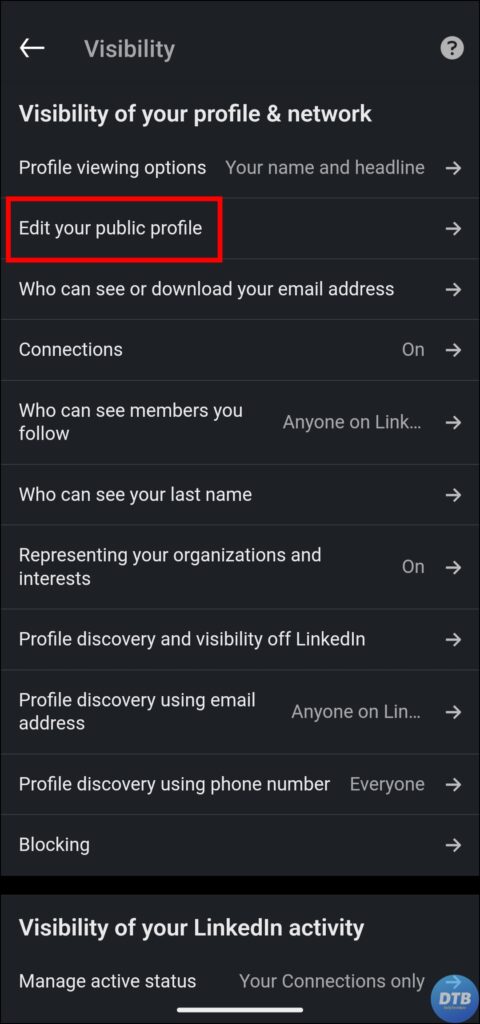

Frequently Asked Questions
Q. What Happens When I Hide My Profile?
When you hide your LinkedIn profile, search engines may take some time to recognize and refresh changes, and LinkedIn has no control over this process. It’s also worth remembering that even if a profile is set to public, visitors who aren’t LinkedIn members may be required to sign up or check in before they can access your profile.
Although LinkedIn does not now allow its members to hide their profiles from everyone, users can hide their public profiles from people who aren’t LinkedIn members.
Q. Should I Hide My LinkedIn Profile?
The short answer to whether or not you should hide your profile on LinkedIn depends on your specific situation. Sometimes you might have an appropriate reason for hiding it, such as not wanting to appear in Google searches or because you are looking for work and do not want your supervisor to find out.
When looking at competitors, for example, you may just want to hide your details from other LinkedIn pages that you visit. Fortunately, as demonstrated in the preceding stages, LinkedIn makes it relatively simple to hide and unhide your profile.
Wrapping Up: Hide Your LinkedIn Profile
While LinkedIn is a great resource for professional networking and career advancement, there are legitimate reasons to hide your profile, either temporarily or permanently.
Whether it’s to preserve privacy, control your online presence, or manage unwanted requests, hiding your LinkedIn profile gives you the ability to manage your professional image and protect your online identity. I hope you find this article helpful; if so, share it with your friends and family.
Related:




