
Do you have a OnePlus smartphone? If that’s the case, you’re already aware of the fantastic features and superior performance it provides. Whether you prefer to keep a close eye on your battery levels or want a clutter-free status bar, we’ve got you covered. In this article, we will delve into the simple steps to customize this setting to your liking and how you can enable or disable the battery percentage on the status bar of your OnePlus device.
How to Enable or Disable Battery Percentage in OnePlus?
Just like other smartphones, the battery percentage feature on OnePlus devices provides helpful data about the amount of charge remaining on your handset. By showing a specific percentage, you can more properly monitor your battery usage, allowing you to plan your usage and avoid unexpected shutdowns.
The battery percentage will dramatically improve your OnePlus experience, whether you’re a power user, a regular traveller, or simply want to keep track of your battery life.
While it’s a useful feature, some users want a clutter-free status bar on their device, which is why they want to remove the battery percentage from their status bar. Today, you will learn how you can do it.
Turn ON Battery Percentage in Status Bar
1. Open the Settings app on your handset.
2. Scroll down and tap on Notification & status bar.
3. On the next screen, click on the Status bar.
4. Turn on the toggle next to Battery percentage.

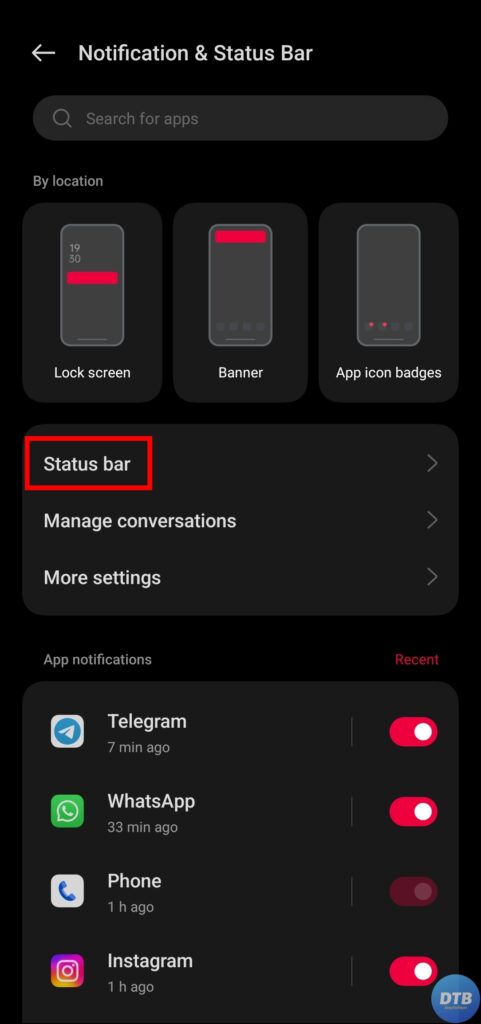

Once you enable it, the battery percentage will show in your status bar, providing you with a view of your battery’s remaining charge.
Turn OFF Battery Percentage in Status Bar
1. Head over to the Settings app on your OnePlus device.
2. Navigate to Notification & status bar.
3. Select Status Bar from the given options.
4. Disable the toggle next to Battery percentage.


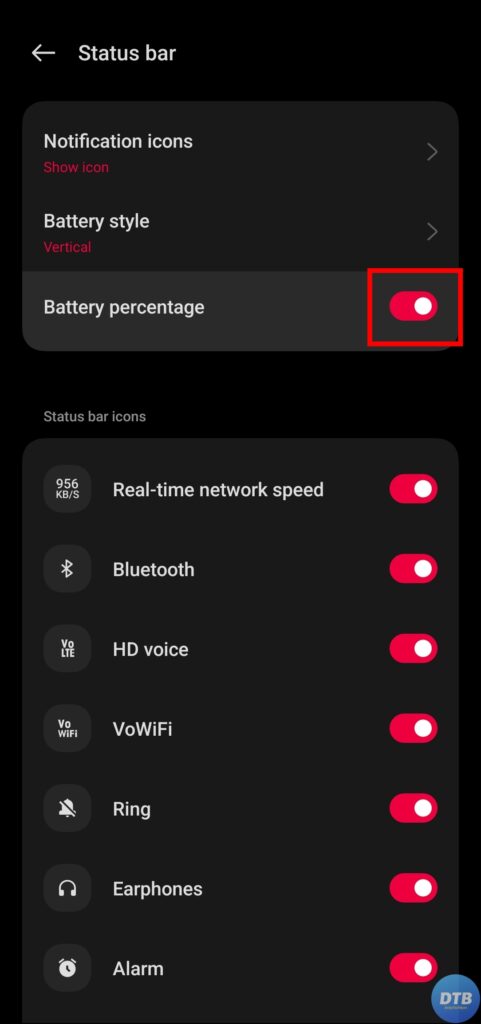
Once you do, the battery percentage will no longer be visible in your phone’s status bar, offering a cleaner, clutter-free, and more simplified look.
Frequently Asked Questions
Q. How Can I Change the Battery Style on My Phone?
If you want to change the battery style of the indicator showing the percentage in the status bar, tap on Notification & status bar on the settings page. Choose Status Bar and make sure that the Battery percentage toggle is turned on. Now, click on battery style and select a style from the given ones.
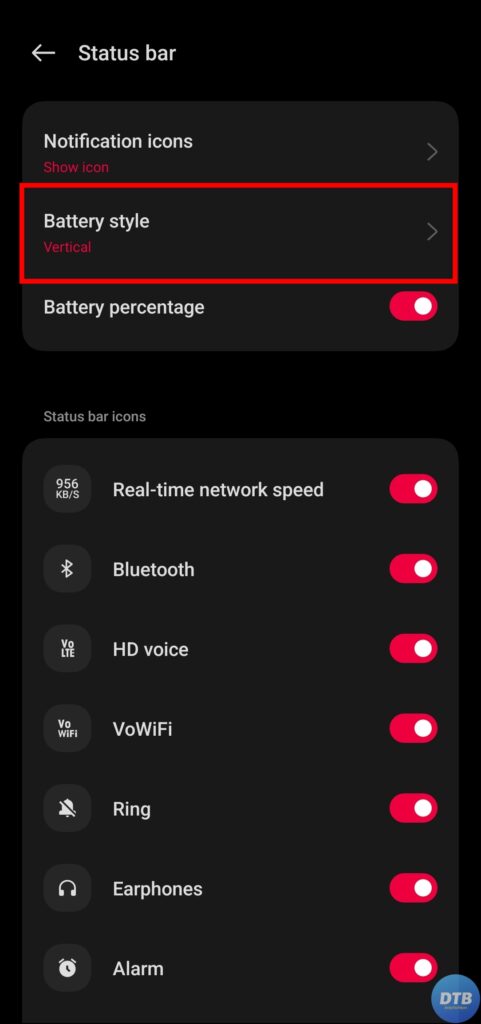

Q. Will enabling the battery percentage drain my battery faster?
No, enabling the battery percentage on your OnePlus phone has no effect or a minimal effect on your battery life as the feature uses very little power, and OnePlus smartphones are built to optimise battery usage.
Q. Why would someone want to disable the battery percentage on their OnePlus device?
Some individuals prefer a simpler, less cluttered status bar, and disabling the battery percentage can help them do so. Furthermore, if you already have a strong understanding of your battery usage patterns, you may not need to continually display the precise percentage.
Wrapping Up: Show or Hide Battery Percentage in OnePlus
So, this was all about how you can enable or disable battery percentage in OnePlus. I hope you find this article helpful; if so, share it with your friends and family.
Related:




