
Are you eager to share a YouTube video precisely at a specific time? Maybe you’ve found an interesting or educational portion of a video and want to guide individuals to the exact timestamp. Hopefully, YouTube makes it simple to do so, and in this article, you will learn how to share YouTube videos at a specific time to increase engagement and ensure your audience sees the most relevant content.
How to Share YouTube Videos at a Specific Time By Creating a Link?
There are many instances when you want to share a YouTube video with someone but know they won’t sit through the whole thing. There is a way to share just the segment of the video that you want to show them.
Linking to a particular point in a YouTube video is an excellent strategy for showing someone a specific part of the video, especially if the video is too long and the part you want to share occurs after a few minutes. Today, you will learn how to send a YouTube video at a particular time via the YouTube app or website.
On YouTube Web
Sharing a YouTube video at a specific time is very easy and straightforward from the website on a desktop computer.
Using the Context Menu
1. Open the YouTube official website in a browser on your computer.
2. Search for the video and open it.
3. Play the video and pause it at the time you want to share it.
4. Right-click on the video player box (on a Mac computer, press the control key while clicking the video) and select Copy video URL at current time from the menu that appears.
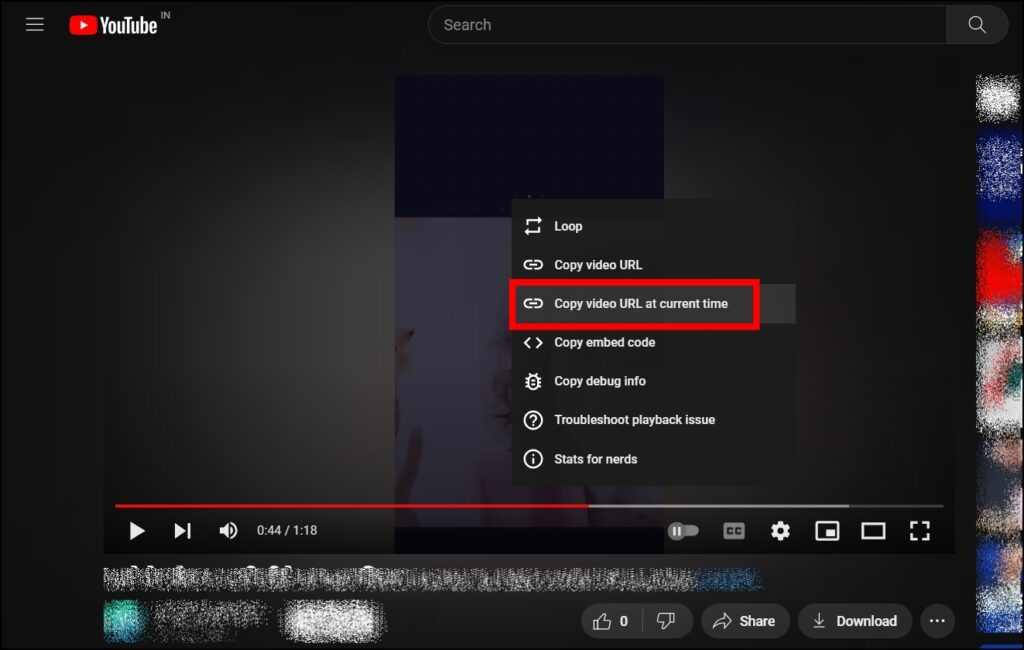
Once you do, the link will be copied to your computer’s clipboard.
Using the Share Button
1. Open a video on YouTube Web.
2. Pause the video at the time you want to share it with someone.
3. Click on the Share button at the bottom of the video.

4. Select the checkbox for Start At.

5. Finally, tap on Copy to copy the URL of the video or directly share it on popular apps by choosing one.
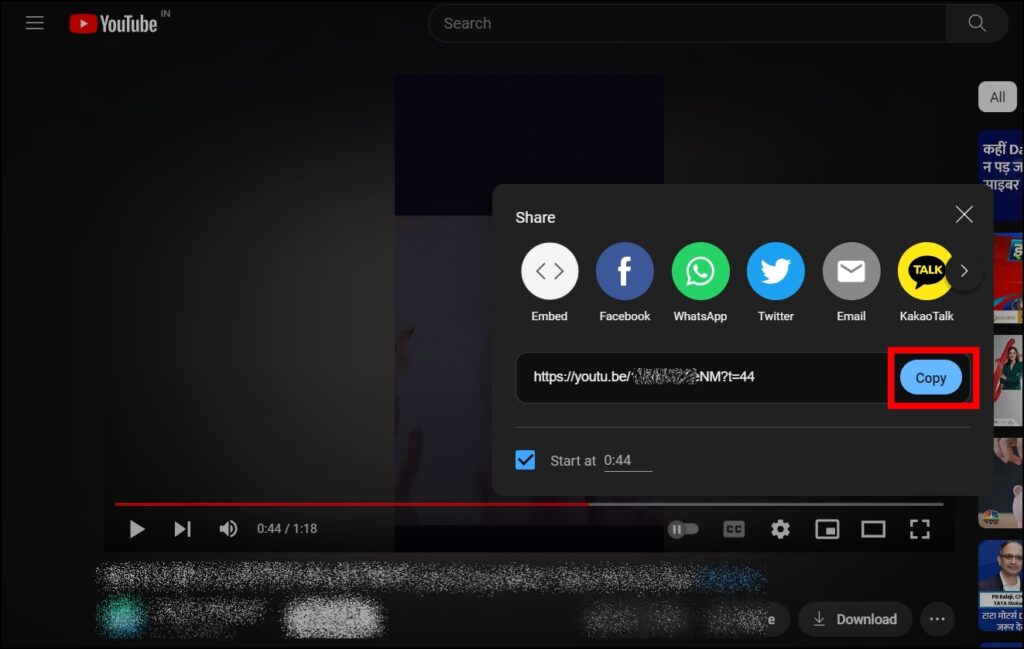
On Mobile App
Unlike YouTube Web, the app does not allow you to directly share the video at a specific time; you need to manually tweak the URL of the video.
1. Open the YouTube app on your device.
2. Select and open a video that you wish to share.
3. Tap on the Share button, then click Copy Link.
4. Copy and paste the URL anywhere, but do not send it.
5. Click on the link’s end. Put &t= at the end of the URL.

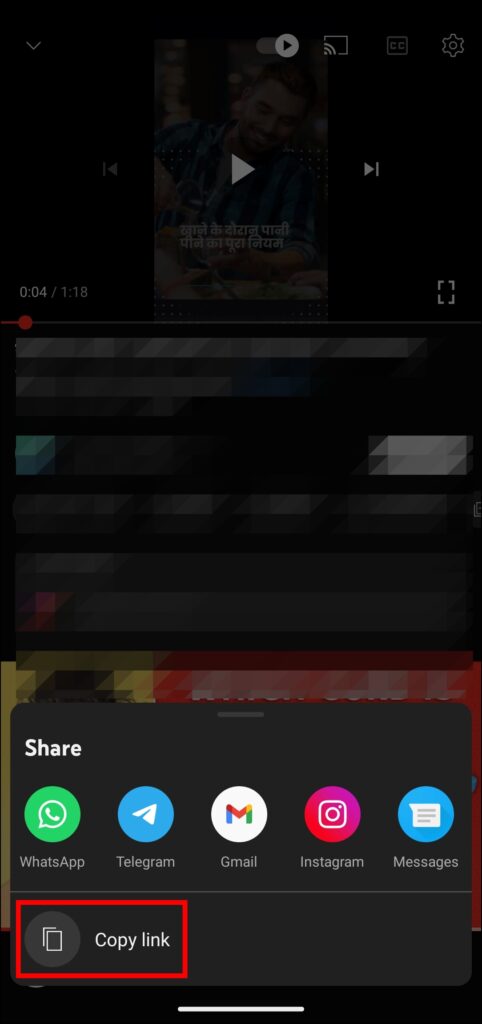

6. Now, add the timestamp to the end of the URL.
- If the time is less than one minute, use &t=(timestamp)s. If the timestamp is 59 seconds, for example, add ?t=59s after the URL copied above.
- If the timestamp is longer than a minute, append &t=XmYs to the URL (X stands for minutes, and Y stands for seconds). If the timestamp is 1 minute and 48 seconds, for example, add ?t=1m48s.
- If the video is longer than 1 hour, use &t=1h3m30s as your whole code.
After adding it, send the link, and when someone opens the link, they’ll be redirected to the timestamp in the URL.
Linking In Comments
You can also add a YouTube video’s specific time as a link in the comment section of that video.
1. Open a YouTube video and head over to the comment section.
2. Enter the timestamp as xx:yy and send it (where xx is minutes and yy is seconds).

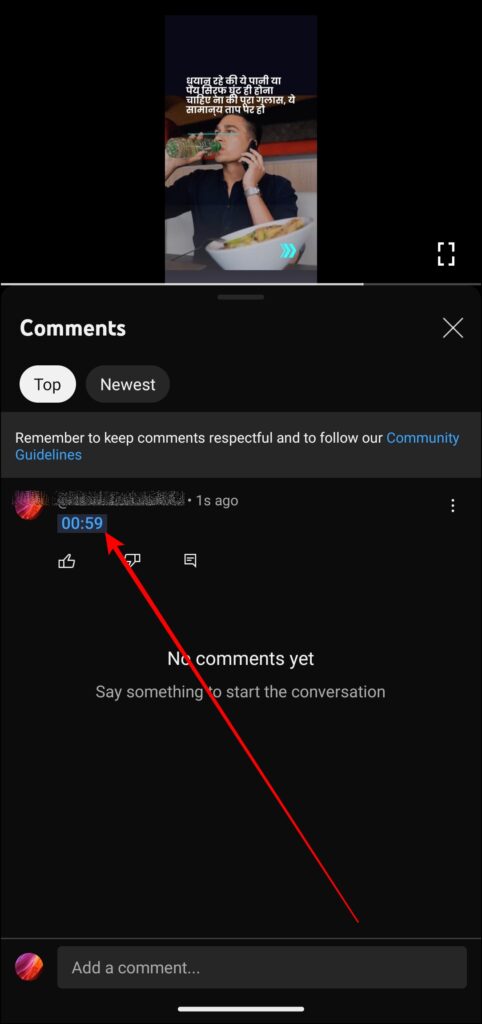
For instance, if the video is 30 minutes long and you wish to jump to the ten-minute mark, enter 10:00 in the comments, and it will generate a link.
Frequently Asked Questions
Q. Can I Share A YouTube Video At A Specific Time On Social Media Platforms?
Yes, you can share the custom link with the particular timestamp on any social media network such as Facebook, Twitter, WhatsApp, etc., and anyone with the link will be redirected to the exact point in the video that you want them to see.
Q. Is It Possible To Share A Link With A Timestamp For Videos Longer Than One Hour?
Yes, for videos longer than one hour, use “&t=WhXmYs” as the complete timestamp (where “W” represents hours, “X” represents minutes, and “Y” represents seconds).
Wrapping Up: Share YouTube Videos at a Specific Time
You can simply create and share custom links that begin at specific timestamps by following the steps given in this article. I hope you find this article helpful; if so, share it with your friends and family.
Related:




