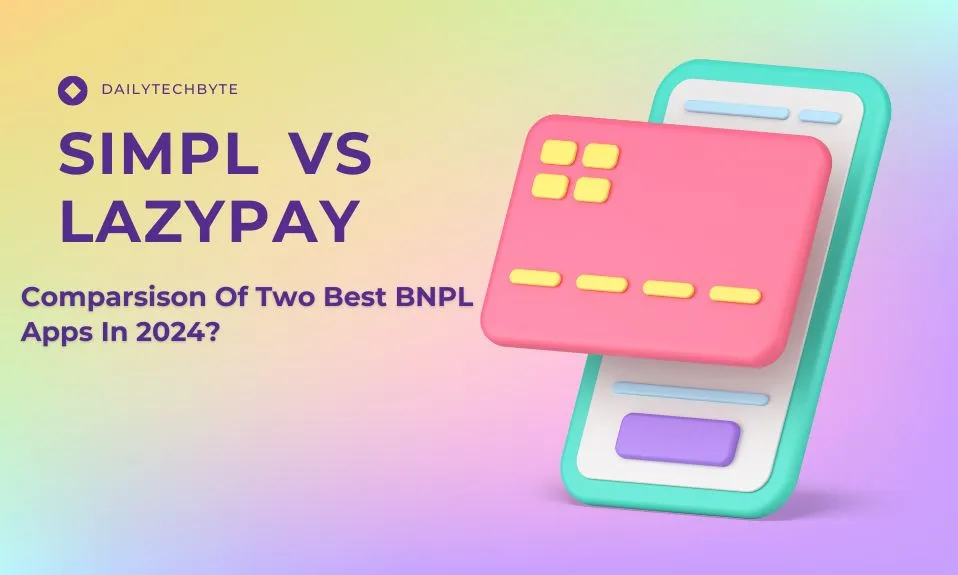Windows 11 has a standard 12-hour and 24-hour clock format that is automatically detected by Windows according to your location time zone, some time it happens that you need to change the time format according to your need To do that we have listed 2 detailed ways to change the date and time format on windows 11. In this article, we are strictly talking about only changing the time format, not the clock’s time.
Change the Time format from Settings
To change the time format through settings you need first to open the settings app, Here are the complete steps.
1. Click on settings or use the Windows shortcut (Win + I ) to open the settings app directly.
2. Look for the time and language setting on the left menu and click on it.
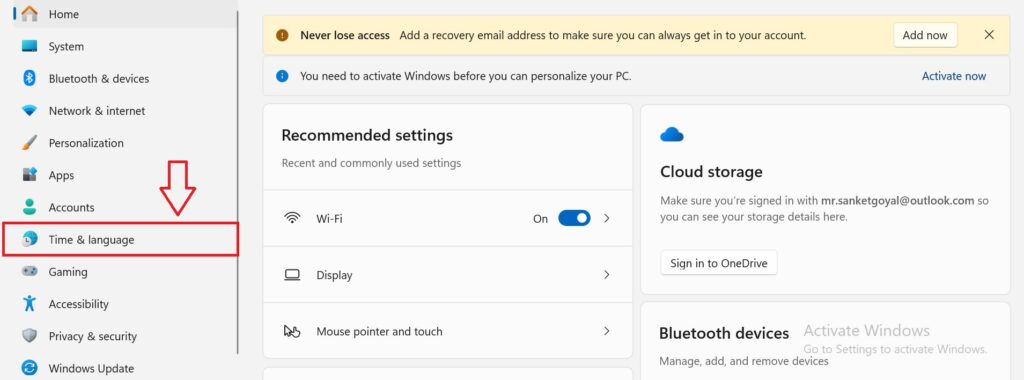
3. Click on Language and Region.
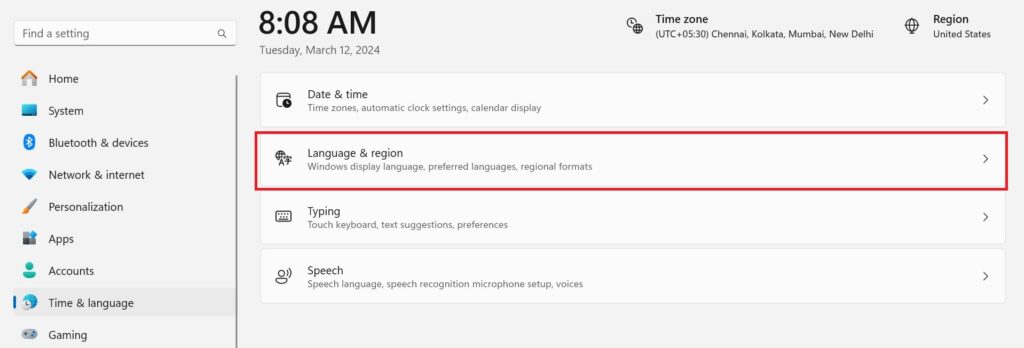
4. Under the Related link section click on the Change format button.
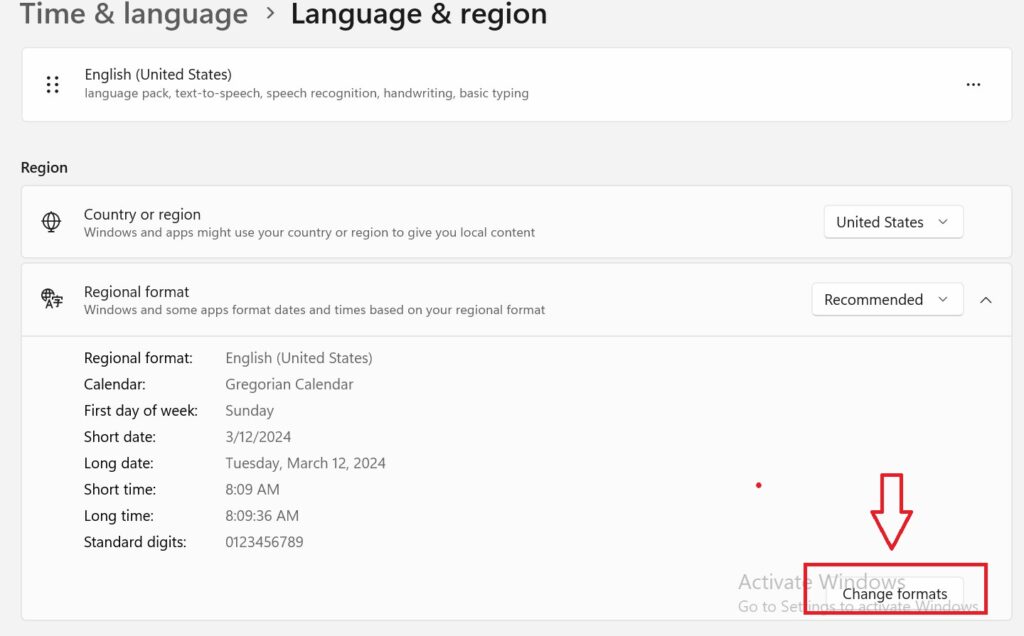
5. Use the “Short time” and “long time” settings to change the time format from 12 hours to 24 hours or vice versa in Windows 11.
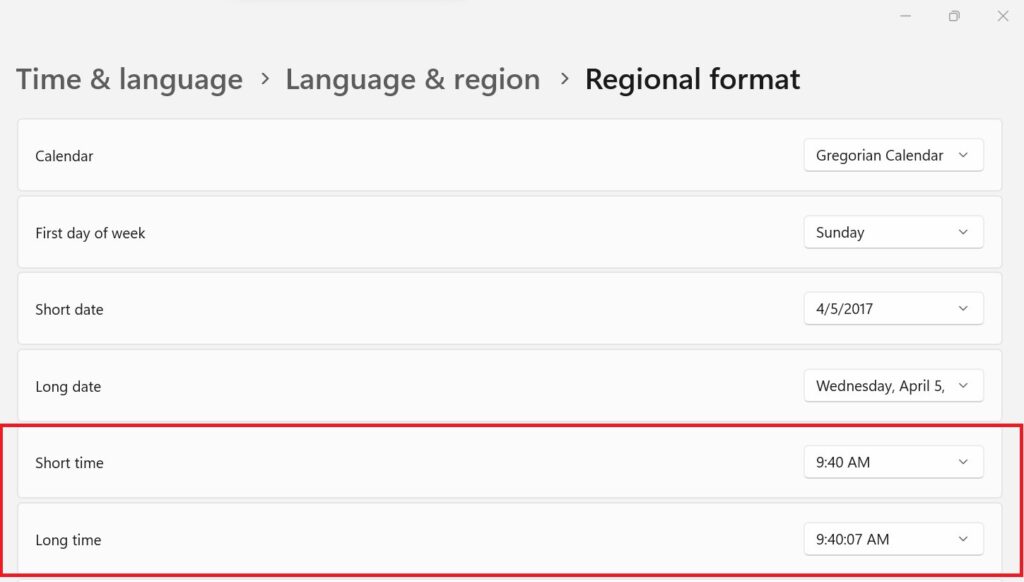 Note: for 12 hour format use single character ‘h:mm:tt/H:mm’ and for 24 hour format use double character ‘hh:mm:tt/HH:mm’.
Note: for 12 hour format use single character ‘h:mm:tt/H:mm’ and for 24 hour format use double character ‘hh:mm:tt/HH:mm’.
Short time (HH:mm) is when you don’t want to see a second’s hand while in a long time (HH:mm:ss) you can see a second hand as well.
After applying this method, you can now close the settings and see the updated time format on the taskbar. This is the simplest method of changing the time and date format for Windows 11, However, there are other methods as well if this method does not work that you can try.
Change time format via the control panel
To change the time format through the control panel open the control panel and follow the below steps.
1. Type control panel in search besides start menu to open the control panel.
2. Click on the clock and region icon.
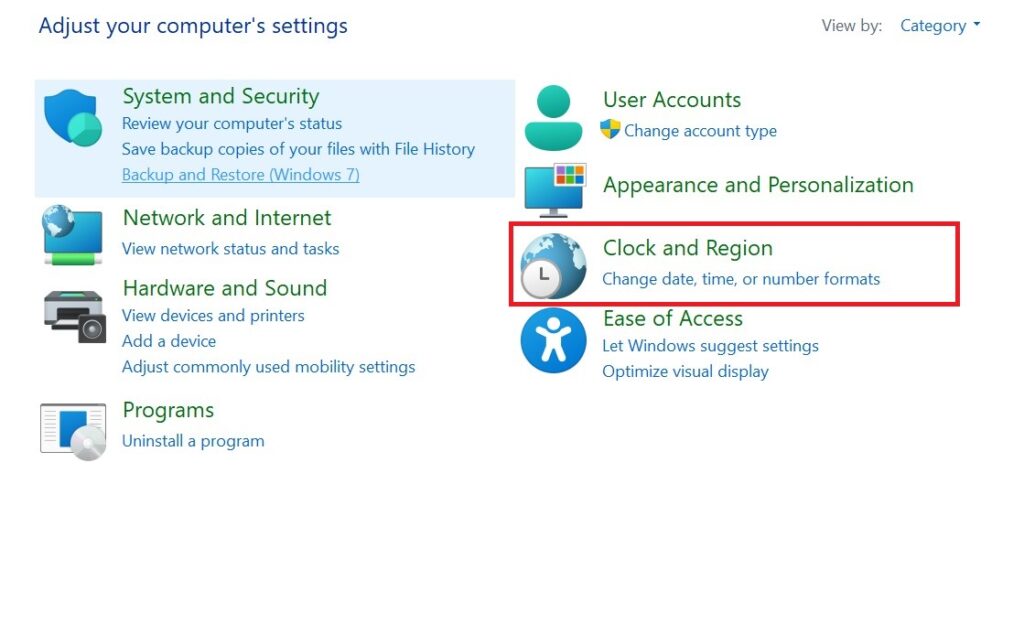
3. A popup dialogue box will open, Under the format tab, you will see Short time and Long time.
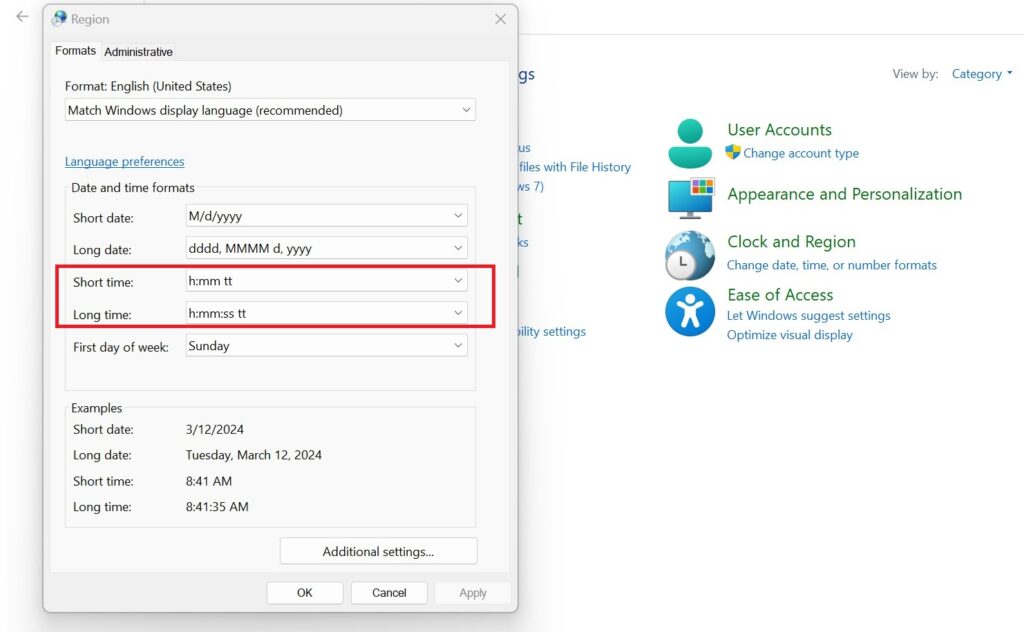
4. Use the format according to your need for a short time and a long time. (h:mm:tt/H:mm) format is for 12 hour format and (hh:mm:tt/HH:mm) is for 24 hour format. This format applies to both long and short time.
5. After making changes click on save and close the control panel.
6. Now you can check your PC Windows time was updated.
These are the 2 ways that can resolve your problem, if you still encounter problems in changing time format then consider updating your windows first and then running system diagnostics.
Related: Changing time format from12 hour to 24 hour in whatsapp